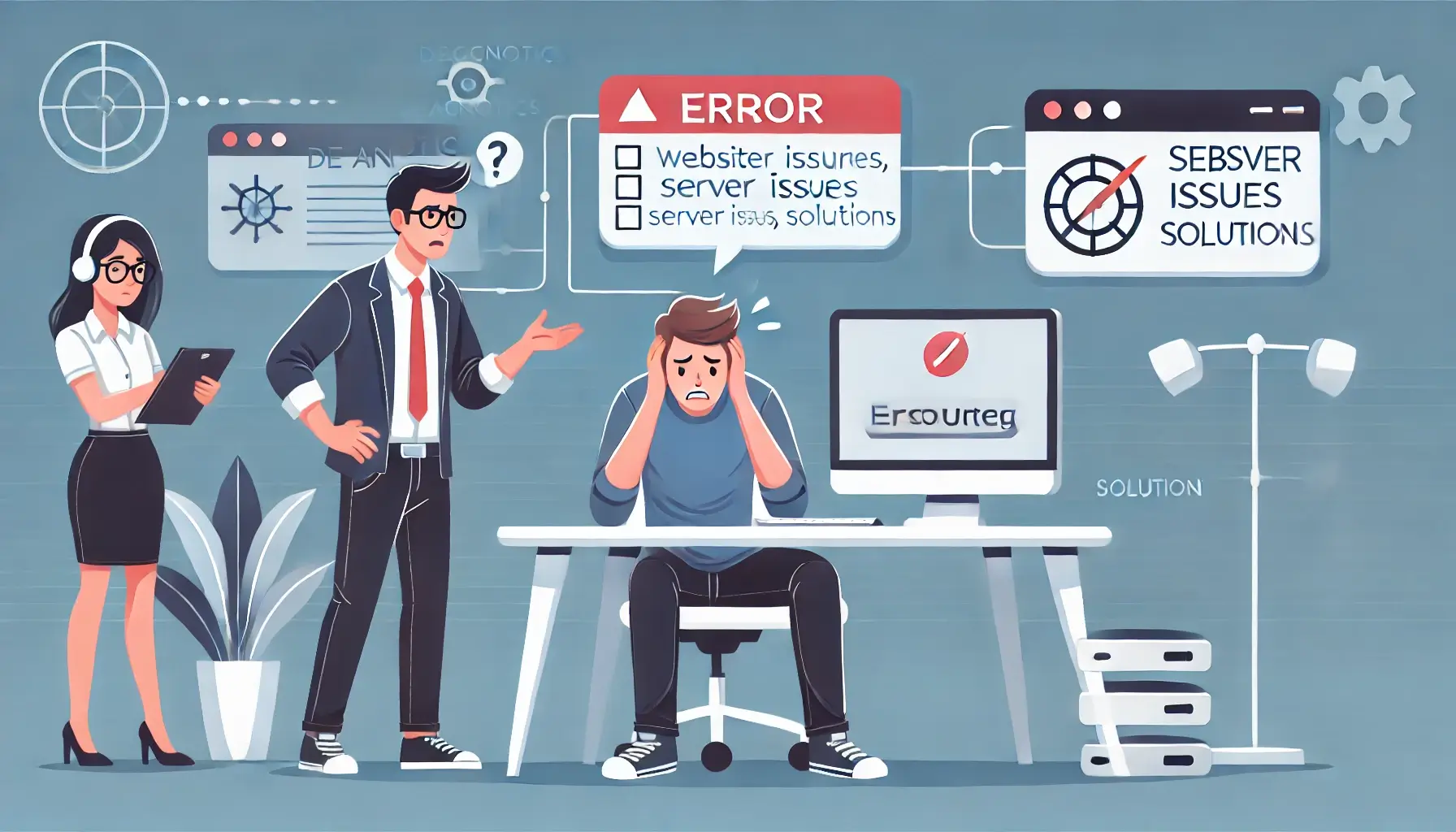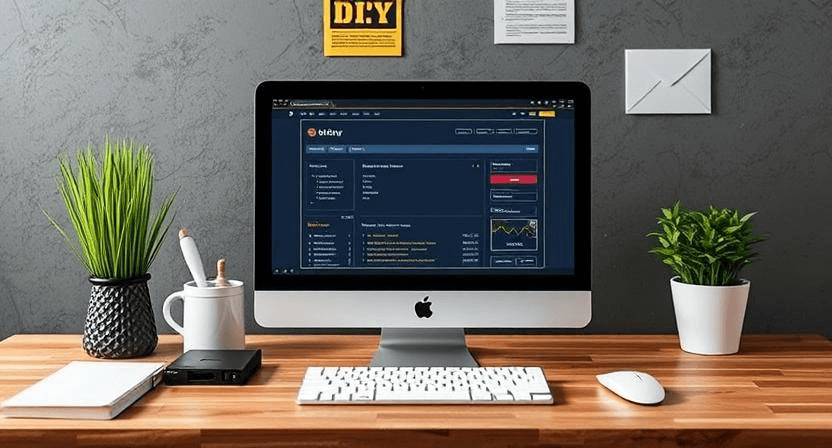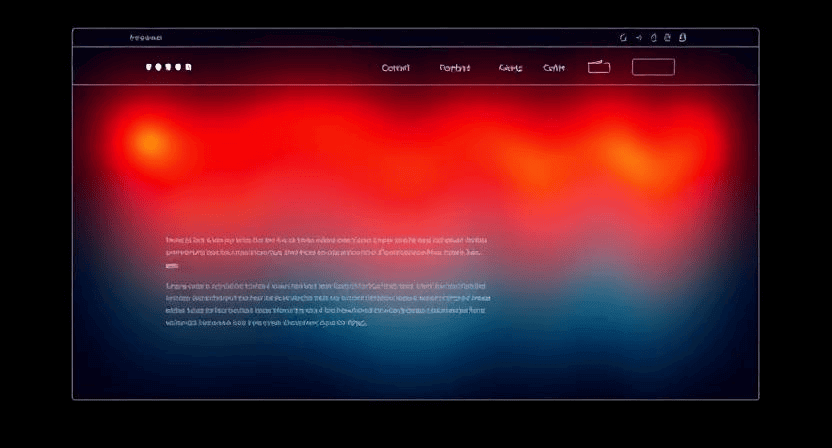5 Must-Do Website Maintenance Tasks Every Month
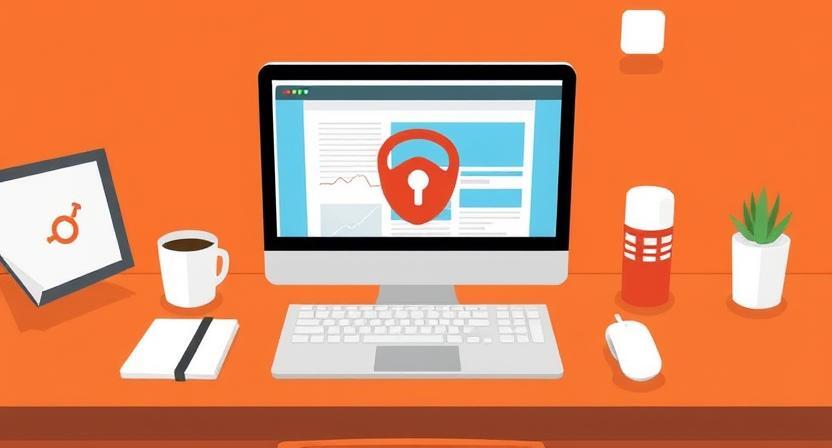
Just like a car, your website needs regular tune-ups to perform optimally, remain secure, and continue serving its purpose effectively. Neglecting website maintenance can lead to slow loading times, security vulnerabilities, broken functionalities, and even complete site crashes. While some tasks can be done less frequently, a few crucial maintenance activities should be performed every month to ensure your website's health and longevity. This guide outlines 5 must-do monthly website maintenance tasks with complete step-by-step instructions.
1. Perform Complete Website Backups
Backups are your website's safety net. In the event of a hack, a server error, a botched update, or accidental deletion, a recent backup can save you countless hours of rebuilding and prevent significant data loss. While daily or weekly backups are ideal for highly dynamic sites, a solid monthly backup is non-negotiable for all websites.
Step-by-Step Backup Process:
-
Step 1: Choose Your Backup Method.
- Hosting Provider: Many web hosts offer automated backup services. Check your hosting control panel (cPanel, Plesk, etc.) for options to generate and download a full website backup.
- Plugins (for CMS like WordPress): Use reliable backup plugins like UpdraftPlus, Duplicator, or WP Migrate DB Pro. Configure them to perform full site backups (files + database).
- Manual Backup (FTP + phpMyAdmin): This involves downloading all your website files via FTP and exporting your database using phpMyAdmin. This method offers granular control but is more time-consuming.
-
Step 2: Initiate a Full Backup. Ensure your chosen method creates a complete backup, including all website files (HTML, CSS, JavaScript, images, themes, plugins) and the entire database.
-
Step 3: Download and Store Offsite. Always download your website backup to your local computer or upload it to a cloud storage service (e.g., Google Drive, Dropbox, Amazon S3). Relying solely on server-side backups can be risky if the server itself fails or is compromised.
-
Step 4: Label and Organize. Name your backup files clearly (e.g., `yourwebsite_backup_2025-05-26.zip`) and store them in an organized folder. This makes it easy to find and restore a specific version if needed.
-
Step 5: Verify (Optional but Recommended). Periodically, test your backup by restoring it to a staging environment or a local server. This confirms that your backups are viable and complete. This is part of the importance of backups for your website.
2. Update Your Core CMS, Themes, and Plugins/Extensions
Software updates are critical for security, performance, and functionality. Developers regularly release updates to patch security vulnerabilities, fix bugs, improve performance, and introduce new features. Running outdated software leaves your website exposed to known exploits.
Step-by-Step Update Process:
-
Step 1: Check for Updates. Log into your website's admin dashboard (e.g., WordPress Dashboard, Joomla Administrator, Magento Admin). Look for notifications or dedicated sections for core updates, theme updates, and plugin/extension updates.
-
Step 2: Create a Fresh Backup. Before initiating any updates, always perform a fresh backup of your website. This is crucial in case an update causes compatibility issues or breaks your site. This is a vital step in how to update your website without breaking it.
-
Step 3: Update Systematically.
- Core CMS First: If there's a core CMS update, apply it first.
- Themes: Update your active theme next.
- Plugins/Extensions: Update plugins/extensions one by one. After each update, quickly check your website's front-end and critical functionalities (e.g., contact forms, e-commerce checkout) to ensure everything is still working correctly.
-
Step 4: Address Compatibility Issues. If an update causes an issue, immediately revert to your backup (see Step 1). Then, investigate the problem. It might be a conflict with another plugin or theme. Check developer forums or support channels. You can also read more about the importance of regularly updating website plugins and themes.
-
Step 5: Remove Unused Items. Delete any themes or plugins that are no longer active or necessary. These can still pose security risks even if deactivated.
3. Run Security Scans
Even with regular updates, new threats emerge. Regular security scans help you detect malware, suspicious code, and potential vulnerabilities before they can cause significant damage or lead to your website being flagged as dangerous by browsers. This is a proactive step in how to protect against hacks and recover from security breaches.
Step-by-Step Security Scan Process:
-
Step 1: Use a Reputable Security Plugin/Tool.
- WordPress: Install and configure a plugin like Wordfence, Sucuri Security, or MalCare.
- Other Platforms/Manual Sites: Utilize external scanning services like Sucuri SiteCheck, VirusTotal, or your hosting provider's built-in security scanners.
-
Step 2: Perform a Full Scan. Initiate a comprehensive scan that checks your website's core files, themes, plugins, and database for malware signatures, suspicious code, and known vulnerabilities.
-
Step 3: Review Scan Results. Carefully examine the scan report. Pay attention to any warnings, alerts, or identified malicious files. Don't ignore "low" severity warnings, as they can sometimes indicate a deeper issue.
-
Step 4: Take Remedial Action. If malware is detected, follow the instructions provided by the scanner to clean or quarantine the affected files. If you're unsure, consult a professional. If vulnerabilities are identified, apply recommended patches or fixes. You might also want to look at our guide on how to identify and clean malware from your WordPress website.
4. Check Website Functionality and Forms
Over time, conflicts or updates can break essential website functionalities. Regularly testing critical elements ensures your visitors have a smooth experience and that you don't miss out on important communications or sales.
Step-by-Step Functionality Check:
-
Step 1: Test All Forms.
- Contact Forms: Fill out and submit every contact form on your website. Verify that you receive the emails in your inbox and that the form submission confirmation works correctly. If not, check our guide on why your contact form is not working.
- Order Forms/Checkout Process (E-commerce): Perform a test purchase from start to finish, including adding items to the cart, proceeding through checkout, and ensuring payment processing works. Ensure the order confirmation email is received. For more details on this, check our guide on why your e-commerce website is not processing payments and how to fix shopping cart abandonment issues.
-
Step 2: Test User Login/Registration (if applicable). If your website has user accounts, test the login and registration processes to ensure users can access their profiles.
-
Step 3: Check Navigation. Click through your main navigation menu and key internal links to ensure they are all working and lead to the correct pages.
-
Step 4: Review Page Loading Speed. Use tools like Google PageSpeed Insights or GTmetrix to periodically check your website's loading speed. Address any new recommendations. You can also refer to our article on why your website is so slow and how to speed it up.
-
Step 5: Test on Different Devices and Browsers. Ensure your website looks and functions correctly on various devices (desktop, tablet, mobile) and browsers (Chrome, Firefox, Safari, Edge). Our guide on why your website looks different on phones can help here.
5. Clean Up Your Database and Content
Over time, your website's database can accumulate unnecessary data, such as spam comments, post revisions, orphaned metadata, and transient options. This can slow down your website and consume valuable server resources. Similarly, content can become outdated or irrelevant.
Step-by-Step Cleanup Process:
-
Step 1: Optimize Database.
- WordPress: Use a plugin like WP-Optimize or WP-Sweep to clean and optimize your database. These plugins can remove spam comments, post revisions, and other clutter with a few clicks.
- Manual (phpMyAdmin): If you're comfortable, you can use phpMyAdmin to optimize tables or manually delete old, unused data.
-
Step 2: Delete Spam Comments. Regularly empty your spam comment folder to reduce database bloat and improve website performance.
-
Step 3: Review and Delete Old Content. Identify any outdated blog posts, pages, or products that are no longer relevant. Delete them or update them with fresh information.
-
Step 4: Optimize Images. Ensure all images on your website are optimized for web use (compressed and appropriately sized). Large images significantly impact page loading speed. You can optimize images as part of improving your site's speed.
By consistently performing these 5 monthly website maintenance tasks, you can ensure your website remains fast, secure, functional, and performs optimally for your visitors and search engines. Regular maintenance is not just about fixing problems; it's about preventing them and ensuring the long-term success of your online presence. If these tasks feel overwhelming, or you require professional assistance, don't hesitate to contact WebCareSG for comprehensive website maintenance services.
Related WebCare Solutions
Website Still Not Working? Here’s What to Do Next
Facing persistent website issues? This guide provides a comprehensive checklist to troubleshoot common problems before seeking professional assistance.
DIY vs. Professional Website Repair: Which is Right for You?
Deciding between fixing website issues yourself or hiring an expert? This guide helps you weigh the pros and cons to make the best choice for your website's health and your peace of mind.
Beyond the Numbers: An Introduction to Website Heatmaps
Go beyond quantitative data with website heatmaps. Discover what these visual tools are, how they complement Google Analytics by showing user clicks and scrolls, and how free, user-friendly platforms like Microsoft Clarity can unlock deeper insights into visitor behavior.
Ready to get started?
Focus on your business while we fix your website. Contact WebCareSG today for fast, reliable solutions!
Whatsapp us on