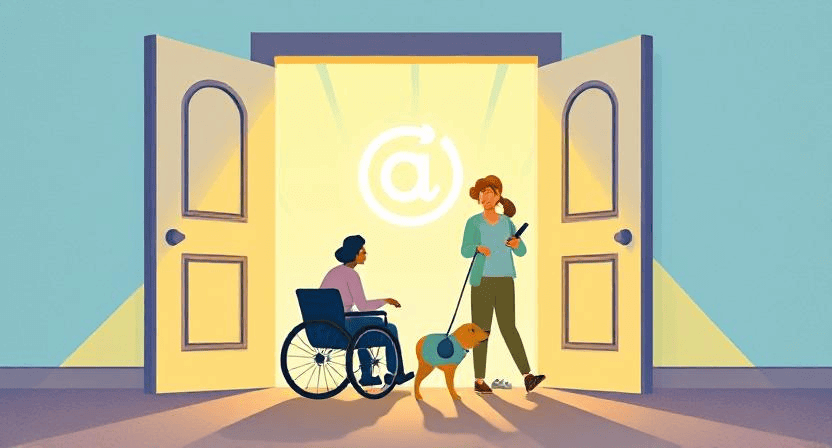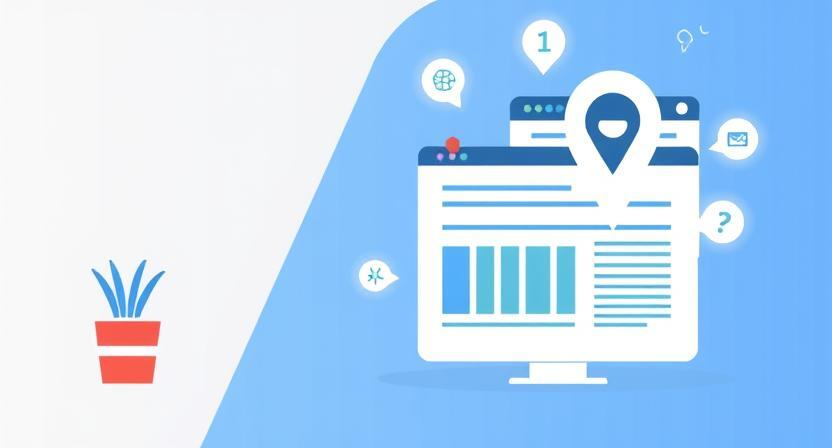Add Google Analytics 4 to Your Website (and Verify Data)
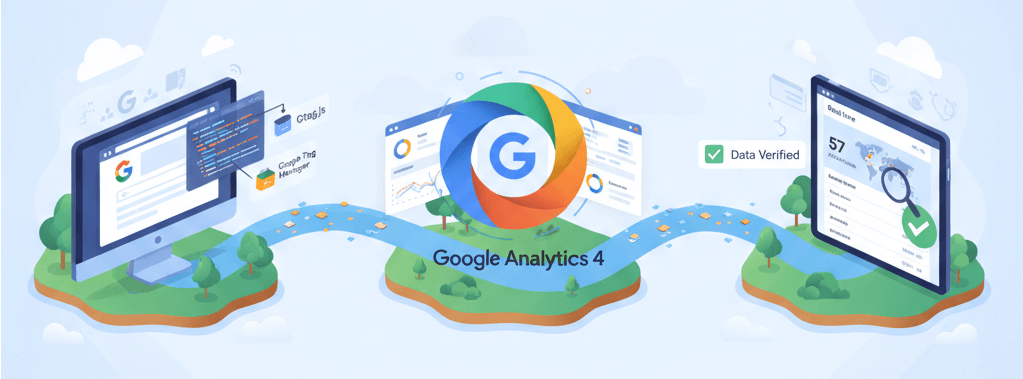
Google Analytics 4 (GA4) represents a new era of web and app analytics, moving away from the session-based model of Universal Analytics to an event-based approach. This shift provides a more holistic view of the user journey, allowing you to track interactions across different platforms. Setting up GA4 correctly is crucial for gathering meaningful data to inform your business decisions. This guide will provide a step-by-step walkthrough of the setup process, tag verification, and an overview of key features to get you started on your data-driven journey. For a broader understanding of website performance, check out our guide on Essential Website Metrics Every Business Owner Should Know.
Step-by-Step GA4 Setup and Tag Placement
1. Create a GA4 Property
First, you need a Google Analytics account. If you already have one, log in and navigate to the Admin section. If not, go to the Google Analytics website to create one. Once in the Admin section, click on "Create Property."
- Choose a name for your property (e.g., "WebCare SG Website").
- Set your reporting time zone and currency.
- Click "Next" to fill out your business details.
- Click "Create" to finalize the property creation.
2. Create a Data Stream
A data stream is the source of data for your GA4 property. After creating your property, you'll be prompted to choose a platform. Select "Web" to create a data stream for your website.
- Enter your website URL (e.g.,
https://webcare.sg). - Provide a name for your data stream.
- Ensure "Enhanced measurement" is turned on. This feature automatically tracks key user interactions like page views, scrolls, and outbound clicks without additional coding.
- Click "Create stream."
3. Install the GA4 Tag on Your Website
After creating the data stream, you will get an installation guide with your "Measurement ID." This ID is unique to your property and is essential for connecting your website to GA4. There are two primary methods for tag placement:
Method A: Using Google Tag Manager (GTM)
GTM is a powerful tool that allows you to manage all your website tags from one centralized interface. It's the recommended method for most users as it offers flexibility and control. To get started, you'll need a GTM account and container for your website.
- Copy your GA4 Measurement ID from the data stream details.
- In your GTM container, create a new tag.
- Choose the "Google Analytics: GA4 Configuration" tag type.
- Paste your Measurement ID into the "Tag Configuration" field.
- Under "Triggering," select "All Pages."
- Save the tag and publish your GTM container.
Method B: Using the Global Site Tag (gtag.js)
This method involves adding a snippet of code directly to your website's HTML. It is simpler if you are not using GTM.
- From your GA4 data stream, copy the global site tag code snippet.
- Paste this code snippet immediately after the
<head>tag on every page of your website. - If you are using a CMS like WordPress, there are plugins that make this process easier by providing a dedicated field to paste the code snippet, which then automatically adds it to all your pages.
Verifying Your GA4 Data
After installing the tag, it's crucial to verify that data is being sent to your GA4 property correctly. This is similar to troubleshooting other website issues like checking if your website is down or fixing common website errors. A simple way to do this is with the "Realtime" report in GA4. The report shows user activity on your site as it happens, allowing you to see if the tag is working correctly. It is a crucial step in ensuring your website analytics are functional.
- Open your GA4 property and navigate to the "Realtime" report.
- Open a new tab and visit your website.
- Go back to the GA4 Realtime report. Within a few seconds, you should see your visit appear in the report, indicating the tag is working.
- If you don't see any data, a common pitfall is the use of ad blockers or browser extensions that may be blocking the tracking script. Try viewing your site in an incognito or private browsing window without extensions enabled.
When to Call the Experts
While the basic setup of GA4 is straightforward, more advanced implementations can be complex. You should consider calling a professional in the following scenarios:
- Advanced Event Tracking: You need to track custom events, such as button clicks, form submissions, or video plays, that are not covered by enhanced measurement.
- E-commerce Analytics: Setting up e-commerce tracking requires precise data layer implementation to track purchases, refunds, and other e-commerce events.
- Debugging and Data Discrepancies: If you are experiencing data discrepancies or can't get your tag to fire correctly, a professional can use advanced debugging tools to find and fix the issue.
- Server-Side Tagging: For enhanced privacy and data collection accuracy, implementing server-side tagging can be a significant undertaking that requires a professional's expertise.
If you’re still having trouble, don’t worry! WebCare SG is here to help. Contact us today for fast and reliable website fixes.
Related WebCare Solutions
Why Your Website Needs to be Accessible (It's More Than Just a Trend)
Web accessibility is no longer optional. Learn why making your website usable for people with disabilities expands your audience, enhances your brand's reputation, and even boosts your SEO. Get a simple checklist to start making your site inclusive today.
How WebCareSG Fixes Websites Faster (Case Studies)
Discover WebCareSG's efficient approach to website troubleshooting and repair, illustrated with examples of common problems and our rapid resolution methods.
Strange Characters on Website? Encoding Fixes
Detailed guide to troubleshooting and fixing issues with strange character display on websites, focusing on UTF-8 encoding problems and database collation.
Ready to get started?
Focus on your business while we fix your website. Contact WebCareSG today for fast, reliable solutions!
Whatsapp us on