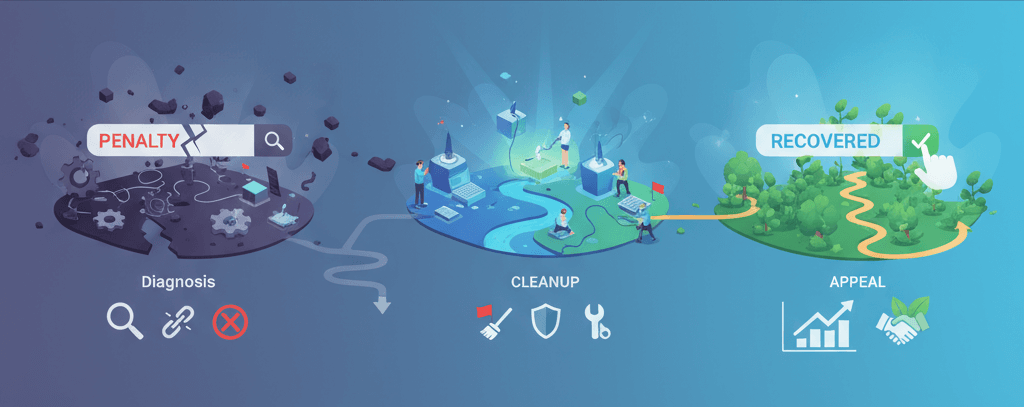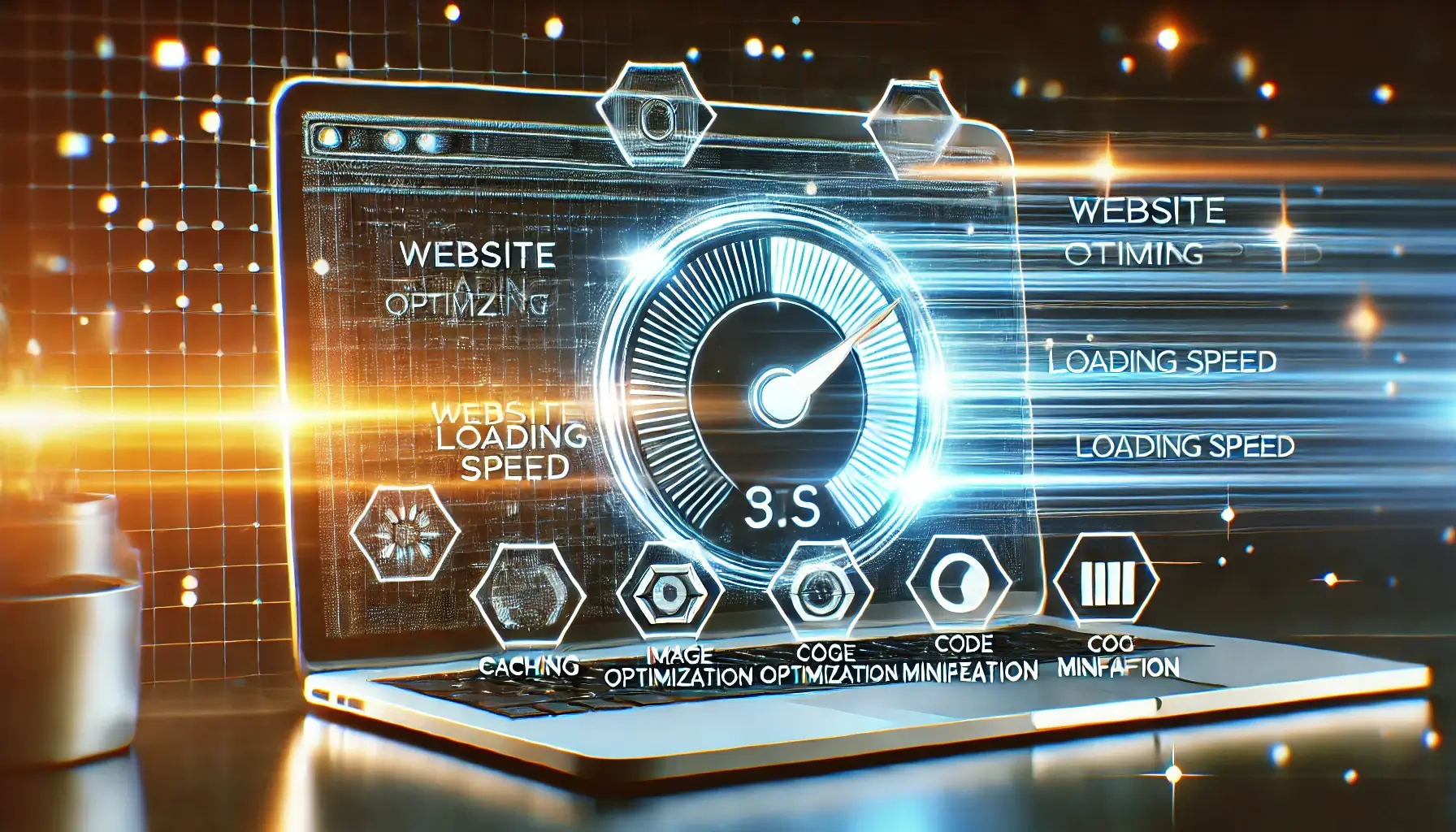Facebook Pixel Not Working? How to Troubleshoot
![]()
The Facebook Pixel is an essential tool for any business running ads on Facebook and Instagram. It allows you to track website visitors, measure conversions, build custom audiences for retargeting, and optimize your ad campaigns for better performance. However, if your Facebook Pixel isn't working correctly, your ad spend could be wasted, and your audience insights severely limited. This detailed troubleshooting guide will walk you through common reasons why your Facebook Pixel might not be firing as expected, including events not tracking, duplicate pixels, and browser restrictions, with step-by-step solutions.
Understanding the Facebook Pixel and its Importance
The Facebook Pixel is a piece of JavaScript code that you place on your website. When a user visits your site, the pixel fires and collects data about their actions (e.g., page views, adding to cart, purchases). This data is then sent back to Facebook, enabling you to understand user behavior and optimize your ad delivery. Accurate pixel tracking is crucial for:
- Conversion Tracking: Measuring the effectiveness of your ad campaigns.
- Audience Building: Creating custom audiences for retargeting based on website activity.
- Campaign Optimization: Letting Facebook's algorithms optimize ad delivery to users most likely to convert.
- Dynamic Ads: Showing personalized ads to users based on products they viewed on your site.
Step 1: Verify Facebook Pixel Base Code Installation
The most fundamental issue is a missing or incorrectly installed Facebook Pixel base code. This code needs to be on every page of your website.
-
Step 1.1: Locate Your Facebook Pixel Base Code.
- Log in to your Facebook Business Manager (or Ads Manager).
- Go to "Events Manager" > "Data Sources."
- Select your Pixel, then go to "Settings" > "Pixel Setup" > "Manually install pixel code."
- You'll see the base code snippet (usually starts with
<script>!function(f,b,e,v,n,t,s)and includesfbq('init', 'YOUR_PIXEL_ID');).
-
Step 1.2: Check Your Website's Source Code.
- Open your website in a browser.
- Right-click anywhere on the page and select "View Page Source" (or "Inspect Element" > "Elements" tab).
- Search for your Pixel ID (e.g.,
fbq('init', 'YOUR_PIXEL_ID');). - The entire base code snippet should be placed within the
<head>section of every page, ideally just before the closing</head>tag.
-
Step 1.3: Use the Facebook Pixel Helper Extension.
- Install the Facebook Pixel Helper Chrome extension.
- Visit your website. Click the Pixel Helper icon in your browser toolbar.
- It will show you if a pixel is found on the page, its ID, and any events that fired.
- Green Icon: Pixel is firing correctly.
- Blue Icon: Pixel found, but with minor warnings.
- Red Icon: Pixel found with errors or not firing at all.
- No Icon: No pixel found on the page.
- Click on the pixel for more details on errors or warnings.
-
Step 1.4: How to Fix Missing/Incorrect Code.
- Manual Placement: Copy the exact code from Facebook Events Manager and paste it into the
<head>section of your website's theme files (e.g.,header.phpfor WordPress themes). - CMS Plugin: For WordPress, use plugins like "Insert Headers and Footers" or dedicated Facebook Pixel integration plugins to safely add the code.
- Google Tag Manager (GTM): The recommended method. Create a new "Custom HTML" tag in GTM, paste your Facebook Pixel base code, and set its trigger to "All Pages." Then, ensure your GTM container is correctly installed (GTM Debugging Guide).
- Manual Placement: Copy the exact code from Facebook Events Manager and paste it into the
Step 2: Troubleshoot Standard and Custom Events Not Firing
The base pixel might be working, but specific events (e.g., AddToCart, Purchase, Lead) might not be tracking. These events are crucial for optimization.
-
Step 2.1: Use Facebook Pixel Helper to Check Events.
- Navigate through your website, performing the actions that should trigger specific events (e.g., add a product to cart, complete a purchase).
- After each action, check the Facebook Pixel Helper. It should show the base pixel and the relevant event (e.g.,
PageView, thenAddToCart, thenPurchase). - Click on each event to see if any errors are reported (e.g., "Invalid parameter").
-
Step 2.2: Verify Event Code and Parameters.
- Standard Events: Facebook provides standard event codes (e.g.,
fbq('track', 'AddToCart');). Ensure these are correctly placed on the relevant pages/actions. For example,AddToCartshould fire when an item is added to the cart, usually on the cart page or a notification.Purchaseshould fire on the thank-you/confirmation page. - Parameters: Many standard events require specific parameters (e.g.,
value,currency,content_ids,content_type). Check your event code against Facebook's documentation to ensure all required parameters are present and correctly formatted (e.g., numbers for values, correct currency codes). - Dynamic Values: If parameters are dynamic (e.g., product ID, purchase value), ensure your website's code is correctly populating these values into the pixel event snippet. This often requires developer assistance or proper GTM configuration.
- Standard Events: Facebook provides standard event codes (e.g.,
-
Step 2.3: Troubleshoot with Google Tag Manager (GTM).
- If you're using GTM, open GTM Preview mode.
- Perform the action that should trigger the event.
- In the GTM debugger, check the "Summary" for the relevant event (e.g., "gtm.dom" or a custom event).
- Go to the "Tags" tab. See if your Facebook Event Tag fired. If not, click on it to see why the trigger conditions weren't met.
- Verify your GTM trigger conditions (e.g., "Page View" on a specific URL for thank-you page conversions, or "Click" for button clicks).
- Check your GTM tag configuration for the Facebook event, ensuring all parameters are correctly mapped to GTM variables.
-
Step 2.4: Ensure Thank-You Pages Load Correctly.
- For conversion events (like Purchase or Lead), the pixel event code usually fires on a thank-you or confirmation page.
- Ensure this page always loads consistently after the conversion action. If the page is broken or frequently times out, the pixel won't fire. This ties into issues like why your website is not loading properly or e-commerce payment processing issues.
Step 3: Resolve Duplicate Pixels
Sometimes, your pixel might report inflated numbers because it's firing multiple times, or you have multiple pixels on the same page.
-
Step 3.1: Use Facebook Pixel Helper to Detect Duplicates.
- Visit any page on your website and open the Facebook Pixel Helper.
- If you see two or more identical Pixel IDs reported for the same page, or if a single event is listed multiple times (e.g., two "PageViews" on a single page load), you have a duplicate issue.
-
Step 3.2: Identify and Remove Duplicate Code.
- Manual Code Check: View your page source and search for
fbq('init', 'YOUR_PIXEL_ID');. If you find it more than once, remove the redundant instances. Common culprits include:- Pixel added directly to theme files AND via a plugin.
- Pixel added directly AND via Google Tag Manager.
- Pixel added via multiple plugins.
- GTM Check: If using GTM, ensure you haven't created multiple GTM tags for the same Facebook Pixel or event. Only one base Facebook Pixel tag should fire on "All Pages."
- WordPress/CMS: Check if your theme has a built-in Facebook Pixel integration, and if you've also added it via a separate plugin or manually. Disable one of the methods.
- Manual Code Check: View your page source and search for
Step 4: Address Browser Restrictions (iOS 14+, ITP)
Recent browser privacy updates (like Apple's Intelligent Tracking Prevention - ITP) and iOS 14+ privacy changes significantly impact how pixels track data, often leading to underreporting of conversions, especially from Safari or iOS devices.
-
Step 4.1: Implement Facebook Conversions API (CAPI).
- The Conversions API (CAPI) allows you to send web events directly from your server to Facebook, bypassing browser restrictions. This is the most robust solution for iOS 14+ and ITP challenges.
- Integration Methods:
- Direct Integration: Requires developer work to send server-side events.
- Partner Integrations: Many platforms (e.g., Shopify, WooCommerce, WordPress plugins like PixelYourSite Pro) offer built-in CAPI integrations.
- Google Tag Manager (GTM) Server-Side: Advanced setup where GTM is configured on a server, not just client-side, to send data directly.
- This is often a complex setup and may require professional assistance from a digital marketing or web development expert.
-
Step 4.2: Ensure Domain Verification.
- In Facebook Business Manager > "Brand Safety" > "Domains," ensure your website's domain is verified. This is crucial for configuring Aggregated Event Measurement (AEM) in response to iOS 14+ changes.
-
Step 4.3: Configure Aggregated Event Measurement (AEM).
- After domain verification, in Events Manager, go to "Aggregated Event Measurement" > "Configure Web Events."
- Prioritize your 8 most important conversion events for your domain. This tells Facebook which events are most critical for optimization under the new privacy protocols.
Final Troubleshooting Tips
-
Clear Caches: Always clear your website's caching plugin, CDN cache, and browser cache after making any changes to your pixel code or GTM container. This is a common solution for many website issues, including those that cause your website not to load properly.
-
Test Thoroughly: After any fix, perform multiple test conversions and check Events Manager for incoming data.
-
Check Browser Console: Open your browser's developer console (F12 or Cmd+Option+I) and look for JavaScript errors that might prevent the pixel from executing. This can reveal common website errors.
-
Website Speed: A very slow website can cause scripts, including the pixel, to time out or not load correctly. Optimize your site speed (refer to why your website is slow and how to speed it up).
Accurate Facebook Pixel tracking is fundamental to running successful ad campaigns and leveraging Facebook's powerful optimization capabilities. By systematically troubleshooting the base code, event firing, duplicate pixels, and addressing browser restrictions, you can ensure your data is clean and actionable. If you find yourself struggling with complex pixel implementations or need assistance with CAPI, don't hesitate to contact WebCareSG for expert digital marketing and website support.
Related WebCare Solutions
WooCommerce Orders Not Sending Confirmation Emails: The Ghost in the Machine
A practical guide to troubleshooting and fixing why WooCommerce order confirmation emails are not being sent, with steps to verify email settings, configure SMTP, and check order status triggers.
Recover from a Google Search Penalty: Diagnosis and Appeal Steps
A step-by-step guide to diagnosing and recovering from a Google search penalty, including how to distinguish between manual and algorithmic penalties and the essential steps for cleanup and reconsideration requests.
Turbocharge Your Website: 7 Simple Steps to Speed Up Your Site Today!
How do you turn that tortoise into a hare? Let’s dive into some effective strategies that will have your website zipping along in no time!
Ready to get started?
Focus on your business while we fix your website. Contact WebCareSG today for fast, reliable solutions!
Whatsapp us on