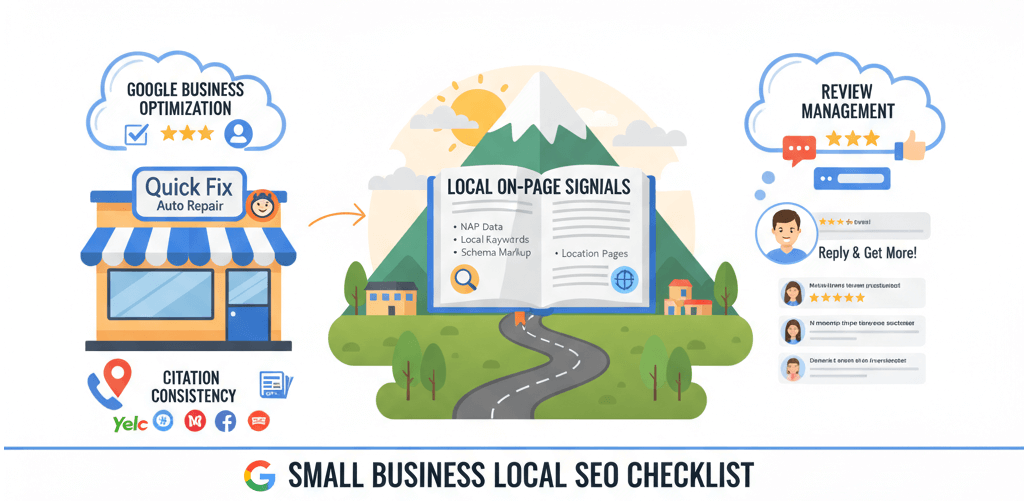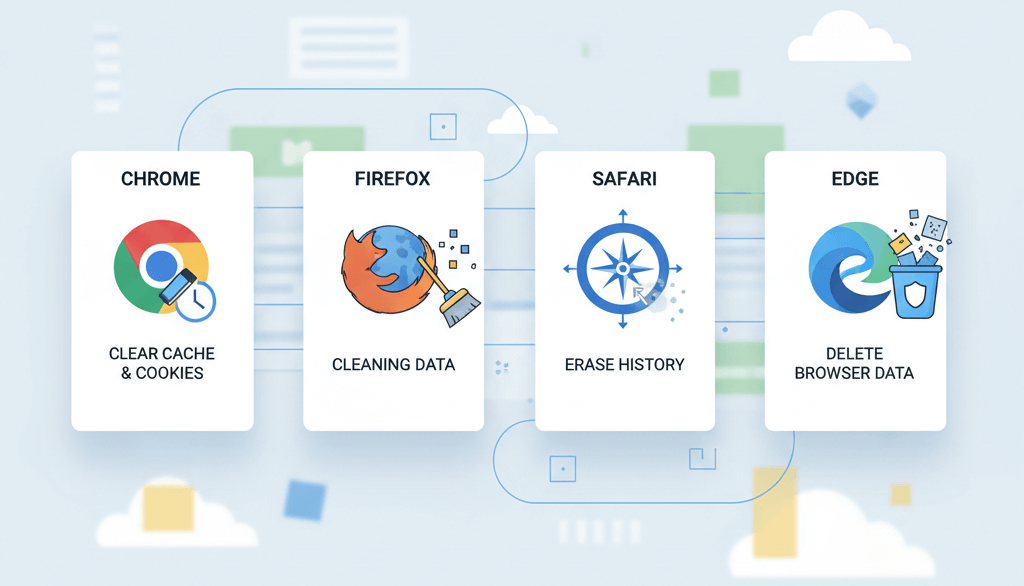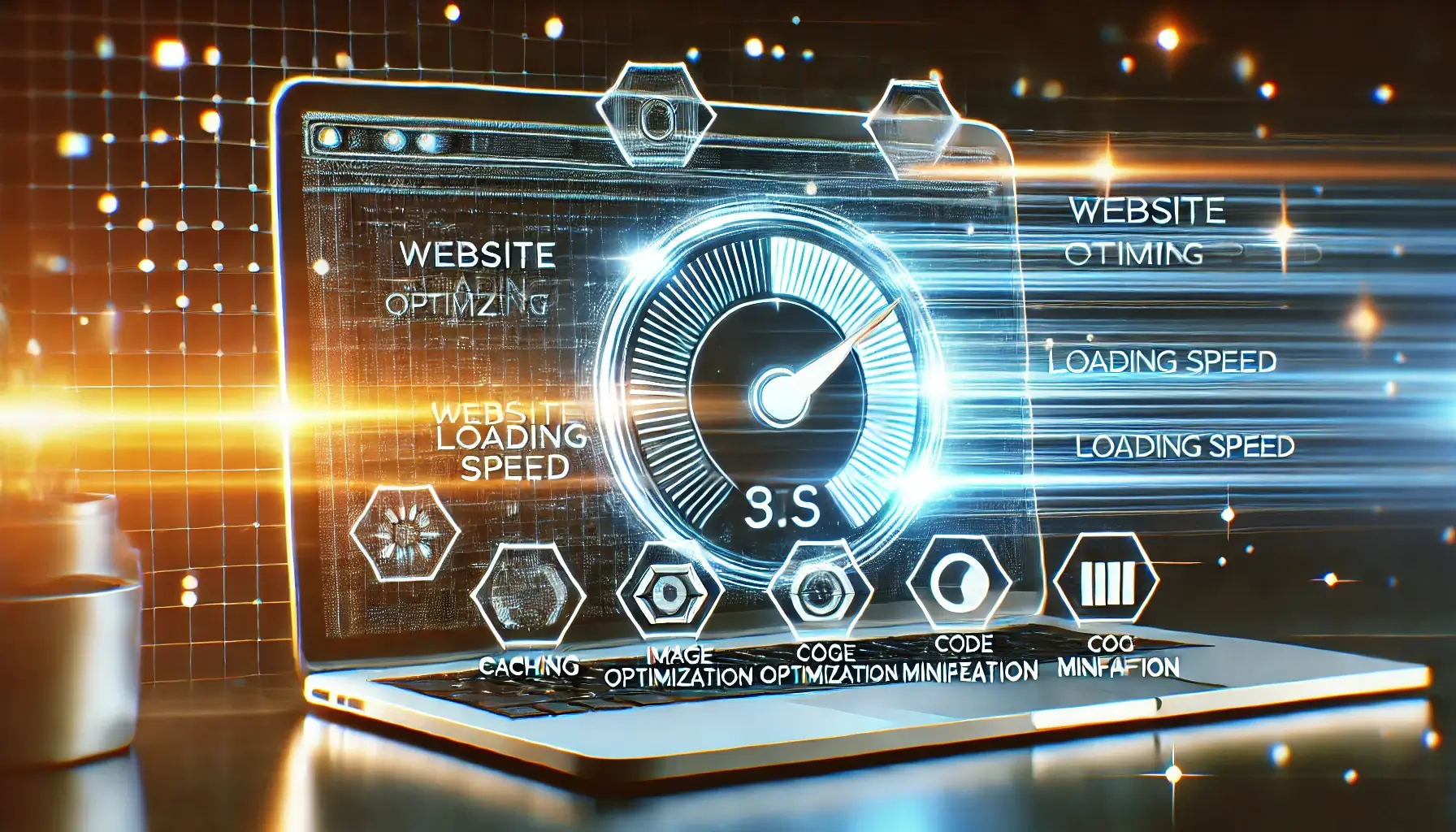Fix Broken Shortcodes and Missing Widgets after a Theme Switch

There's nothing quite like the feeling of switching to a sleek new WordPress theme—a fresh design, new features, and a modern look. But that excitement can quickly turn into frustration when you realize your content is broken. Shortcodes appear as gibberish on your pages, and your carefully configured widgets have vanished. This common problem occurs because many themes and plugins use proprietary shortcodes and widget areas that are not compatible with a new theme. Instead of a clean transition, you're left with a messy, broken website. This guide will provide a practical, step-by-step process to help you diagnose and fix these issues, safely restoring your content without data loss. Before you begin, always make a complete backup of your website.
Step 1: Diagnose the Problem
Before you start fixing anything, you need to understand what caused the issue. This is a crucial part of any website update and similar to how you would troubleshoot other common issues, like a WordPress White Screen of Death.
- Broken Shortcodes: Shortcodes are little snippets of code (like
[gallery]or[button]) that are used to insert content or functionality into a post or page. When a shortcode is broken, it means the new theme doesn't recognize it. This happens when the functionality was provided by your old theme, which you've just deactivated, or by a plugin that you have also deactivated. - Missing Widgets: Widgets are small content blocks that appear in specific areas of your theme, like the sidebar or footer. When you switch themes, your old widget areas (which are defined by the old theme) are no longer available. The widgets are still in your database, but they're now in an "Inactive Widgets" section, waiting for a compatible widget area to be activated.
Step 2: Fix Broken Shortcodes
The solution for broken shortcodes is to provide the missing functionality, either by finding a suitable replacement plugin or by using a a shortcode management tool. You must be careful with this, as improperly handled shortcodes can lead to other issues, a common website error to watch out for.
- Identify the Source: The first step is to figure out where the shortcode came from. Was it part of your old theme? Or was it from a plugin that you may have disabled? Check your old theme's documentation or contact the developer for a list of shortcodes.
- Find a Plugin Replacement: If the shortcode was part of your old theme, you need to find a plugin that provides the same functionality. For example, if your old theme had a "button" shortcode, you can install a button plugin that provides a similar shortcode or block editor equivalent.
- Use a Shortcode Management Plugin: For complex or custom shortcodes, a plugin like Shortcode Cleaner can help. It can find and replace old shortcodes or even register them on your new theme, provided you know the shortcode's function.
- Use the Block Editor: Modern WordPress websites use the Block Editor. Many common shortcode functions have a corresponding block (e.g., the Gallery block replaces the old gallery shortcode). You can manually replace the old shortcode with the new block.
Step 3: Restore Missing Widgets
Restoring your widgets is a much simpler process. Your widgets are not lost; they are simply waiting to be re-assigned to the new theme's widget areas. It is a good practice to take a screenshot of your old widget areas before switching to a new theme. This is similar to how you would backup your database before a big change.
- Go to the Widgets Screen: In your WordPress dashboard, go to Appearance > Widgets.
- Find Inactive Widgets: On the right side of the screen, you will see a list of the new theme's widget areas and a section called "Inactive Widgets." Your old widgets will be here.
- Drag and Drop: Simply drag the widgets from the "Inactive Widgets" section to the corresponding widget areas in your new theme. If a widget area doesn't exist, you may need to find a plugin that creates a similar widget area.
Step 4: Map Old Content to New Theme Structures
Sometimes, the structure of a new theme is so different that you can't simply move content. For example, your old theme might have had a custom post type for testimonials, while the new one doesn't. In this case, you can't just drag and drop the content.
- Create New Structures: If your new theme doesn't have the structures you need, you can use a plugin like Custom Post Type UI to create them.
- Use a Migration Tool: If your old theme had a lot of custom fields or data, a professional can help you export the data from the old theme and import it into the new one using a database tool or a specialized plugin.
When to Call the Experts
While fixing broken shortcodes and missing widgets can be a DIY task for some, it can be a complex and time-consuming process that can lead to data loss if done incorrectly. If you are dealing with a large website, a highly customized theme, or are simply not comfortable with making these changes yourself, it is time to call in a professional. A professional can help you safely migrate your content, identify and replace complex shortcodes, and ensure your website is fully functional after a theme switch. This is a clear example of a situation where DIY website fixes can make things worse and is one of the clearest 5 signs you need professional help to fix your website.
If you’re still having trouble, don’t worry! WebCare SG is here to help. Contact us today for fast and reliable website fixes.
Related WebCare Solutions
Local SEO Checklist for Small Businesses (Google Business Profile)
An actionable checklist for small businesses to improve their local SEO by optimizing their Google Business Profile, managing online reviews, and ensuring citation consistency.
How to clear your browser cache and cookies (Chrome/Firefox/Safari/Edge)
A step-by-step guide to clearing your browser cache and cookies on Chrome, Firefox, Safari, and Edge to resolve common website loading issues and improve performance.
Turbocharge Your Website: 7 Simple Steps to Speed Up Your Site Today!
How do you turn that tortoise into a hare? Let’s dive into some effective strategies that will have your website zipping along in no time!
Ready to get started?
Focus on your business while we fix your website. Contact WebCareSG today for fast, reliable solutions!
Whatsapp us on