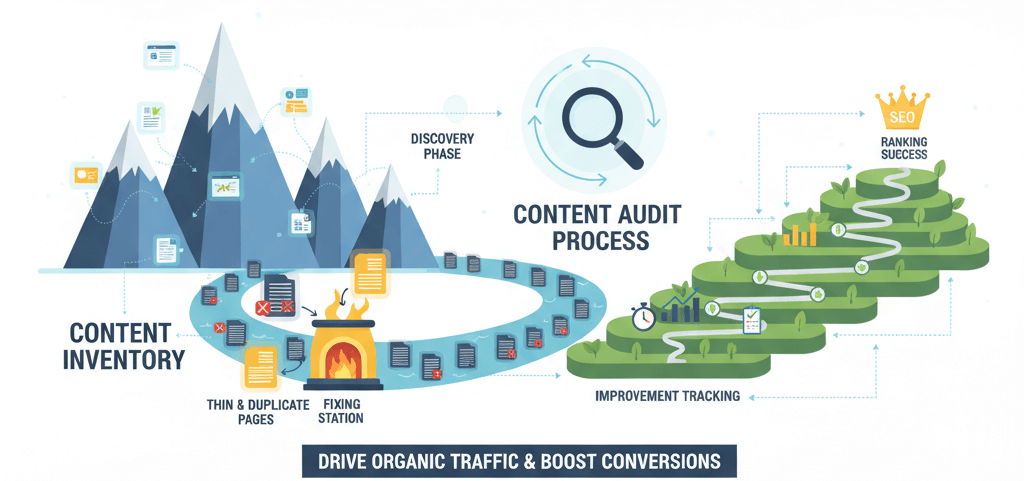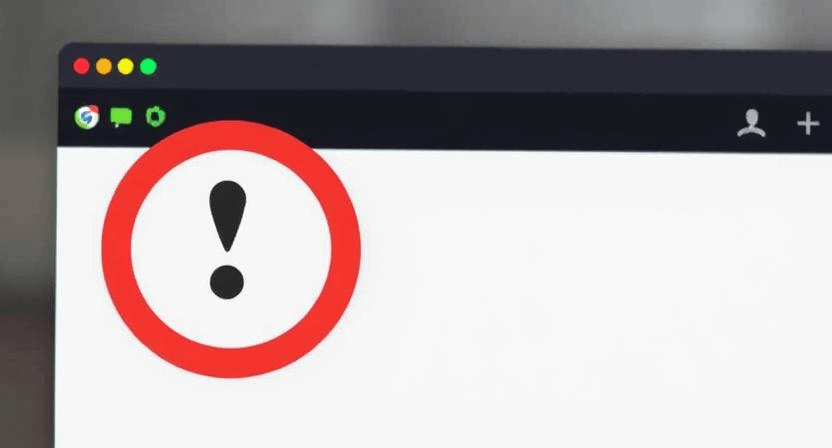Google Ads Conversions Not Tracking? How to Fix (Step-by-Step)
![]()
Google Ads conversion tracking is the cornerstone of any successful pay-per-click (PPC) campaign. Without accurate tracking, you're essentially flying blind, unable to optimize your bids, target the right audience, or measure your return on investment (ROI). If your Google Ads conversions aren't firing, it's a critical issue that needs immediate attention. This detailed, step-by-step guide will walk you through the most common reasons for tracking failures and how to fix them, focusing on missing conversion codes, Google Tag Manager (GTM) setup errors, and thank-you page triggers.
Understanding Google Ads Conversion Tracking
Conversion tracking measures valuable actions users take on your website after clicking your ad. These actions can be anything from a purchase, a lead form submission, a phone call, or a download. Google Ads provides a snippet of code (the conversion tag) that you place on your website. When a user completes the desired action, this code "fires" and sends data back to Google Ads, recording a conversion.
Common reasons for tracking issues include:
- Incorrectly installed conversion code.
- Conflicts with other scripts on your website.
- Improper Google Tag Manager setup.
- Issues with the "thank-you" or confirmation page where the conversion occurs.
Step 1: Verify the Google Ads Conversion Tag Installation
The most basic reason for tracking failure is an incorrectly installed or missing conversion tag. This involves checking the global site tag and the event snippet.
-
Step 1.1: Locate Your Google Ads Conversion Code.
- Log in to your Google Ads account.
- Go to "Tools and Settings" > "Measurement" > "Conversions."
- Click on the specific conversion action you're troubleshooting.
- Go to "Tag setup" and select "Install the tag yourself."
- You will see two parts: the Global Site Tag (
gtag.js) and the Event Snippet.
-
Step 1.2: Check for the Global Site Tag (
gtag.js).- View Page Source: Open your website in a browser, right-click, and select "View Page Source."
- Search for Global Site Tag: Search for
gtag.js. The global site tag (usually starts with<script async src="https://www.googletagmanager.com/gtag/js?id=AW-XXXXXXXXX"></script>) should be placed in the<head>section of every page on your website, or at least on every page leading up to a conversion. - Verify ID: Ensure the
AW-XXXXXXXXXID in the script matches your Google Ads conversion ID.
-
Step 1.3: Check for the Event Snippet.
- The event snippet is the part of the code that specifically tells Google Ads that a conversion has occurred. It's usually placed on the thank-you or confirmation page after a successful conversion.
- View Page Source: Go to your conversion (thank-you) page and view its source code.
- Search for Event Snippet: Look for the event snippet, which typically starts with
<script>gtag('event', 'conversion', { 'send_to': 'AW-XXXXXXXXX/YYYYYYYYYYY' ... });</script>. - Verify Placement: It should be placed *after* the global site tag and within the
<head>or<body>section of the conversion page. - Verify IDs: Ensure both the
AW-XXXXXXXXXandYYYYYYYYYYYIDs match what's provided in your Google Ads account.
-
Step 1.4: How to Fix Missing/Incorrect Code.
- Manual Placement: If the code is missing or incorrect, copy the exact code from Google Ads and paste it into the appropriate sections of your website's theme files (e.g.,
header.phpfor the global tag, or the specific template file for your thank-you page if using a CMS). - CMS Plugin: For WordPress, dedicated plugins (like "Insert Headers and Footers") can help you inject code snippets without directly editing theme files.
- Manual Placement: If the code is missing or incorrect, copy the exact code from Google Ads and paste it into the appropriate sections of your website's theme files (e.g.,
Step 2: Diagnose with Google Tag Assistant
Google Tag Assistant is a free Chrome browser extension that helps you verify if Google tags (including Google Ads conversion tags) are firing correctly on a page.
-
Step 2.1: Install Google Tag Assistant.
- Add the Google Tag Assistant Legacy extension to your Chrome browser.
-
Step 2.2: Record a Conversion Flow.
- Go to the starting point of your conversion funnel (e.g., your homepage or a landing page).
- Click the Tag Assistant icon in your browser toolbar and click "Enable" or "Record."
- Navigate through your website, performing the steps a user would take to complete a conversion (e.g., filling out a form, adding to cart, going to checkout).
- Finally, land on the thank-you/confirmation page.
- Click the Tag Assistant icon again and click "Stop Recording."
-
Step 2.3: Analyze Tag Assistant Results.
- Tag Assistant will display a report showing all Google tags detected on the pages you visited.
- Green Tags: Indicates the tag is firing correctly.
- Blue/Yellow Tags: Indicate minor issues or suggestions.
- Red Tags: Indicate critical errors preventing the tag from firing.
- Check the Google Ads Conversion Tracking Tag: Look specifically for your Google Ads conversion tag. If it's red, click on it for details about the error.
Step 3: Troubleshoot Google Tag Manager (GTM) Setup Errors
If you're using GTM to manage your Google Ads tags, errors often stem from GTM configuration itself.
-
Step 3.1: Verify GTM Container Snippet.
- Ensure your GTM container snippets (one in the
<head>, one after the opening<body>) are correctly installed on every page of your website. Use "View Page Source" to verify.
- Ensure your GTM container snippets (one in the
-
Step 3.2: Use GTM Preview Mode.
- Log in to your Google Tag Manager account.
- Click the "Preview" button in the top right corner.
- Enter your website's URL and click "Connect." This will open your website in a new window with the Tag Manager debugger enabled.
-
Step 3.3: Test Conversion Flow in Preview Mode.
- Perform your conversion action (e.g., form submission).
- In the GTM debugger window, observe the "Summary" on the left panel. Each action (page load, click, form submit) will trigger an event.
- Click on the event that should trigger your conversion tag (e.g., "Form Submission," "Page View" on the thank-you page, or a custom event).
- In the "Tags" tab, check if your Google Ads conversion tag fired.
- If it fired, it will be listed under "Tags Fired."
- If it didn't fire, it will be under "Tags Not Fired," and you can click on it to see why (e.g., trigger conditions not met).
-
Step 3.4: Common GTM Setup Errors and Fixes.
- Incorrect Trigger: The most common issue. Ensure the trigger associated with your Google Ads conversion tag is correctly configured.
- For thank-you page conversions: Use a "Page View" trigger with a "Page URL" condition matching your thank-you page URL (e.g.,
Page URL equals https://yourdomain.com/thank-you/). - For button clicks: Use a "Click" trigger with conditions matching the button's ID, class, or text.
- For form submissions: Use a "Form Submission" trigger.
- For thank-you page conversions: Use a "Page View" trigger with a "Page URL" condition matching your thank-you page URL (e.g.,
- Tag Not Published: After making changes in GTM, you *must* hit "Submit" and "Publish" your container for changes to go live.
- Incorrect Variables: If your tag relies on variables (e.g., for dynamic values like transaction ID or conversion value), ensure those variables are correctly defined and populated.
- Blocking Factors: Check for other tags or variables that might be inadvertently blocking your conversion tag from firing.
- Incorrect Trigger: The most common issue. Ensure the trigger associated with your Google Ads conversion tag is correctly configured.
Step 4: Verify Thank-You Page Triggers and Page Load
Many conversions are tracked on a dedicated "thank-you" or confirmation page that loads after a successful action (e.g., after a purchase or form submission). Issues with this page can prevent tracking.
-
Step 4.1: Ensure Thank-You Page Loads Consistently.
- Test your conversion flow multiple times. Does the thank-you page always load correctly after the action?
- If the page sometimes fails to load or shows an error, it will prevent the conversion tag from firing. You might need to troubleshoot common website errors, such as 500 Internal Server Errors or other website errors.
- For e-commerce sites, specifically check why your e-commerce website is not processing payments or why a product page might not be loading, as these can affect the final conversion page.
-
Step 4.2: Check for Redirects.
- If the thank-you page involves redirects, ensure they are 301 (permanent) or 302 (temporary) and that the final destination page contains the conversion code. Sometimes a redirect might occur before the tag has a chance to fire.
-
Step 4.3: Ensure Code Fires on Page Load.
- If you're using a standard page view trigger for your conversion, ensure the conversion tag is set to fire immediately upon page load of the thank-you page, not on a later event.
Step 5: Other Advanced Troubleshooting and Common Pitfalls
-
Ad Blockers: Ad blockers can sometimes prevent conversion tags from firing. While you can't control user ad blockers, be aware that your reported conversions might be slightly lower than actual conversions.
-
Cookie Consent Management: If you have a cookie consent banner, ensure your Google Ads tags only fire after the user has given consent. This requires proper integration with your Consent Management Platform (CMP).
-
Asynchronous Loading: Ensure the
gtag.jsscript has theasyncattribute to prevent it from blocking page rendering. While typically default, verify its presence. -
Website Speed: A very slow website can cause scripts to time out or not load correctly, especially on mobile. Optimize your site speed using tips from why your website is so slow and how to speed up your site.
-
SSL/HTTPS Issues: Ensure your entire website (including conversion pages and all assets) is served over HTTPS. Mixed content warnings can block scripts. Refer to understanding SSL certificates.
Accurate Google Ads conversion tracking is fundamental to optimizing your campaigns and driving better results. By systematically checking your tag implementation, using diagnostic tools like Tag Assistant and GTM Preview, and verifying your thank-you page setup, you can resolve most conversion tracking issues. If you've gone through these steps and your conversions are still not tracking, or if you need help with complex GTM setups, don't hesitate to contact WebCareSG for expert website and digital marketing support.
Related WebCare Solutions
How to Fix Shopping Cart Abandonment Issues on Your Website
A comprehensive guide offering actionable tips to reduce shopping cart abandonment, including simplifying the checkout process, fixing technical glitches, and enhancing the user experience.
Content Audit: Find and Fix Thin/Duplicate Pages That Hurt SEO
How to run a content inventory, identify thin/duplicate content, consolidate or improve pages, and track recovery.
Website Blocked by Browser? How to Remove ‘Dangerous Site’ Warnings
A comprehensive guide on how to address and remove 'Dangerous Site' warnings displayed by web browsers, focusing on Google Safe Browsing and malware cleanup.
Ready to get started?
Focus on your business while we fix your website. Contact WebCareSG today for fast, reliable solutions!
Whatsapp us on