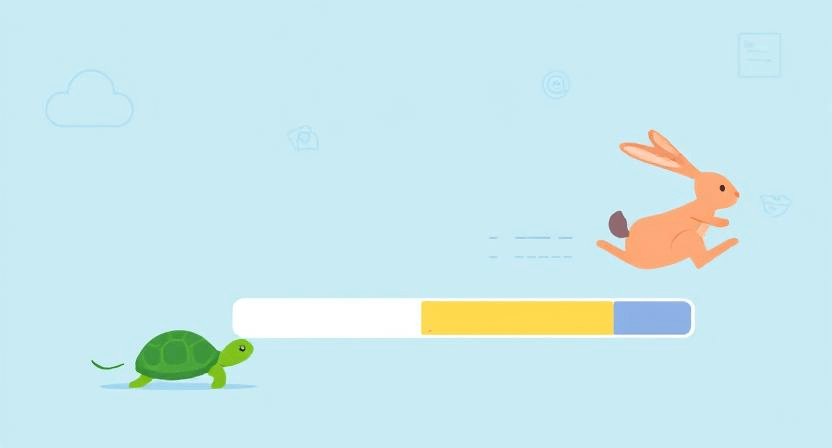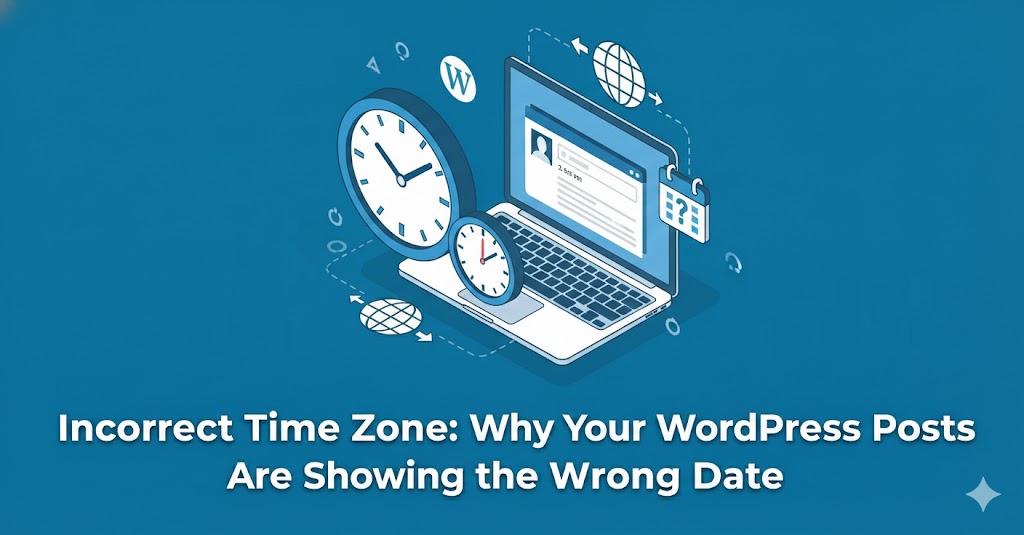Google Says ‘Noindex’ – How to Fix Indexing Issues
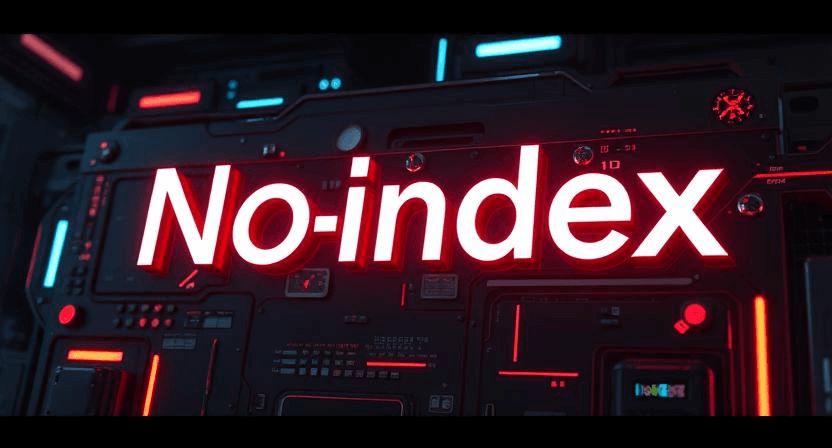
Few things are more frustrating for a website owner than discovering that Google isn't indexing their critical pages. If Google Search Console reports "Indexed, though blocked by robots.txt," "Excluded by ‘noindex’ tag," or similar messages, it means your content isn't appearing in search results, effectively making it invisible to potential visitors. This issue directly impacts your organic traffic and online visibility. This detailed, step-by-step guide will walk you through diagnosing and fixing common indexing problems related to meta tags, robots.txt, and Google Search Console.
Understanding Indexing and Why it Matters
Indexing is the process by which search engines like Google discover, crawl, and add web pages to their vast database. When a page is "indexed," it means Google has processed it and deemed it eligible to appear in search results for relevant queries. If your pages aren't indexed, they simply won't show up, regardless of how good your content or SEO efforts are. This ties into the broader issue of why your website is not showing up on Google.
Step 1: Check Google Search Console for Specific Errors
Google Search Console is your primary tool for understanding how Google interacts with your website. It's the first place to check if you suspect indexing issues.
-
Step 1.1: Access the "Pages" (or "Coverage") Report.
- Log in to your Google Search Console account.
- In the left-hand navigation, click on "Pages" (or "Index" > "Coverage" in older interfaces).
- Review the "Why pages aren't indexed" section. Look for common exclusion reasons like:
- "Excluded by ‘noindex’ tag"
- "Blocked by
robots.txt" - "Crawled - currently not indexed"
- "Discovered - currently not indexed"
- "Page with redirect" (ensure redirects are intended and correct)
- "Soft 404"
-
Step 1.2: Use the URL Inspection Tool.
- In the Google Search Console search bar at the top, enter the URL of a page that isn't being indexed.
- The tool will show you Google's current index status for that URL. Pay close attention to the "Indexing" section, specifically the "Page indexing" status and any warnings or errors.
- If it says "URL is not on Google: Indexing allowed but not indexed" or similar, it means the page might be blocked.
Step 2: Inspect the noindex Meta Tag
The noindex meta tag is a direct instruction to search engines not to index a specific page. It's often mistakenly left on pages after development or by plugin conflicts.
-
Step 2.1: View Page Source.
- Open the problematic page in your web browser.
- Right-click anywhere on the page and select "View Page Source" (or "Inspect Element" > "Elements" tab).
-
Step 2.2: Search for the
noindexTag.- In the source code, search for:
<meta name="robots" content="noindex">or<meta name="robots" content="none">. - This tag is usually found within the
<head>section of your HTML.
- In the source code, search for:
-
Step 2.3: Remove the
noindexTag.- For CMS (WordPress, etc.): Most CMS platforms have a setting to control indexing. Look in your page/post editor settings, or in SEO plugins (like Yoast SEO or Rank Math), for an "Allow search engines to show this Post in search results?" or "robots meta" option. Ensure it's set to "index" or "follow."
- For Static HTML/Custom Code: Manually remove the
<meta name="robots" content="noindex">line from the HTML file.
-
Step 2.4: Save and Re-upload. Save your changes and re-upload the modified file(s) to your server.
Step 3: Audit Your robots.txt File
The robots.txt file is a text file placed in your website's root directory that tells search engine crawlers which parts of your site they are allowed or disallowed to access. An incorrect entry here can prevent Google from crawling (and thus indexing) entire sections or your whole site.
-
Step 3.1: Locate and View
robots.txt.- Open your browser and go to
yourdomain.com/robots.txt.
- Open your browser and go to
-
Step 3.2: Identify Blocking Directives. Look for lines that contain
Disallow:.Disallow: /(This blocks the entire site.)Disallow: /wp-admin/(Common and usually correct, but ensure it's not blocking public content accidentally).Disallow: /folder-name/(If a folder containing public content is disallowed).
Ensure there are no
Disallowrules that are unintentionally blocking the pages you want indexed. -
Step 3.3: Use Google Search Console's
robots.txtTester.- In Google Search Console, go to "Settings" > "Crawling" > "robots.txt tester."
- This tool allows you to test specific URLs against your
robots.txtrules to see if Googlebot is blocked.
-
Step 3.4: Edit and Save
robots.txt.- Edit the
robots.txtfile via FTP or your hosting file manager. - Remove or modify any
Disallowdirectives that are preventing indexing of your desired pages. - Save the file and upload it to your website's root directory.
- Edit the
Step 4: Request Re-indexing in Google Search Console
Once you've identified and fixed the blocking issues (noindex tag or robots.txt rules), you need to tell Google to re-crawl and re-index your pages.
-
Step 4.1: Use the URL Inspection Tool (Again).
- Go back to the URL Inspection tool in Google Search Console.
- Enter the URL of the page you fixed.
- Click "Request Indexing." This tells Google to prioritize crawling that specific URL.
-
Step 4.2: Submit/Resubmit Your Sitemap.
- A sitemap helps Google discover all the pages on your site. If your sitemap wasn't submitted or is outdated, submit it (or resubmit it) via the "Sitemaps" section in Google Search Console.
Step 5: Address Other Common Indexing Obstacles
While noindex and robots.txt are primary culprits, other factors can prevent indexing:
-
Low-Quality or Thin Content: Google may choose not to index pages with very little unique content. Focus on creating valuable, comprehensive content. This relates to common issues in fixing poor SEO optimization.
-
Duplicate Content: If the exact same content appears on multiple URLs, Google might only index one version. Use canonical tags to specify the preferred version.
-
Crawl Errors: Check the "Crawl stats" in Search Console for server errors (5xx codes) or 404s that prevent Googlebot from accessing pages. Consult our guide on how to troubleshoot a "500 Internal Server Error" for more.
-
Broken Internal Links: If pages aren't linked internally, Google might have difficulty discovering them. Ensure a robust internal linking structure. Also look at common website errors you should know about.
-
Website Speed and Uptime: A very slow or frequently down website can hinder Googlebot's ability to crawl and index. Improve your website's performance, as detailed in why your website is so slow and how to speed it up.
-
Manual Actions: In rare cases, your site might have a manual penalty from Google. Check the "Manual actions" report in Search Console. This is a severe issue often covered in how to fix a hacked website.
Resolving indexing issues is critical for your website's visibility. By systematically checking meta tags, the robots.txt file, and utilizing Google Search Console, you can identify and rectify the common causes of indexing problems. Consistent monitoring and adherence to best practices will ensure your content is discoverable by search engines and reaches its intended audience. If you find these steps overwhelming or need expert assistance, don't hesitate to contact WebCareSG for professional SEO and website support.
Related WebCare Solutions
The Importance of Regularly Updating Website Plugins and Themes
Learn why regularly updating your website plugins and themes is crucial for security, performance, and compatibility. A must-read for every website owner.
What is Caching? A Simple Explanation for Website Owners
Unravel the mystery of website caching! This guide uses a simple barista analogy to explain browser and server caching, and provides practical steps for WordPress users to set up a popular caching plugin for lightning-fast site performance.
Incorrect Time Zone: Why Your WordPress Posts Are Showing the Wrong Date
Set the correct timezone in Settings → General, check server time, and ensure scheduled posts use site timezone.
Ready to get started?
Focus on your business while we fix your website. Contact WebCareSG today for fast, reliable solutions!
Whatsapp us on