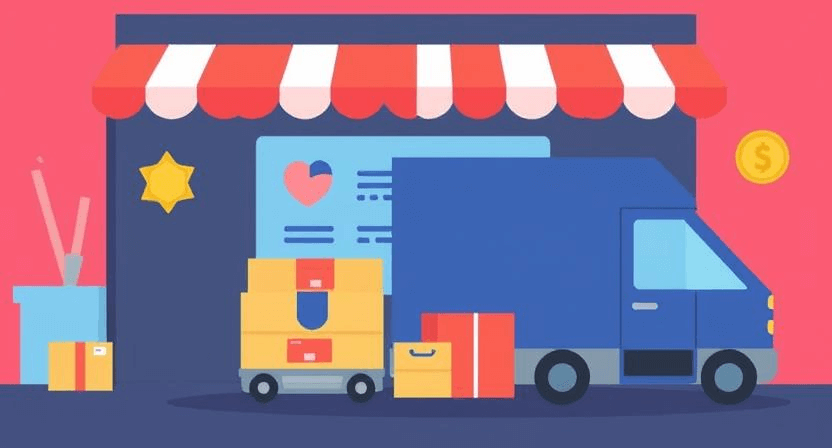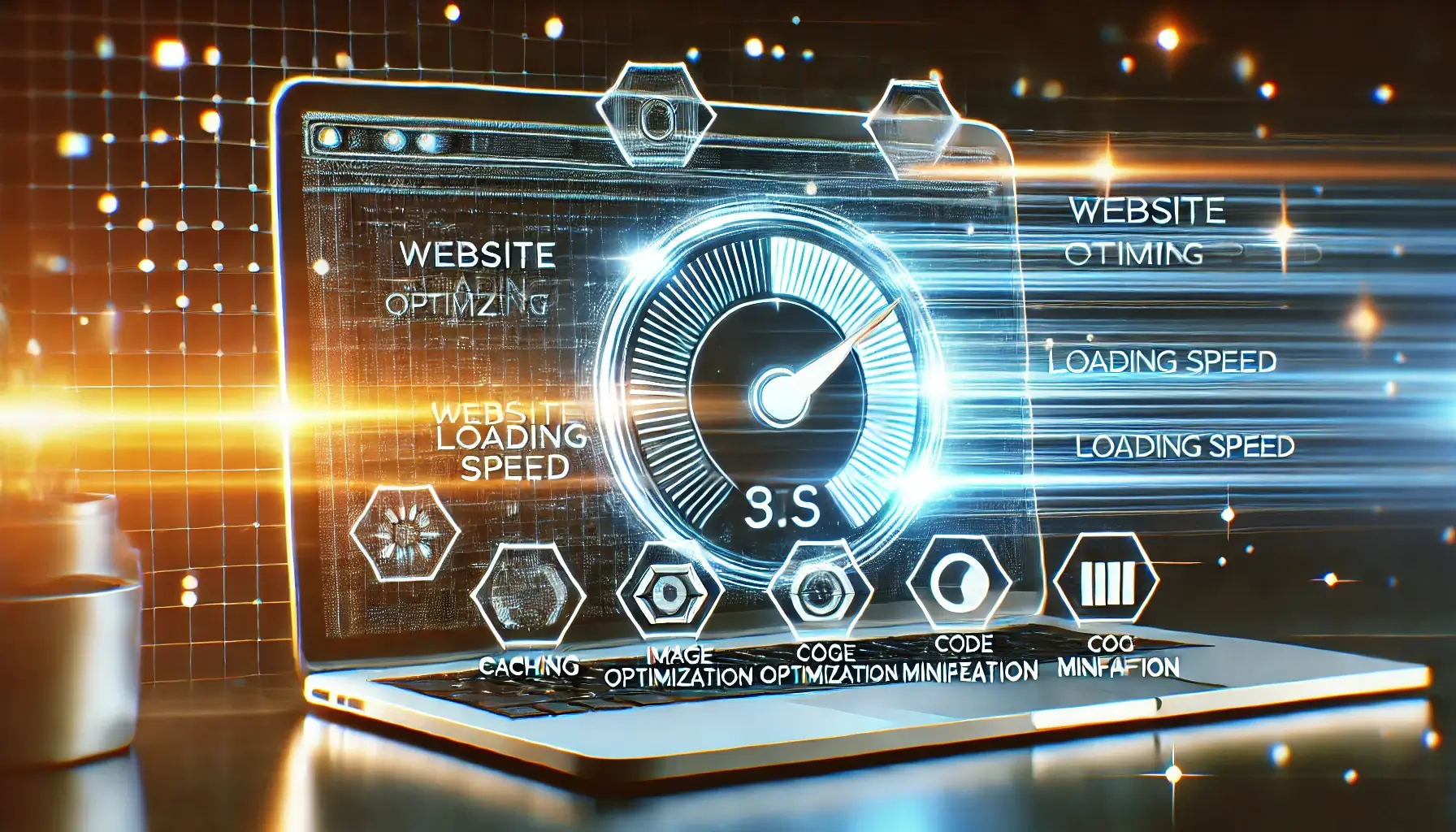How to clear your browser cache and cookies (Chrome/Firefox/Safari/Edge)
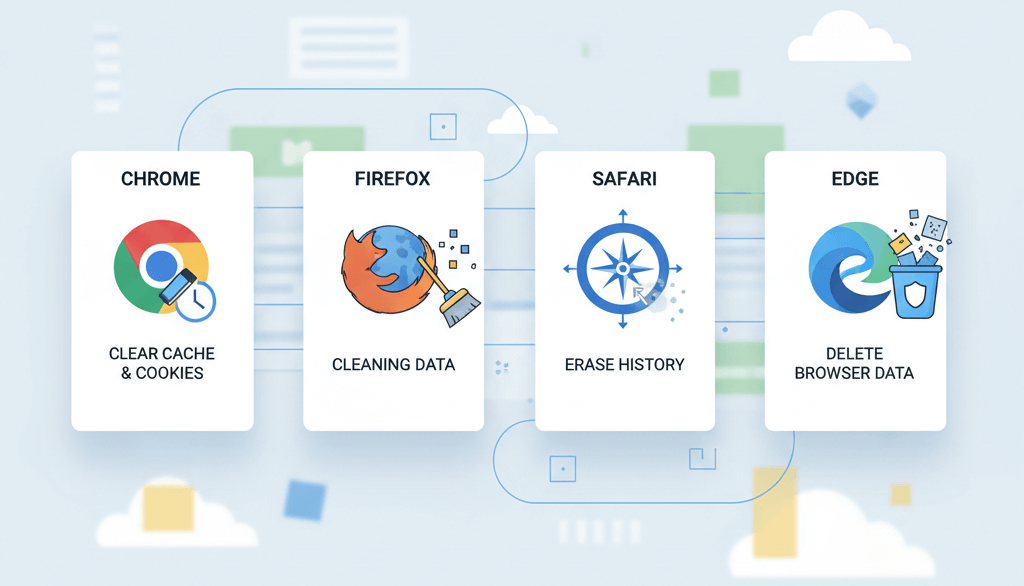
Your web browser stores a significant amount of data from the websites you visit to speed up loading times on subsequent visits. This stored data, known as cache and cookies, can sometimes become corrupted or outdated, leading to website loading issues, broken layouts, or login problems. Learning how to clear your cache and cookies is a fundamental troubleshooting step that can resolve many common web browsing issues. This guide provides detailed, step-by-step instructions for the four most popular browsers.
Clearing Cache and Cookies on Google Chrome
Google Chrome is the most widely used browser, and its process for clearing data is straightforward.
- On your computer, open Chrome.
- Click the three vertical dots icon in the top-right corner.
- Navigate to More Tools > Clear browsing data. You can also use the keyboard shortcut:
Ctrl + Shift + Deleteon Windows orCmd + Shift + Deleteon macOS. - A new window will appear. Choose a time range from the dropdown menu, such as "Last 24 hours," "Last 7 days," or "All time." For troubleshooting, "All time" is often the most effective.
- Check the boxes next to "Cached images and files" and "Cookies and other site data."
- Click the "Clear data" button.
Clearing Cache and Cookies on Mozilla Firefox
Firefox also provides a simple way to manage your browsing data.
- Open Firefox.
- Click the three horizontal lines (hamburger menu) in the top-right corner.
- Go to Settings > Privacy & Security.
- Under the "Cookies and Site Data" section, click the "Clear Data..." button.
- Ensure that both "Cookies and Site Data" and "Cached Web Content" are checked.
- Click "Clear."
Clearing Cache and Cookies on Apple Safari
For macOS users, clearing data in Safari is slightly different from other browsers.
- Open Safari.
- Click Safari in the menu bar at the top of your screen.
- Navigate to Preferences > Privacy.
- Click the "Manage Website Data..." button.
- You can either remove data for specific websites or click "Remove All" to clear all stored data.
- To clear the cache, you will also need to empty the caches. This option is usually found in the "Develop" menu. If the "Develop" menu is not visible, go to Safari > Preferences > Advanced and check the box at the bottom that says "Show Develop menu in menu bar." Then, click Develop > Empty Caches.
Clearing Cache and Cookies on Microsoft Edge
Microsoft's Edge browser, built on the Chromium engine, has a familiar process similar to Chrome.
- Open Microsoft Edge.
- Click the three horizontal dots (ellipsis) in the top-right corner.
- Go to Settings > Privacy, search, and services.
- Under the "Clear browsing data" section, click the "Choose what to clear" button.
- Select a time range from the dropdown menu.
- Check the boxes for "Cookies and other site data" and "Cached images and files."
- Click "Clear now."
When to Clear Your Cache and Cookies
Knowing when to clear your browser's data is just as important as knowing how. Here are common scenarios where clearing your cache and cookies is a recommended first step:
- Website Loading Issues: If a website is not loading correctly, looks broken, or displays an outdated version of a page.
- Login Problems: If you are unable to log into a website or are stuck in a login loop.
- Data Security: To protect your privacy on a public or shared computer.
- Performance Issues: Over time, a large cache can slow down your browser. Clearing it can help improve performance.
When to Call the Experts
While clearing your browser data can resolve many common issues, it's not a universal fix. If you've tried all the above steps and are still experiencing problems, especially if they are affecting multiple websites or devices, the issue is likely on the server side. For example, if you find that your website is down for everyone and not just your connection, a problem like a server error or a DNS misconfiguration is a possibility. These are also similar to other common website errors to watch out for.
If you’re still having trouble, don’t worry! WebCare SG is here to help. Contact us today for fast and reliable website fixes.
Related WebCare Solutions
How to Choose the Right Web Design Agency in Singapore
Selecting the right web design agency in Singapore is crucial for your online success. This guide outlines key factors to consider, ensuring you partner with an agency that meets your business needs and delivers exceptional results.
Why is My Website’s Search Function Not Working? How to Fix It
A guide to troubleshooting common issues with website search functionality, ensuring users can effectively find information and products.
Turbocharge Your Website: 7 Simple Steps to Speed Up Your Site Today!
How do you turn that tortoise into a hare? Let’s dive into some effective strategies that will have your website zipping along in no time!
Ready to get started?
Focus on your business while we fix your website. Contact WebCareSG today for fast, reliable solutions!
Whatsapp us on