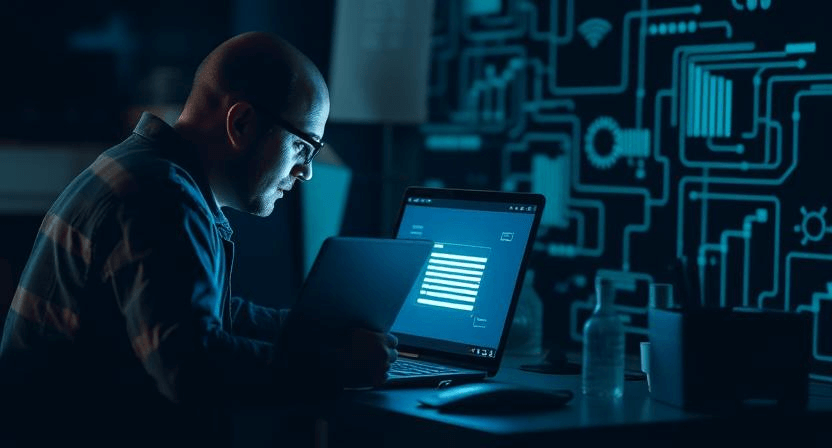How to Fix a Hacked Website: A Beginner’s Guide

Discovering that your website has been hacked can be a deeply unsettling and potentially devastating experience for any website owner. The ramifications can extend far beyond mere inconvenience, encompassing significant data loss, the compromise of sensitive customer information, severe damage to your brand's reputation and customer trust, and major disruptions to your business operations and revenue streams. However, it's crucial to remember that with a calm, systematic, and well-informed approach, coupled with the appropriate tools and techniques, you can effectively recover your website and implement robust security measures to prevent future incidents. This in-depth beginner's guide provides a comprehensive and detailed walkthrough of the essential steps involved in fixing a hacked website, equipping you with the knowledge and confidence to navigate this challenging situation.
1. Identify the Signs of a Hack
The very first and arguably most critical step in addressing a website hack is the accurate and timely identification that your website has, in fact, been compromised. Hackers employ a wide array of sophisticated techniques to infiltrate and manipulate websites, and the signs of a hack can be subtle and varied, often masquerading as normal website glitches or performance issues. Therefore, it's essential to be vigilant and familiar with the common and more detailed indicators of a website compromise:
-
Website Defacement: This is frequently the most blatant and alarming sign of a hack. Your website's content, layout, design, or overall appearance has been altered without your knowledge or consent. This can manifest in various ways, ranging from relatively minor changes, such as the unauthorized modification of text or images, to more severe and disruptive alterations, such as the complete replacement of your website's homepage with malicious messages, propaganda, or links to other websites. Defacement is often intended to damage your brand's reputation or spread a particular message.
-
Malware Warnings: Web browsers, such as Google Chrome, Mozilla Firefox, Apple Safari, and Microsoft Edge, have built-in security features that can detect and display prominent warnings to visitors if your website is suspected of hosting or distributing malware. These warnings, which often appear as full-page alerts, can severely scare away potential users, damage your search engine rankings (as search engines also flag infected sites), and erode the trust that visitors place in your business.
-
Unexpected Redirects: When visitors attempt to access your website, they are automatically and involuntarily redirected to unfamiliar, suspicious, or even malicious websites. This tactic is commonly employed by hackers to spread malware, engage in phishing scams (attempting to steal users' login credentials or financial information), or drive traffic to their own websites. Redirects can be particularly insidious, as they may only occur intermittently or under specific conditions, making them harder to detect.
-
Suspicious Files or Code: Hackers often inject malicious code or upload unauthorized files to your website's server to gain control, steal data, or perform other malicious activities. This suspicious code can take many forms, including:
-
New, unfamiliar PHP scripts or files that you don't recognize.
-
Modified HTML files with injected iframes or JavaScript code.
-
Suspicious or obfuscated JavaScript code embedded in your website's files.
-
Backdoor scripts that allow hackers to regain access to your website even after you've attempted to clean it.
To detect these, you'll need to use a file manager or FTP (File Transfer Protocol) client to access and inspect your website's files on the server. This requires some technical knowledge, so proceed with caution. You can also read more about how to secure your website against basic threats.
-
-
Increased Traffic from Unknown Sources: A sudden and unexplained spike in your website's traffic, particularly if it originates from unusual geographical locations or unfamiliar referring websites, can be a strong indicator of a botnet attack or other malicious activity. Botnets are networks of compromised computers that hackers use to flood websites with traffic, causing them to slow down or crash. Utilize website analytics tools, such as Google Analytics, to closely monitor your traffic patterns and identify any anomalies.
-
Login Issues: If you find yourself inexplicably unable to log in to your website's admin area using your usual credentials, or if you notice the creation of new, unfamiliar administrator accounts, this is a major red flag. Hackers often change administrator passwords or create their own accounts to gain persistent access to your website.
-
Slow Website Performance: A noticeable and persistent slowdown in your website's loading speed, without any apparent reason, can be a symptom of a hack. Malware running in the background can consume significant server resources, leading to sluggish performance and a poor user experience for your visitors.
-
Search Engine Blacklisting: Search engines like Google maintain blacklists of websites that are known to host or distribute malware or engage in other malicious activities. If your website is blacklisted, it will be removed from search results, and users attempting to access it may see warning messages. This can severely impact your website's visibility and organic traffic.
2. Isolate Your Website
Once you have definitively confirmed that your website has been hacked, the next crucial step is to isolate it as quickly and effectively as possible. This isolation process is paramount for several critical reasons:
-
Prevent Further Damage: Isolating your website can help to contain the damage caused by the hack and prevent it from spreading to other parts of your server or network.
-
Limit Malware Propagation: If your website is hosting or distributing malware, taking it offline will prevent visitors from becoming infected.
-
Protect Sensitive Data: Isolating your website can help to protect sensitive data, such as customer information or financial records, from being further compromised.
-
Facilitate Cleaning and Recovery: Taking your website offline provides you with a safe environment to thoroughly clean and repair your website without the risk of further infection or interference.
-
Preserve Evidence: In some cases, isolating your website can help to preserve evidence of the hack, which may be useful for investigation or legal purposes.
Here's a more detailed breakdown of how to effectively isolate your website:
-
Take Your Website Offline: The most effective way to immediately isolate your website and protect your visitors is to temporarily take it offline. This can usually be accomplished through your hosting provider's control panel (e.g., cPanel, Plesk). Look for options to temporarily disable the website or put it into "maintenance mode." If you're unsure how to do this, contact your hosting provider's support team for assistance.
-
Change All Passwords: Hackers often gain access to websites by stealing or guessing login credentials. Therefore, it's absolutely essential to change all passwords associated with your website immediately. This includes:
-
FTP/SFTP Passwords: These passwords control access to your website's files on the server. Change them to strong, unique passwords.
-
Database Passwords: These passwords protect your website's database, which stores critical data such as user information, posts, and settings. Change these passwords to prevent unauthorized access to your database.
-
Hosting Account Passwords: These passwords provide access to your hosting account itself. Change them to secure your control over your server and domain.
-
CMS Admin Passwords: These passwords protect your website's content management system (CMS), such as WordPress, Joomla, or Drupal. Change all administrator and editor passwords to prevent hackers from regaining control of your website's content.
-
Email Account Passwords: If you have any email accounts associated with your website's domain, change their passwords as well. Hackers may use compromised email accounts to send spam or phishing emails.
When changing passwords, adhere to best practices for creating strong passwords. Use a mix of uppercase and lowercase letters, numbers, and symbols, and make sure your passwords are at least 12 characters long. Avoid using easily guessable passwords, such as "password" or "123456." Consider using a password manager to generate and store strong passwords securely.
-
-
Back Up Your Website (With Extreme Caution): If you can do so safely, it's advisable to create a backup of your website's files and database *before* you begin the cleaning and repair process. This backup can serve as a safety net in case you accidentally delete or modify important files, or if you need to analyze the compromised files later to determine the extent of the hack. However, exercise extreme caution when creating and handling this backup. **Do not restore this backup unless you are absolutely certain that it is clean and free of malware.** Restoring a compromised backup will simply re-infect your website. If you're unsure, it's generally safer to proceed without restoring a backup and instead rebuild your website from scratch or use a known clean backup from before the infection.
3. Scan for Malware
Once you've isolated your website, the next crucial step is to conduct a thorough and comprehensive scan for malware. Malware, which encompasses a wide range of malicious software, is frequently the root cause of website hacks. It can be injected into your website's files, databases, or even server configuration, causing a variety of problems, from website defacement and redirects to data theft and server compromise. A multi-layered approach to malware scanning is recommended to ensure that you detect and eradicate all traces of infection:
-
Website Scanners: Online website scanners, such as Sucuri SiteCheck, Quttera Website Malware Scanner, and VirusTotal, offer a quick and convenient way to assess your website's security posture. These scanners typically crawl your website from the outside, examining its code and content for known malware signatures and suspicious behavior. While website scanners can be useful for identifying obvious infections, they may not be able to detect all hidden or sophisticated malware that resides deep within your website's file structure or database. Therefore, relying solely on website scanners is generally not sufficient for a thorough cleanup.
-
Security Plugins (If Accessible): If you can still access your website's CMS admin area (e.g., WordPress dashboard), installing a reputable security plugin is highly recommended. Popular security plugins for WordPress include Wordfence, Sucuri Security, MalCare, and iThemes Security. These plugins offer a range of security features, including malware scanning, firewalls, intrusion detection, and security hardening. When performing a malware scan with a security plugin, ensure that you configure it to scan all files, including core files, theme files, plugin files, and database tables. Pay close attention to any warnings or alerts generated by the plugin and follow its recommendations for remediation.
-
Server-Side Scans: For a more in-depth and comprehensive analysis, consider performing server-side scans. These scans are executed directly on your web server and can detect malware that might be hidden from front-end website scanners. Your hosting provider may offer server-side scanning as part of their security services, or you can utilize command-line tools like ClamAV if you have shell access to your server. Server-side scans can be particularly useful for identifying backdoors, which are malicious scripts that allow hackers to regain access to your website even after you've attempted to clean it.
-
Manual Inspection: In some cases, manual inspection of your website's files and database may be necessary, especially if you suspect a sophisticated or targeted attack. This requires a strong understanding of web development and database administration. When manually inspecting your website, pay close attention to the following:
-
Unfamiliar Files or Directories: Look for any files or directories that you don't recognize or that seem out of place. Hackers often create new files or directories to store malicious code or backdoors.
-
Modified File Dates: Pay close attention to files that have been recently modified, especially core CMS files, theme files, or plugin files. Hackers often modify existing files to inject malicious code.
-
Suspicious Code Snippets: Carefully examine the code in your HTML, PHP, and JavaScript files for any suspicious or obfuscated code. Hackers often use obfuscation techniques to hide their code from detection.
-
Unusual Database Entries: Inspect your database tables for any unusual or unauthorized entries, especially in tables related to users, administrators, or website settings.
-
4. Remove Malicious Code and Files
Once you have successfully identified the malware and determined the extent of the infection, the next crucial step is to carefully and thoroughly remove all traces of malicious code and files from your website. This process requires meticulous attention to detail and a cautious approach, as deleting or modifying the wrong files can inadvertently break your website's functionality or even cause further damage. It's essential to proceed with caution and, if you lack the necessary technical expertise, to seek assistance from a professional website security expert.
-
Clean Infected Files: If you possess the necessary technical skills and are comfortable working with code, you can attempt to clean infected files by carefully removing the malicious code. This typically involves identifying suspicious code blocks and deleting them while ensuring that you don't remove any legitimate code that is essential for your website's proper functioning. However, this method is inherently risky, as even a small mistake can have significant consequences. If you are not entirely confident in your ability to clean infected files, it's generally safer and more prudent to replace them with clean, uninfected versions from a backup or a fresh installation of your CMS, theme, or plugin.
-
Delete Suspicious Files: In addition to cleaning infected files, it's crucial to delete any files that you don't recognize or that seem out of place. Pay particular attention to files with unusual names, extensions, or modification dates, as these may be malicious files uploaded by the hacker. However, exercise caution when deleting files, and ensure that you don't accidentally delete any legitimate files that are necessary for your website's operation.
-
Restore from Clean Backup: If you have a reliable and verified clean backup of your website that was created *before* the hack occurred, restoring your website from this backup is often the quickest and most effective way to recover. A clean backup essentially replaces your infected website with a previous, uninfected version, effectively erasing the hacker's changes and removing the malware. However, it's absolutely critical to ensure that the backup you restore is indeed clean and free of malware. Restoring a compromised backup will simply re-infect your website, perpetuating the problem. Furthermore, before restoring a backup, it's essential to identify and address the underlying vulnerability that allowed the hack to occur in the first place. Otherwise, you risk being hacked again shortly after restoring your website. For more information, read more about how to backup restore wordpress website and importance of backups for your website.
-
Reinstall CMS, Themes, and Plugins: If you don't have a clean backup or if you suspect that your CMS, themes, or plugins have been compromised, consider reinstalling them from their official sources. This ensures that you have fresh, uninfected versions of these software components. However, before reinstalling, it's crucial to back up your website's database, as this contains your website's content, user information, and settings. Reinstalling your CMS, themes, or plugins can overwrite certain files, but your database typically remains intact. Nonetheless, backing it up provides an extra layer of protection.
5. Update Software and Plugins
Outdated software and plugins are a major security vulnerability that hackers frequently exploit to gain access to websites. Software developers regularly release updates to address security flaws and vulnerabilities, and failing to install these updates promptly leaves your website vulnerable to attack. Therefore, it's absolutely crucial to ensure that all your website's software components are up to date:
-
CMS, Themes, and Plugins: If you're using a Content Management System (CMS) like WordPress, Joomla, or Drupal, ensure that the CMS itself, your website's theme, and all installed plugins are updated to the latest versions. CMS platforms and plugin developers regularly release security patches to fix vulnerabilities. Enable automatic updates if possible, but monitor them closely to ensure compatibility and prevent any unexpected issues. Before updating, it's always a good practice to create a backup of your website so that you can easily restore it if something goes wrong during the update process.
-
Server Software: In addition to updating your CMS, themes, and plugins, it's also important to ensure that your server software, such as PHP, Apache or Nginx, is up to date. Your hosting provider is typically responsible for maintaining and updating the server software, so contact them if you have any concerns about its security or if you're not sure whether it's up to date.
6. Secure Your Website
Cleaning your website and removing the malware is only the first step in the recovery process. To prevent future hacks and ensure the long-term security of your website, you must implement a robust set of security measures. This involves hardening your website's security, implementing best practices, and staying vigilant against emerging threats:
-
Install a Security Plugin (If Applicable): If you're using a CMS like WordPress, installing a reputable security plugin is highly recommended. These plugins provide a comprehensive suite of security features, including:
-
Firewall: A firewall acts as a barrier between your website and incoming traffic, blocking malicious requests and preventing unauthorized access.
-
Malware Scanning: The plugin will regularly scan your website for malware and alert you to any potential threats.
-
Intrusion Detection: The plugin will monitor your website for suspicious activity and alert you to potential attacks.
-
Security Hardening: The plugin will implement various security hardening measures to protect your website from common attacks.
Popular security plugins for WordPress include Wordfence, Sucuri Security, MalCare, and iThemes Security. Choose a plugin with a strong reputation and good reviews, and configure it properly to maximize its effectiveness.
-
-
Enable a Web Application Firewall (WAF): A Web Application Firewall (WAF) is a specialized firewall that is designed to protect web applications from various attacks, such as SQL injection, cross-site scripting (XSS), and cross-site request forgery (CSRF). A WAF can be implemented as a plugin or as a cloud-based service. Cloud-based WAFs, such as Cloudflare, offer the advantage of protecting your website from attacks before they even reach your server.
-
Use Strong, Unique Passwords: Enforce the use of strong, unique passwords for all accounts associated with your website. This includes:
-
CMS administrator accounts.
-
FTP/SFTP accounts.
-
Database accounts.
-
Hosting account.
-
Email accounts.
Avoid using easily guessable passwords, such as "password," "123456," or your company name. Use a combination of uppercase and lowercase letters, numbers, and symbols, and make sure your passwords are at least 12 characters long. Consider using a password manager to generate and store strong passwords securely.
-
-
Implement Two-Factor Authentication (2FA): Two-Factor Authentication (2FA) adds an extra layer of security to your login process. In addition to your password, 2FA requires users to provide a second form of verification, such as a code generated by a mobile app or a one-time code sent via SMS. This makes it much more difficult for hackers to gain access to your website even if they manage to steal your password.
-
Change Default Credentials: If you're using default usernames or passwords for any of your website's accounts (e.g., "admin" as the username), change them immediately. Hackers often target websites with default credentials, as they are easy to guess.
-
Limit Login Attempts: Implement a system to limit the number of failed login attempts. This can help to prevent brute-force attacks, where hackers try to guess your password by repeatedly trying different combinations. Many security plugins offer this feature.
-
Keep Software Updated: As emphasized earlier, keeping your CMS, themes, and plugins updated is crucial. Automate this process where possible, but monitor updates closely to ensure compatibility and prevent any unexpected issues.
-
Regular Backups: Schedule regular and automated website backups. Store backups in a secure location, preferably off-site (e.g., cloud storage). This allows you to quickly restore your website in case of another hack or other disaster. Ensure your backup process is automated and that you regularly verify that backups are being created successfully. You can also read more about importance of backups for your website.
-
Harden Website Security: Implement various security hardening measures to further protect your website, such as:
-
Disable File Editing: Disable the ability to edit files directly from your CMS admin area. This can prevent hackers from modifying files even if they gain access to your CMS.
-
Protect .htaccess File (If Using Apache): The .htaccess file is a powerful configuration file that can be used to control various aspects of your website's behavior. Protect it from unauthorized access by setting appropriate file permissions.
-
Use HTTPS (SSL Certificate): Install an SSL certificate and configure your website to use HTTPS. This encrypts the communication between your website and visitors, protecting sensitive data from eavesdropping. You can also read more about understanding ssl certificates choose right one.
-
7. Monitor Your Website
Recovering from a hack is not a one-time event; it's an ongoing process. You must continuously monitor your website for any signs of reinfection or suspicious activity. Vigilance is key to maintaining a secure online presence:
-
Regular Security Scans: Continue performing regular security scans using both online scanners and your security plugin. Schedule these scans to run automatically, and review the results promptly.
-
Monitor Website Traffic: Keep a close eye on your website's traffic patterns using analytics tools. Look for any unusual spikes or dips in traffic, traffic from unexpected sources, or changes in user behavior. These anomalies could indicate a reinfection or a new attack.
-
Check for Errors and Warnings: Regularly check your website's error logs and your CMS dashboard for any errors, warnings, or suspicious activity. These logs can often provide valuable clues about potential security issues.
-
Monitor Search Engine Listings: Periodically check search engine results for your website to ensure that it hasn't been blacklisted or defaced. Search engines often display warnings next to hacked websites, which can severely damage your online reputation.
-
Stay Informed: The threat landscape is constantly evolving, with new hacking techniques and vulnerabilities emerging regularly. Stay informed about the latest security threats and best practices by subscribing to security blogs, following security experts on social media, and participating in security forums.
When to Call the Experts
Website security is a complex and ever-evolving field. While this guide provides a comprehensive overview of the steps involved in fixing a hacked website, there are situations where seeking professional assistance is highly recommended, if not essential. Attempting to fix a hack without the necessary technical expertise can sometimes exacerbate the problem, leading to further complications, data loss, and prolonged downtime. Consider contacting website security experts like WebCare SG in the following circumstances:
-
Severe or Persistent Hacks: If your website has suffered a severe hack, such as a major data breach or a persistent reinfection, it's crucial to seek professional help. Experts have the tools and experience to handle complex security incidents and minimize the damage.
-
Lack of Technical Expertise: If you lack the technical skills or experience to confidently perform the steps outlined in this guide, it's best to leave the cleanup and recovery process to professionals. They can ensure that the job is done correctly and efficiently.
-
Time Constraints: Dealing with a website hack can be time-consuming and disruptive. If you don't have the time to dedicate to the recovery process, hiring experts can save you valuable time and allow you to focus on your core business operations.
-
Reputational Damage: If the hack has caused significant damage to your brand's reputation, professional help can be invaluable in restoring customer trust and mitigating the long-term effects of the incident.
-
Peace of Mind: Even if you're capable of fixing the hack yourself, hiring experts can provide peace of mind and assurance that your website is in safe hands.
Our team at WebCare SG specializes in website security and has extensive experience in helping businesses recover from hacks and implement robust security measures. We can provide a comprehensive range of services, including:
-
Malware removal and cleanup.
-
Vulnerability assessment and patching.
-
Security hardening.
-
Website recovery and restoration.
-
Ongoing security monitoring and maintenance.
Don't hesitate to contact us today for expert assistance. We're here to help you protect your website and your business.
Related WebCare Solutions
How to Fix Slow Website Performance: A Comprehensive Guide
Struggling with a slow website in Singapore? Learn how to enhance performance and user experience tailored to the local market.
When Should You Hire a Website Repair Expert?
Learn the key signs indicating it's time to bring in professional website repair experts to resolve complex or persistent issues.
How to Secure Your Website Against Basic Threats
Learn how to secure your website against basic threats. Protect your online presence with these essential tips and steps.
Ready to get started?
Focus on your business while we fix your website. Contact WebCareSG today for fast, reliable solutions!
Whatsapp us on