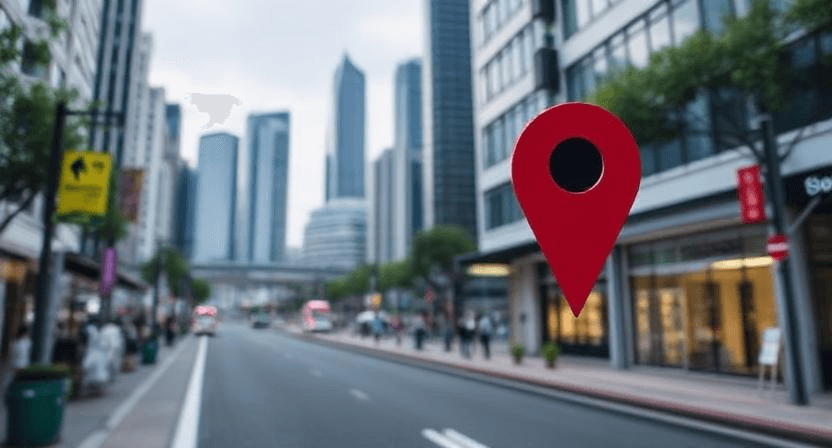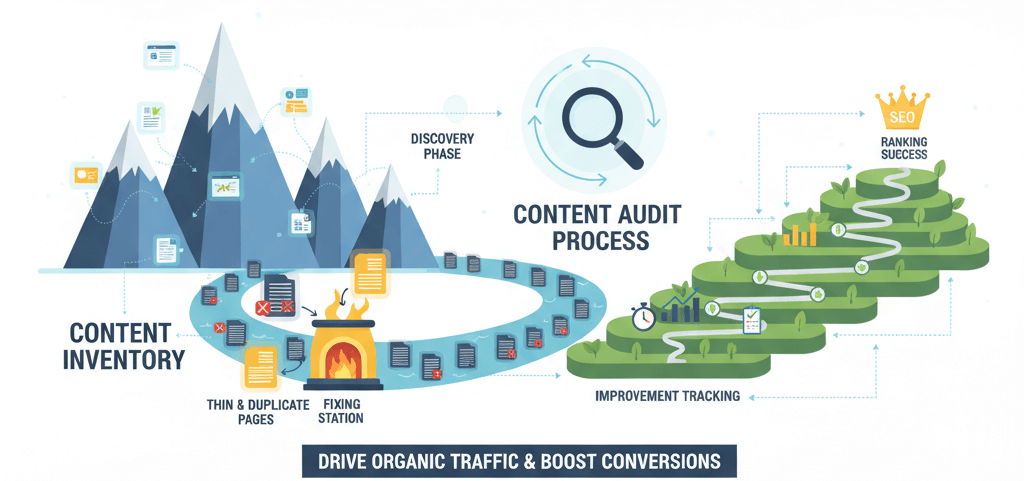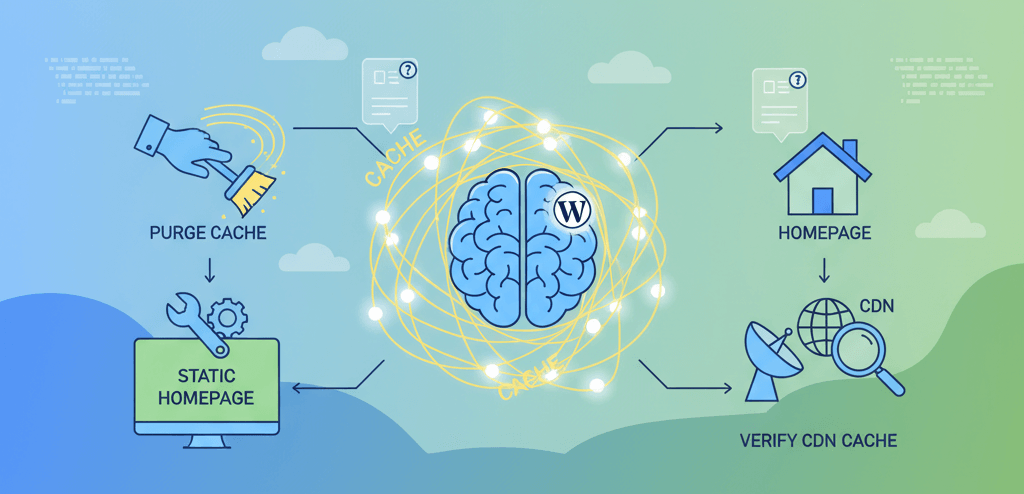How to Properly Install Facebook Pixel on WordPress
![]()
The Facebook Pixel (now commonly referred to as the Meta Pixel) is an essential tool for any WordPress website owner running Facebook or Instagram ads. It allows you to track website visitor actions, build audiences for retargeting, and optimize your ad campaigns for better performance. However, installing it correctly, especially to avoid common issues like duplicate fires, is crucial for accurate data. This 2024 guide will walk you through the proper methods for installation on WordPress.
What is the Facebook Pixel?
The Facebook Pixel is a small piece of JavaScript code that you add to your website. It tracks user behavior on your site, sending data back to Facebook. This data helps you:
- Track Conversions: See how many sales, leads, or other valuable actions your ads generate.
- Build Audiences: Create custom audiences of people who visited specific pages or took certain actions on your site, for retargeting campaigns.
- Optimize Ads: Facebook's algorithms use pixel data to deliver your ads to people most likely to convert.
- Access Dynamic Ads: Showcase relevant products to people who viewed them on your site.
Before You Start: Create Your Pixel
If you haven't already, you need to create your Meta Pixel in Facebook Events Manager:
- Log in to your Meta Business Suite.
- Go to "All Tools" (hamburger menu) > "Events Manager."
- Click "Connect Data Sources" > "Web" > "Connect."
- Choose "Meta Pixel" > "Connect."
- Name your pixel and enter your website URL. Follow the prompts to finish creating it.
- Once created, you'll see your Pixel ID (a string of numbers) and options to install.
Installation Methods for WordPress
There are two primary ways to install the Facebook Pixel on your WordPress site: using a plugin or doing it manually. Both have their pros and cons.
Method 1: Using a Plugin (Recommended for Most Users)
Plugins simplify the process, especially for tracking standard e-commerce events (like AddToCart, Purchase) if you're using WooCommerce. They often handle more complex data layer integrations and server-side tracking (Conversions API) out-of-the-box.
Recommended Plugins:
-
Meta Pixel for WordPress (Official Plugin): Formerly "Facebook for WooCommerce," this is Meta's official plugin. It's robust, especially for WooCommerce stores, and handles standard events and the Conversions API automatically.
- Installation:
- From your WordPress dashboard, go to "Plugins" > "Add New."
- Search for "Meta Pixel for WordPress" (or "Facebook for WooCommerce" if it's an older reference).
- Install and Activate the plugin.
- Go to its settings (usually under "Marketing" or "WooCommerce") and connect it to your Meta Business Manager account. Follow the on-screen prompts to select your Facebook Page, Ad Account, and Pixel.
- Pros: Easy setup, automatic standard event tracking (especially for WooCommerce), includes Conversions API for server-side tracking, less prone to manual errors.
- Cons: Can sometimes be resource-intensive, may add features you don't need if you're not an e-commerce site.
- Installation:
-
PixelYourSite: A very popular third-party plugin that supports multiple pixels (Facebook, Google Analytics, TikTok, etc.) and offers extensive customization for events, parameters, and Conversions API.
- Installation:
- "Plugins" > "Add New" > Search for "PixelYourSite."
- Install and Activate.
- Navigate to "PixelYourSite" in your WordPress admin menu. Enter your Facebook Pixel ID in the dedicated field.
- Explore its settings to enable automatic tracking for various events (e.g., page views, form submissions, clicks).
- Pros: Comprehensive, flexible, supports multiple platforms, good for custom event tracking, includes CAPI.
- Cons: Free version has limitations, pro version can be pricey.
- Installation:
-
WPCode (formerly Insert Headers and Footers): Not a dedicated pixel plugin, but excellent for easily inserting any code snippet (including your Pixel base code) without editing theme files. It doesn't handle event tracking automatically, but it's great for the base pixel.
- Installation:
- "Plugins" > "Add New" > Search for "WPCode."
- Install and Activate.
- Go to "Code Snippets" > "Header & Footer" (or "Add New" > "Add Your Custom Code").
- Paste your Facebook Pixel base code into the "Header" section.
- Save your changes.
- Pros: Simple, lightweight, ideal for base pixel and other scripts, safe way to add code without breaking your theme.
- Cons: Does not automatically track standard events; you'd need GTM or manual code for those.
- Installation:
Method 2: Manual Installation (for Advanced Users or Specific Needs)
Manual installation involves directly adding the Pixel code to your theme files. This method offers granular control but requires caution.
-
Retrieve Pixel Code:
- In Facebook Events Manager, after creating your pixel, choose "Manually add pixel code to website."
- Copy the entire "base code" snippet. It typically looks like this:
(Remember to replace<!-- Meta Pixel Code --> <script> !function(f,b,e,v,n,t,s) {if(f.fbq)return;n=f.fbq=function(){n.callMethod? n.callMethod.apply(n,arguments):n.queue.push(arguments)}; if(!f._fbq)f._fbq=n;n.push=n;n.loaded=!0;n.version='2.0'; n.queue=[];t=b.createElement(e);t.async=!0; t.src=v;s=b.getElementsByTagName(e)[0]; s.parentNode.insertBefore(t,s)}(window, document,'script', 'https://connect.facebook.net/en_US/fbevents.js'); fbq('init', 'YOUR_PIXEL_ID'); fbq('track', 'PageView'); </script> <noscript><img height="1" width="1" style="display:none" src="https://www.facebook.com/tr?id=YOUR_PIXEL_ID&ev=PageView&noscript=1" /></noscript> <!-- End Meta Pixel Code -->YOUR_PIXEL_IDwith your actual ID if you copy from generic examples online.)
-
Add Code to Theme Files (Requires Caution!):
- From your WordPress dashboard, go to "Appearance" > "Theme File Editor."
- On the right side, locate and click on
header.php(Theme Header). - Find the opening
<head>tag and paste the entire Meta Pixel base code snippet immediately after it. - Click "Update File."
- Warning: Directly editing theme files can break your site if done incorrectly. It's highly recommended to use a child theme or a plugin like WPCode for this purpose. Changes to parent themes will be lost upon theme updates.
-
Add Standard Events Manually (More Complex): For events like "AddToCart" or "Purchase," you'll need to add additional
fbq('track', 'EventName');code snippets on relevant pages or triggered by specific user actions. This often requires custom JavaScript and knowledge of your WordPress theme's hooks or page structure. For e-commerce sites, this quickly becomes impractical without a specialized plugin or Google Tag Manager (What is Google Tag Manager?) to manage events.
Avoiding Duplicate Pixel Fires
Duplicate pixel fires are a common issue that leads to inflated data, making your ad optimization inaccurate. This usually happens when the Pixel code is installed multiple times.
Common Causes of Duplicate Fires:
- You installed the Pixel via a plugin AND manually in your theme.
- You installed the Pixel via a plugin AND via Google Tag Manager (GTM).
- You installed the Pixel via GTM, but the GTM container itself is loaded multiple times (e.g., GTM code in theme header AND in a plugin that also inserts GTM).
- Multiple plugins are attempting to install the Pixel.
- Your theme has a built-in option for pixel integration that you've enabled alongside another method.
How to Fix/Prevent Duplicate Fires:
-
Choose ONE Method: Decide whether you will use an official plugin, a third-party plugin, or Google Tag Manager as your primary method. Stick to that single method.
-
Audit Your Site:
- Deactivate ALL Pixel-related plugins: Start by deactivating any plugins that claim to install or manage the Facebook Pixel.
- Check Theme Files: Manually inspect your
header.phpfile (and potentiallyfunctions.phpor other theme files) for any direct Pixel code insertions. Remove them if found. - Check Custom Code Sections: Look in "Appearance" > "Customize" > "Additional CSS/JS" or any custom code snippets plugin (like WPCode) for duplicate pixel code.
-
Verify with Facebook Pixel Helper:
- Install the Meta Pixel Helper Chrome Extension.
- Visit your website. Click on the Pixel Helper icon in your browser.
- It will show you all detected pixels and any warnings or errors, including "Duplicate Pixel ID Found."
- Aim to see only one "PageView" event for your main Pixel ID per page load. If you see two, you have a duplicate issue.
-
Use GTM for All Tags: If you're using GTM, ensure the *only* Pixel code on your site is the GTM container itself. All Facebook Pixel tags (base, standard events, custom events) should then be configured within GTM. This centralized approach makes managing and troubleshooting much easier, helping you avoid issues like UTM tags not working due to script conflicts.
-
Configure Conversions API (CAPI) Properly: CAPI sends server-side events, which are crucial for accurate tracking, especially with browser limitations (like iOS 14+). Ensure your CAPI setup (whether via a plugin or custom integration) properly deduplicates events with your client-side pixel using the
event_idparameter. Our guide on How to Fix 'No Events Received' in Facebook Events Manager provides more detail on CAPI deduplication.
Properly installing and managing your Facebook Pixel is fundamental for successful digital advertising campaigns. By choosing a single, reliable installation method and diligently checking for duplicate fires, you can ensure your data is clean, accurate, and ready to power your ad optimization efforts. If you're still struggling or need expert help with your Facebook Pixel setup and advanced event tracking, don't hesitate to contact WebCareSG for professional assistance.
Related WebCare Solutions
Local SEO for Singapore: How to Get Your Business on the Map
A practical guide for Singaporean businesses to master local SEO, covering Google Business Profile optimization, local directory listings, and strategies for gathering impactful customer reviews.
Content Audit: Find and Fix Thin/Duplicate Pages That Hurt SEO
How to run a content inventory, identify thin/duplicate content, consolidate or improve pages, and track recovery.
WordPress New Posts Not Appearing on Homepage: The Cache Conundrum
A practical guide to troubleshooting and fixing why new posts are not appearing on your WordPress homepage by purging cache, checking static page settings, and verifying CDN layers.
Ready to get started?
Focus on your business while we fix your website. Contact WebCareSG today for fast, reliable solutions!
Whatsapp us on