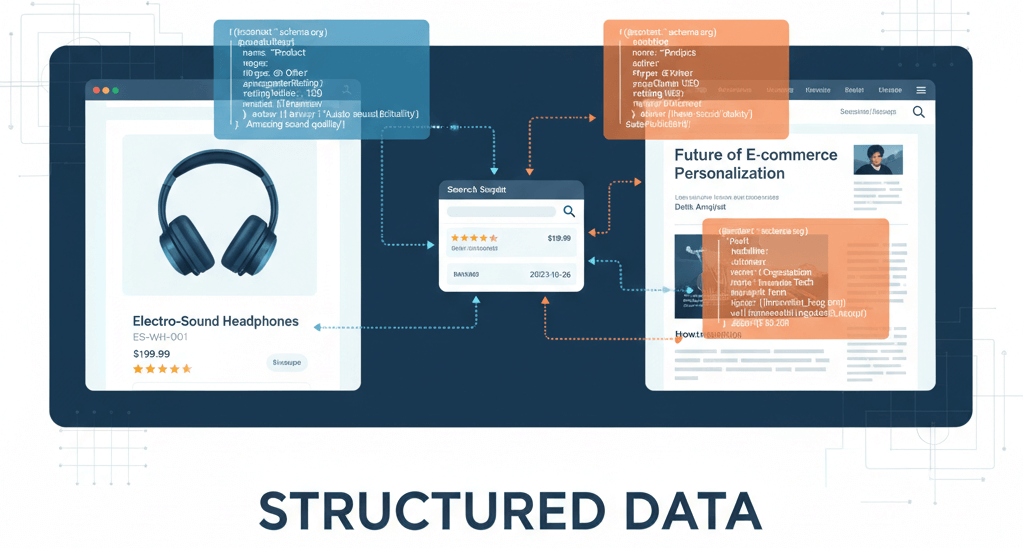PHP Exploits & Vulnerabilities: How to Secure Your Site

PHP is the backbone of a vast majority of websites, powering popular Content Management Systems (CMS) like WordPress, Joomla, and Drupal. Its widespread use, however, also makes it a frequent target for attackers. Understanding common PHP exploits and vulnerabilities is crucial for securing your website against malicious attacks, data breaches, and defacement. This guide will provide detailed, step-by-step instructions on how to secure your PHP site, focusing on critical aspects like keeping PHP updated and disabling dangerous functions.
Understanding PHP Exploits and Vulnerabilities
PHP vulnerabilities often arise from outdated PHP versions, insecure coding practices, or misconfigured server settings. Attackers exploit these weaknesses to gain unauthorized access, inject malicious code, or steal sensitive data. Common exploits include:
-
SQL Injection: Injecting malicious SQL code into input fields to manipulate database queries.
-
Cross-Site Scripting (XSS): Injecting client-side scripts into web pages viewed by other users.
-
Remote Code Execution (RCE): Executing arbitrary code on the web server.
-
Local File Inclusion (LFI) / Remote File Inclusion (RFI): Including local or remote files on the server, often leading to code execution.
-
Unvalidated Redirects and Forwards: Redirecting users to malicious sites through unvalidated input.
Proactive security measures are essential to protect your website. For broader insights into website security, consider our guide on how to protect against hacks and recover from security breaches.
1. Always Update Your PHP Version
Running an outdated version of PHP is one of the most significant security risks for any website. Older PHP versions no longer receive security patches, leaving them vulnerable to known exploits. Newer versions not only include critical security fixes but also offer significant performance improvements.
Step-by-Step PHP Update Process:
-
Step 1: Check Your Current PHP Version.
- Via Hosting Control Panel: Most hosting providers (cPanel, Plesk, etc.) offer a "PHP Selector" or "MultiPHP Manager" where you can see and change your PHP version.
- Via PHP File: Create a file named
phpinfo.phpin your website's root directory with the following code:<?php phpinfo(); ?>. Upload it, then visityourdomain.com/phpinfo.phpin your browser. Remove this file immediately after checking for security reasons.
-
Step 2: Check Compatibility. Before updating, ensure your CMS (WordPress, Joomla, etc.), themes, and plugins are compatible with the newer PHP version you plan to use. Most reputable developers keep their software compatible with the latest stable PHP versions. Consult their documentation or support forums. You can also refer to our guide on how to update your website without breaking it.
-
Step 3: Create a Full Website Backup. This is critical. Before making any changes to your PHP version, create a complete backup of your website files and database. If something breaks, you can easily revert. This highlights the importance of backups for your website.
-
Step 4: Update PHP Via Your Hosting Control Panel.
- Log into your hosting account.
- Navigate to the "PHP Selector," "MultiPHP Manager," or similar tool.
- Select the latest stable and recommended PHP version (e.g., PHP 8.x).
- Apply the changes.
-
Step 5: Test Your Website Thoroughly. After updating PHP, immediately check your entire website.
- Browse all pages, especially critical ones (e.g., contact forms, e-commerce checkout if applicable).
- Test all functionalities (e.g., forms, search, login, user registration).
- Check your browser's console for any JavaScript errors or 500 Internal Server Errors (covered in our guide on how to troubleshoot a "500 Internal Server Error").
-
Step 6: Revert if Issues Occur. If your website breaks or displays errors after the update, revert to the previous PHP version using your hosting panel and investigate the compatibility issues. It might be a problematic plugin or theme that needs an update or replacement.
2. Disable Dangerous PHP Functions
Many PHP functions, while useful in certain development contexts, can pose significant security risks if exploited. Disabling these functions prevents attackers from executing arbitrary code or commands on your server. This is done through the php.ini configuration file.
Step-by-Step Process to Disable Dangerous Functions:
-
Step 1: Locate Your
php.iniFile.- Hosting Control Panel: Many hosts provide a way to edit
php.inidirectly (e.g., "PHP Manager," "Select PHP Version" with an option to editphp.inior "Editor"). - Ask Your Host: If you can't find it, contact your hosting provider. They can tell you its location or make the necessary changes for you.
- Common Locations: It's often in your main public HTML directory or a specific PHP configuration directory.
- Hosting Control Panel: Many hosts provide a way to edit
-
Step 2: Understand the
disable_functionsDirective. In thephp.inifile, you'll look for or add thedisable_functionsdirective. This directive takes a comma-separated list of function names to disable.disable_functions = exec, passthru, shell_exec, system, proc_open, popen, curl_exec, curl_share_init, show_source, symlink, pcntl_exec, dl, escapeshellarg, escapeshellcmd, proc_close, proc_get_status, proc_nice, proc_terminate
Note: The exact list of "dangerous" functions can vary, and some might be required by specific applications. Always test thoroughly after disabling.
-
Step 3: Add or Modify the
disable_functionsLine.- Open your
php.inifile. - Find the line that starts with
disable_functions =. If it doesn't exist, add it. - Add the functions you want to disable to the list, separated by commas. Make sure there are no spaces immediately before or after the commas.
- Open your
-
Step 4: Save Changes and Restart Web Server (If Necessary).
- Save the
php.inifile. - In some hosting environments, changes take effect immediately. In others, you might need to restart your web server (Apache, Nginx). Your hosting provider can guide you on this.
- Save the
-
Step 5: Test Your Website Thoroughly. After disabling functions, test your website extensively, especially any features that rely on external commands or file operations (e.g., image processing, file uploads, third-party integrations). If a function your application needs is disabled, you will likely see errors. In such cases, enable the necessary function again.
Other Key PHP Security Measures
Beyond updates and disabling dangerous functions, several other practices are vital for PHP security:
-
Input Validation and Sanitization: Always validate and sanitize all user input to prevent injection attacks (SQL injection, XSS). Never trust user input.
-
Error Reporting: Disable error reporting on live production sites (
display_errors = Offinphp.ini). Detailed error messages can reveal sensitive information to attackers. -
Secure File Uploads: If your site allows file uploads, implement strict validation for file types, sizes, and scan uploaded files for malicious content. Store uploaded files outside the web-accessible root if possible.
-
Use HTTPS: Encrypt all communication between your website and users with an SSL certificate. This protects data in transit. Understand more about understanding SSL certificates and choosing the right one.
-
Principle of Least Privilege: Ensure that database users and file permissions only have the minimum necessary privileges to perform their functions. For instance, read our guide on how to troubleshoot a "403 Forbidden" error, which often relates to permissions.
-
Regular Security Scans: Periodically scan your website for vulnerabilities and malware. Services like Sucuri SiteCheck or dedicated security plugins can help. For WordPress users, consider our guide on how to identify and clean malware from your WordPress website.
Securing your PHP website is an ongoing process that requires vigilance and adherence to best practices. By regularly updating PHP, disabling dangerous functions, and implementing robust coding and server configurations, you can significantly reduce your site's attack surface and protect your online presence. If you need expert assistance with PHP security or comprehensive website maintenance, don't hesitate to contact WebCareSG for professional support.
Related WebCare Solutions
Structured Data for E-commerce and Articles: Add Practical JSON-LD Examples
A practical guide with ready-to-use JSON-LD examples for e-commerce products, reviews, and articles to improve your website's visibility and search engine rankings.
Facebook Pixel Not Working? How to Troubleshoot
A comprehensive guide to diagnosing and fixing common Facebook Pixel issues, including events not firing, duplicate pixels, and browser restrictions, to ensure accurate ad campaign data.
How to Fix a Hacked Website: A Beginner’s Guide
Walk readers through the essential steps to fix a hacked website, including scanning for malware, removing malicious code, and securing the site.
Ready to get started?
Focus on your business while we fix your website. Contact WebCareSG today for fast, reliable solutions!
Whatsapp us on