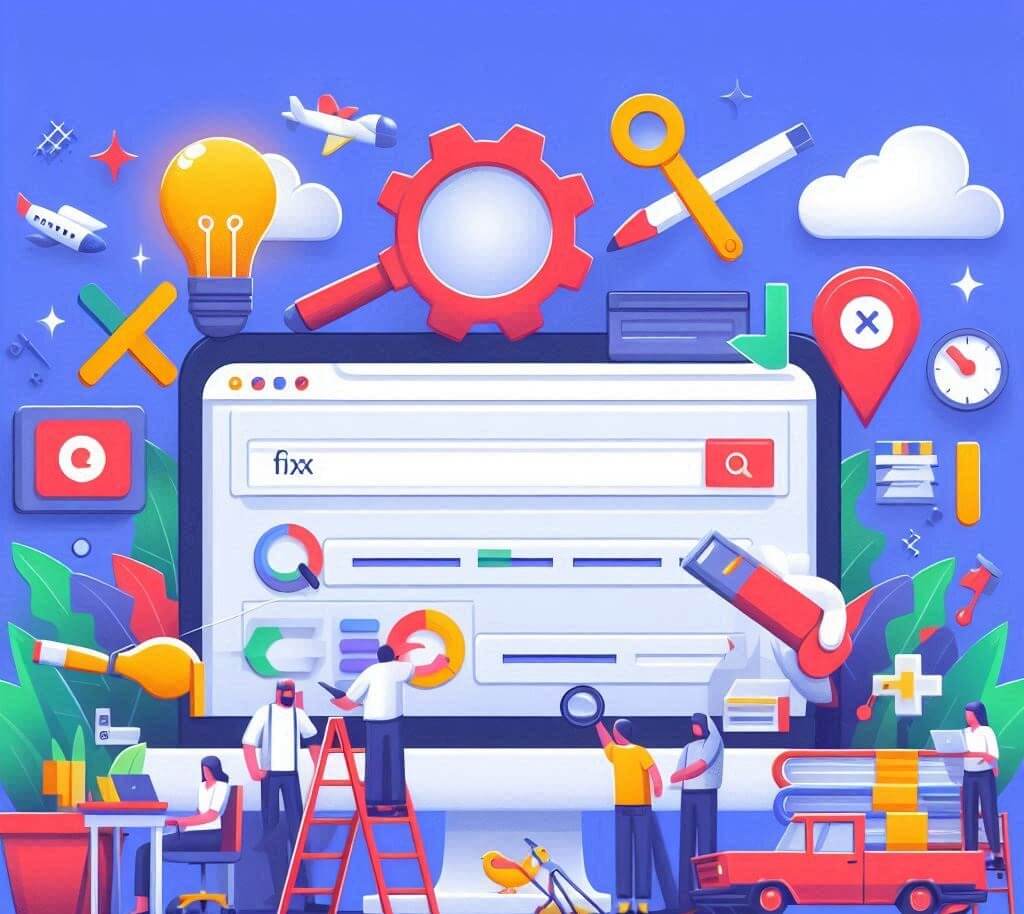Shopify Google Analytics 4 (GA4) Setup Guide + Common Errors
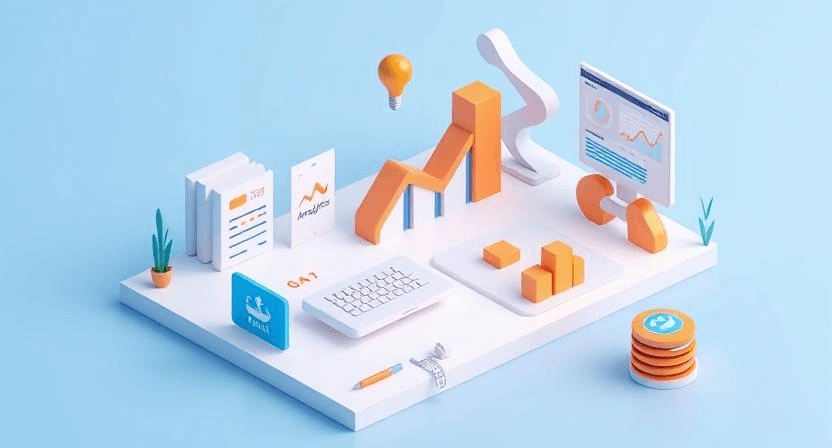
Google Analytics 4 (GA4) represents a significant shift in how website and app data is collected and analyzed, moving from a session-based model to an event-based one. For Shopify store owners, setting up GA4 correctly is crucial for understanding customer behavior, optimizing marketing efforts, and ultimately, driving more sales. However, integrating GA4 with e-commerce platforms like Shopify can present unique challenges, leading to common errors such as broken checkout funnels and duplicate transactions. This detailed, step-by-step guide will walk you through the GA4 setup process for Shopify and help you troubleshoot these common issues.
Understanding GA4 for Shopify E-commerce
GA4's event-driven model is particularly powerful for e-commerce, as every user interaction – from viewing a product to completing a purchase – can be tracked as a distinct event. For Shopify, the key is to ensure that these crucial e-commerce events are accurately captured and sent to your GA4 property.
Key concepts for Shopify GA4:
- Enhanced Measurement: GA4's built-in feature for automatically collecting certain events (like page views, scrolls, clicks) without additional code.
- E-commerce Events: Specific events crucial for online stores (e.g.,
view_item,add_to_cart,begin_checkout,purchase), often requiring additional setup to pass product data. - Data Layer: A JavaScript object on your website that temporarily holds data, making it accessible for GTM to send to GA4.
Step 1: Initial GA4 Setup via Shopify's Integration
Shopify provides a native integration for GA4, which is the easiest way to get started with basic tracking.
-
Step 1.1: Create a GA4 Property.
- If you haven't already, go to your Google Analytics account (analytics.google.com).
- Go to "Admin" > "Create Property."
- Follow the steps to create a new GA4 property. Note your Measurement ID (starts with
G-XXXXXXXXXX).
-
Step 1.2: Add GA4 to Shopify.
- Log in to your Shopify admin.
- Go to "Online Store" > "Preferences."
- Scroll down to the "Google Analytics" section.
- Click "Manage pixel here."
- Paste your GA4 Measurement ID (
G-XXXXXXXXXX) into the field. - Save changes.
-
Step 1.3: Verify Basic Tracking with Google Tag Assistant.
- Install the Google Tag Assistant Legacy Chrome extension.
- Visit your Shopify store's homepage. Activate Tag Assistant.
- You should see your GA4 Measurement ID (
G-XXXXXXXXXX) detected, indicating the basic setup is working.
Step 2: Advanced E-commerce Tracking with Google Tag Manager (GTM)
While Shopify's native integration handles basic page views, for robust e-commerce event tracking (e.g., view_item, add_to_cart, purchase with item details), using Google Tag Manager is highly recommended. You'll need to remove the native Shopify GA4 integration if you plan to use GTM to avoid duplicate tracking.
-
Step 2.1: Remove Native Shopify GA4 (if using GTM).
- In Shopify Admin > Online Store > Preferences > Google Analytics, ensure no GA4 ID is entered if you're managing GA4 through GTM.
-
Step 2.2: Install Google Tag Manager on Shopify.
- Create a GTM container if you don't have one.
- Copy your GTM container code snippets.
- In Shopify Admin, go to "Online Store" > "Themes" > "Actions" > "Edit code."
- Open
theme.liquid. Paste the GTM<head>snippet just after the opening<head>tag. - Paste the GTM
<body>(noscript) snippet immediately after the opening<body>tag. - Save changes. Verify GTM installation using Tag Assistant or GTM Preview mode (GTM Debugging Guide).
-
Step 2.3: Implement GA4 Configuration Tag in GTM.
- In GTM, create a new "Google Analytics: GA4 Configuration" tag.
- Enter your GA4 Measurement ID (
G-XXXXXXXXXX). - Set the trigger to "All Pages." Save and publish.
-
Step 2.4: Set up E-commerce Events in GTM.
- This is the most complex part and often requires a dedicated Shopify GTM e-commerce setup (e.g., using plugins like GTM4WP for WordPress and data layer pushers for Shopify, or a custom developer integration).
- Data Layer Integration: Shopify doesn't natively push all GA4 e-commerce events to the data layer. You'll likely need a third-party app or custom code to push structured e-commerce data (
view_item_list,view_item,add_to_cart,begin_checkout,add_shipping_info,add_payment_info,purchaseetc.) to the data layer. - GTM Tags & Triggers: For each e-commerce event, you'll create a "Google Analytics: GA4 Event" tag in GTM.
- Set the "Event Name" (e.g.,
purchase). - Add "Event Parameters" that dynamically pull values (e.g.,
transaction_id,value,currency,items) from the data layer using Data Layer Variables. - Create specific "Custom Event" triggers for each event (e.g., a trigger that fires when
event equals purchaseis pushed to the data layer).
- Set the "Event Name" (e.g.,
Step 3: Troubleshoot Checkout Funnel Breaks
If your GA4 data shows users dropping off at specific stages of the checkout process, or if purchase events aren't firing, it often points to issues with tracking the checkout funnel events.
-
Step 3.1: Verify Checkout Page Tracking.
- Shopify's checkout is hosted on a separate subdomain (
checkout.shopify.com). Ensure your GA4 configuration includes cross-domain tracking. The native Shopify GA4 integration typically handles this, but if using GTM, your GA4 Configuration tag needs to have "Send Page View event when this configuration loads" enabled and "Domains to include in cross-domain measurement" correctly configured to includecheckout.shopify.com. - Test the checkout flow with GTM Preview mode. Ensure
begin_checkout,add_shipping_info, andadd_payment_infoevents (or their equivalents) are firing at each stage.
- Shopify's checkout is hosted on a separate subdomain (
-
Step 3.2: Inspect Data Layer for Checkout Events.
- As you move through the checkout, check the "Data Layer" tab in GTM Preview mode.
- Is Shopify pushing the necessary e-commerce data (like product details for the current step) to the data layer?
- Are your GTM Data Layer Variables correctly extracting this information for your GA4 event tags?
- As you move through the checkout, check the "Data Layer" tab in GTM Preview mode.
-
Step 3.3: Check for Errors in Browser Console.
- During checkout, open your browser's developer console (F12). Look for any JavaScript errors (red messages) that might be preventing GA4 tags from executing. This can sometimes point to conflicts with other Shopify apps or custom code, similar to general common website errors.
-
Step 3.4: Verify Enhanced E-commerce Reporting in GA4.
- In your GA4 property, go to "Reports" > "Monetization" > "E-commerce purchases."
- If the data is missing or incomplete for specific steps (e.g., "Add to cart" events are present but "Begin checkout" events are not), it indicates a tracking gap at that stage.
Step 4: Resolve Duplicate Transactions
Duplicate transactions in GA4 (reporting the same purchase multiple times) can severely inflate your revenue figures and distort your analytics. This typically happens when the purchase event fires more than once.
-
Step 4.1: Identify Duplicate Pixel/Tag Implementations.
- Native Shopify + GTM: If you initially set up GA4 natively in Shopify AND then later implemented it via GTM, you'll have duplicate Page View and potentially duplicate purchase events. Remove one of the implementations.
- Multiple GTM Tags: Check your GTM container. Do you have more than one GA4 Configuration tag, or multiple GA4 Purchase event tags that could fire? If so, consolidate them.
-
Step 4.2: Implement Purchase Event Deduplication (Critical).
- GA4 uses the
transaction_idparameter to deduplicate purchase events. It's crucial that yourpurchaseevent sends a uniquetransaction_idfor each actual order. - Shopify typically provides the order ID as the transaction ID. Ensure this is being passed correctly to your GA4
purchaseevent via your GTM setup or plugin. - Test a purchase. In GTM Preview mode, after the purchase, check the
purchaseevent's parameters. Verify thattransaction_idcontains the correct, unique order ID. If it's missing, static, or incorrect, fix the Data Layer Variable or plugin mapping. - Important: If a user refreshes the thank-you page, the
purchaseevent might fire again. Ensure your GTM setup or plugin only fires the purchase event *once* per unique transaction ID. Some solutions involve storing the transaction ID in a cookie to prevent refires on refresh.
- GA4 uses the
-
Step 4.3: Check for Redirect Loops or Double Page Loads.
- Sometimes, misconfigured redirects or theme issues can cause the thank-you page to load multiple times, triggering the purchase event repeatedly.
- Use browser developer tools to check for multiple page loads or redirects after a purchase. Fix any unexpected redirects or page reloads. This can relate to common website errors.
Final GA4 Troubleshooting Tips
-
Clear Caches: After any changes in Shopify or GTM, clear your Shopify store's cache and your browser cache. This is vital for seeing immediate results. Refer to how to speed up your site for more on caching.
-
Use DebugView in GA4: In your GA4 property, go to "Admin" > "DebugView." As you perform actions on your website (while in GTM Preview mode), you'll see events stream in real-time. This is excellent for verifying that events are being received by GA4 and that parameters are correct.
-
Test Different Devices/Browsers: Ensure your tracking works across desktop, mobile, and various browsers. Issues might only appear on specific setups, similar to mobile responsiveness issues.
Setting up GA4 for Shopify e-commerce can be complex, but accurate data is invaluable for optimizing your online store. By systematically working through the setup process, troubleshooting common issues like broken checkout funnels and duplicate transactions, you can unlock the full potential of GA4 for your business. If you're struggling with the technicalities or need expert assistance with your GA4 implementation, don't hesitate to contact WebCareSG for professional digital marketing and e-commerce support.
Related WebCare Solutions
WooCommerce GA4 Purchase Tracking Not Working? Full Fix
Experiencing discrepancies with WooCommerce purchase data in GA4? This comprehensive guide dives into common issues like missing conversions, incorrect revenue due to currency mismatches.
How to Fix Shopping Cart Abandonment Issues on Your Website
A comprehensive guide offering actionable tips to reduce shopping cart abandonment, including simplifying the checkout process, fixing technical glitches, and enhancing the user experience.
How to Fix “Page Not Indexed” in Google Search Console
Learn why Google is not indexing your pages and how to fix indexing issues in Google Search Console.
Ready to get started?
Focus on your business while we fix your website. Contact WebCareSG today for fast, reliable solutions!
Whatsapp us on