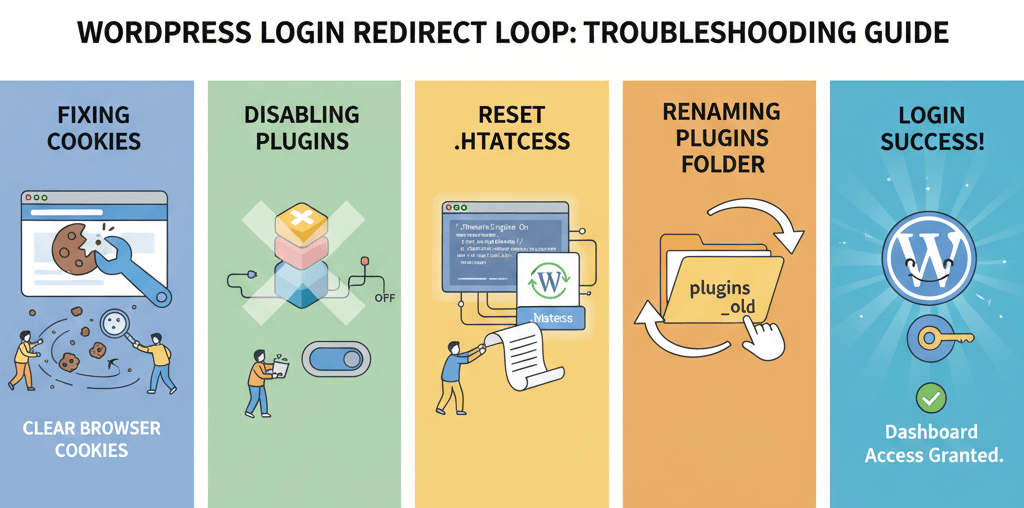What to Do When Your Web Server Goes Down

When a web server like Nginx or Apache stops responding, it can cause significant disruptions, from customer inconvenience to revenue loss. Knowing how to troubleshoot and restore your web server quickly is essential. This article will guide you through the steps to identify the root cause, resolve common issues, and prevent future outages.
1. Check Server Status
First, confirm if the server is genuinely down. Use monitoring tools or server commands like ping and traceroute to test connectivity. Logging into your server’s control panel, if available, can also confirm its status.
2. Identify Common Causes
Web server failures often stem from common causes such as resource overload, configuration issues, or outdated software. Below are some potential root causes:
- Resource Overload: High traffic can overwhelm server memory or CPU, causing crashes.
- Software Failure: Outdated web server software or misconfigured files may disrupt services.
- Security Issues: Attacks like DDoS can overload servers or compromise data.
3. Restart Your Web Service
For immediate troubleshooting, restarting the web service often restores functionality temporarily. For Nginx, use:
sudo systemctl restart nginxFor Apache, use:
sudo systemctl restart apache2If the service fails to start, examine the server logs for clues, which we’ll explore below.
4. Analyze Server Logs
Server logs provide insights into what might be causing the issue. Common logs include:
/var/log/nginx/error.logfor Nginx/var/log/apache2/error.logfor Apache
Review error messages in these files to identify issues, such as syntax errors in configuration files or access problems.
5. Update and Patch
Keeping your server software up-to-date is essential to prevent bugs and security vulnerabilities. Regularly updating your server software, especially if using content management systems like WordPress, reduces the risk of downtime.
6. Perform a Backup Before Updates
Updating your software, such as Nginx, Apache, or even CMS platforms like WordPress, is critical but should be done cautiously. Always perform a backup of server files, databases, and settings before making any updates. This ensures you can revert back in case of a failure.
7. Contact Support if Necessary
If issues persist after attempting basic troubleshooting, reach out to your hosting provider or server administrator. They may have additional tools and insights to help identify and resolve server issues.
Case Study: WordPress and Plugin Compatibility
Many websites run on WordPress, which is dependent on both the WordPress core and plugins for functionality. Regular updates ensure compatibility and security, but they can sometimes cause conflicts. For example, after a major WordPress update, an incompatible plugin could cause a “500 Internal Server Error.” In such cases:
- Disable all plugins to identify the culprit.
- Ensure backups are taken before updates to avoid data loss.
- Test updates in a staging environment when possible.
In this way, you maintain your website's functionality and reduce the chance of server downtime due to compatibility issues.
Final Thoughts
Web server downtime is disruptive, but with a structured approach to troubleshooting, you can resolve issues efficiently. Regular maintenance, updates, and vigilant monitoring will minimize disruptions and keep your website accessible to users.
Related WebCare Solutions
Strange Characters on Website? Encoding Fixes
Detailed guide to troubleshooting and fixing issues with strange character display on websites, focusing on UTF-8 encoding problems and database collation.
How to Perform a Complete Website Security Audit
Learn how to conduct a thorough website security audit to identify vulnerabilities and protect your site from cyber threats.
Unable to Login to wp-admin: Fix Login Page Redirect Loops
A practical guide to diagnosing and fixing WordPress login page redirect loops by clearing cookies, disabling plugins, resetting .htaccess, and inspecting for common culprits.
Ready to get started?
Focus on your business while we fix your website. Contact WebCareSG today for fast, reliable solutions!
Whatsapp us on