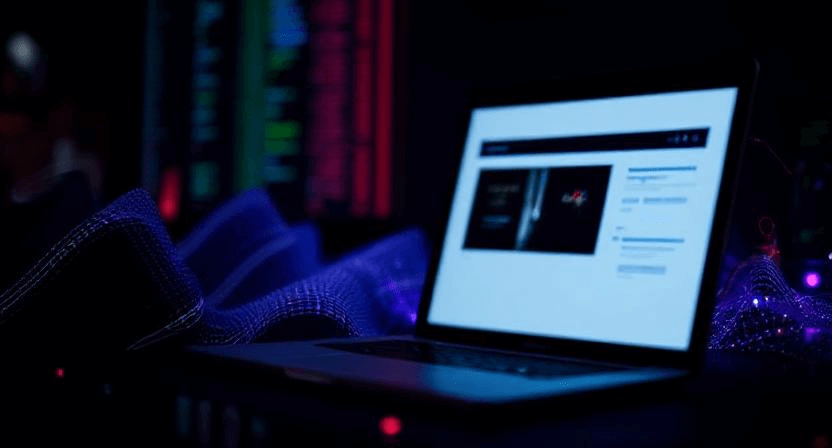WooCommerce GA4 Purchase Tracking Not Working? Full Fix
![]()
For any WooCommerce store owner, accurate purchase tracking in Google Analytics 4 (GA4) is non-negotiable. It's the lifeblood of understanding your revenue, optimizing campaigns, and making informed business decisions. Yet, it's incredibly common to find discrepancies: missing transactions, incorrect revenue figures, or a complete lack of data for crucial events like refunds. If your WooCommerce GA4 purchase tracking isn't working as expected, this guide provides a full fix, tackling common pitfalls like currency mismatches and ensuring proper refund exclusions.
Why WooCommerce GA4 Purchase Tracking Breaks
WooCommerce and GA4 are powerful tools, but their integration can be complex. Common reasons for broken purchase tracking include:
- Improper DataLayer Implementation: GA4 relies on a well-structured dataLayer to receive e-commerce event data (like product details, transaction ID, value, currency). If WooCommerce isn't pushing this data correctly to the dataLayer on the thank-you page, GA4 won't receive it.
- Missing or Incorrect GA4 Tag/Trigger Setup: Even if the dataLayer is present, the GA4 configuration tag or purchase event tag in Google Tag Manager (GTM) might be missing, misconfigured, or triggered incorrectly.
- Duplicate Tracking: Installing GA4 via multiple methods (e.g., a plugin and manual code, or multiple plugins) leads to inflated and inaccurate purchase counts.
- Ad Blockers & Consent Management: Modern browser privacy features and cookie consent banners can prevent GA4 from collecting data if users don't opt-in.
- Redirects and Payment Gateways: If customers don't return to your thank-you page after an external payment (like PayPal), the GA4 purchase event may never fire.
- Time Zone Discrepancies: Mismatched time zones between WooCommerce and your GA4 property can lead to reporting inconsistencies.
The Foundation: Google Tag Manager (GTM) + GTM4WP
For robust WooCommerce GA4 e-commerce tracking, the recommended setup is using Google Tag Manager (GTM) in conjunction with the free GTM4WP plugin (Google Tag Manager for WordPress).
-
Install GTM4WP Plugin:
- From your WordPress dashboard, go to "Plugins" > "Add New."
- Search for "Google Tag Manager for WordPress" by Thomas Geiger (GTM4WP).
- Install and Activate the plugin.
- Go to "Settings" > "Google Tag Manager" and enter your GTM Container ID (e.g.,
GTM-XXXXXXX). Ensure "Container code ON" is selected.
-
Enable WooCommerce Integration in GTM4WP:
- In the GTM4WP settings, navigate to the "Integration" tab.
- Select "WooCommerce" from the list.
- Check the box for "Track Enhanced Ecommerce" (or similar wording that enables dataLayer pushes for e-commerce events).
- Save changes. This plugin will now push rich e-commerce data (like `view_item`, `add_to_cart`, `begin_checkout`, and crucially, `purchase`) to the dataLayer for GTM to capture.
-
Configure GA4 Tags in GTM:
- GA4 Configuration Tag: In GTM, create a "Google Analytics: GA4 Configuration" tag. Enter your GA4 Measurement ID (e.g.,
G-XXXXXXX). Set its trigger to "Initialization - All Pages" or "Consent Initialization - All Pages" if using a consent management platform. - GA4 Event Tag for Purchases:
- Create a new "Google Analytics: GA4 Event" tag.
- Select your GA4 Configuration Tag.
- Set the Event Name to
purchase(this is a standard GA4 e-commerce event name). - Under Event Parameters, you'll pass the e-commerce data from the dataLayer. Add the following parameters (their values should be Data Layer Variables created from GTM4WP's pushes):
currency: Data Layer Variable -ecommerce.currencyvalue: Data Layer Variable -ecommerce.valuetransaction_id: Data Layer Variable -ecommerce.transaction_idtax: Data Layer Variable -ecommerce.taxshipping: Data Layer Variable -ecommerce.shippingcoupon: Data Layer Variable -ecommerce.coupon(if applicable)items: Data Layer Variable -ecommerce.items
- Trigger: Create a "Custom Event" trigger. Set the Event name to
purchase. This ensures the tag fires only when the `purchase` event is pushed to the dataLayer by GTM4WP on the thank-you page.
- GA4 Configuration Tag: In GTM, create a "Google Analytics: GA4 Configuration" tag. Enter your GA4 Measurement ID (e.g.,
Fixing Specific Issues
Issue 1: Currency Mismatches (Incorrect Revenue)
A common problem where GA4 reports revenue in an unexpected currency (often USD by default), leading to incorrect values even if the number seems right.
Symptoms:
- Revenue figures in GA4 don't match your WooCommerce reports, especially if your store's base currency isn't USD.
- You see purchases, but the reported value is zero, or a vastly different number than expected.
The Fix:
-
Verify GA4 Property Settings:
- Log in to your Google Analytics account.
- Go to "Admin" (gear icon).
- In the "Property" column, select your GA4 property.
- Go to "Property Settings."
- Under "Currency displayed as," ensure it matches your WooCommerce store's base currency (e.g., SGD, EUR). Save changes.
-
Ensure `currency` Parameter is Sent:
- The `currency` parameter is mandatory for GA4 purchase events. If your GTM setup for the `purchase` event (as described above) doesn't include the `currency` parameter (
ecommerce.currencyData Layer Variable), it won't track revenue correctly. - GTM4WP typically pushes this, so ensure your Data Layer Variable is correctly configured in GTM to read it.
- Debugging: Use GTM Preview mode and GA4 DebugView. Simulate a purchase. In GTM's Tag Assistant, check the `dataLayer` for the `purchase` event. Verify that
ecommerce.currencyis present and correctly formatted (e.g.,"SGD","EUR"). In GA4 DebugView, confirm the `purchase` event includes the `currency` parameter with the correct value.
- The `currency` parameter is mandatory for GA4 purchase events. If your GTM setup for the `purchase` event (as described above) doesn't include the `currency` parameter (
Issue 2: Refund Exclusions (Inflated Revenue)
GA4 doesn't automatically deduct revenue for refunds processed in WooCommerce unless explicitly told to do so. This can lead to GA4 showing higher revenue than your actual collected revenue.
Symptoms:
- Your GA4 revenue reports are consistently higher than your actual revenue reported in WooCommerce (after accounting for refunds).
- Refunded orders still appear as full purchases in GA4.
The Fix:
GA4 has a dedicated `refund` event. The challenge is triggering this event when a refund occurs in WooCommerce. This typically requires a more advanced setup or a dedicated plugin.
-
Using a Dedicated Plugin (Recommended):
- Plugins like "WooCommerce Google Analytics Pro" (by WooCommerce/Automattic) or certain premium GA4 integration plugins are designed to handle refund tracking out-of-the-box. These plugins often integrate with WooCommerce's order status changes to trigger refund events.
- Investigate if your current GA4 plugin (if any) offers refund tracking and ensure it's enabled. Note that some plugins only track *full* refunds, not partial ones.
-
Server-Side Tracking (Advanced, Most Reliable):
- For the most robust and accurate refund tracking (especially partial refunds), consider implementing a server-side GA4 setup, often using Google Tag Manager Server-Side.
- This involves sending a `refund` event to GA4's Measurement Protocol API directly from your server when an order status changes to "refunded" or a partial refund is processed.
- This method is more complex but offers greater control and circumvent brows er limitations. It requires custom development or specialized tools like Stape.io.
- Crucially, ensure you send the correct `transaction_id` from the original purchase and the `value` of the refund (as a negative number or as the value of the refunded items) with the `refund` event.
-
Debugging Refund Events:
- If you've implemented refund tracking, use GA4 DebugView to see if the `refund` event is being sent.
- Look for an `event_name` of `refund` and verify that the `transaction_id` matches the original purchase and the `value` parameter is correct for the refunded amount.
General Troubleshooting & Best Practices
Beyond the specific issues above, follow these steps for a full fix:
-
Eliminate Duplicate Tracking: Ensure your GA4 base code is only installed once. If you're using GTM, the *only* GA4 code on your site should be the GTM container itself. Remove any other manual GA4 snippets from your theme's
header.phpor other plugins like Facebook Pixel plugins that might also inject GA4. This helps prevent inflated conversions, similar to how we fix WooCommerce sales not tracking to Google Ads properly. -
Test Thoroughly:
- Use GTM Preview mode and simulate a full purchase. Watch the "Summary" in GTM Tag Assistant for the `purchase` event and inspect the `dataLayer` tab for accuracy.
- Go to GA4's "Admin" > "DebugView" to see events as they fire in real-time. Confirm the `purchase` event (and `refund` if applicable) is visible with all correct parameters (ID, value, currency, items).
-
Check Consent Management: If you use a cookie consent banner, ensure GA4 tags only fire after consent is given. Verify your GTM consent settings (e.g., `analytics_storage` and `ad_storage` are granted for GA4 tags).
-
Consider Server-Side GTM: For improved data accuracy and resilience against browser privacy features, explore implementing server-side tracking for GA4. This can significantly reduce data discrepancies and ensure more reliable event collection, especially helpful if your server-side tracking is broken.
-
Regularly Compare Data: Periodically cross-reference your GA4 purchase reports with your WooCommerce backend sales data to quickly identify any emerging discrepancies.
Accurate e-commerce tracking is the bedrock of profitable online stores. By meticulously setting up your WooCommerce and GA4 integration, paying close attention to dataLayer integrity, currency settings, and refund tracking, you can gain confidence in your analytics and make data-driven decisions that truly impact your bottom line. If these fixes seem overwhelming, or you're still facing persistent issues, consider reaching out to a professional digital analytics agency like WebCareSG for specialized assistance. We can audit your setup and ensure your data is always working for you. Contact us today.
Related WebCare Solutions
Images Not Loading on Website? Troubleshooting Guide
A detailed guide to diagnosing and fixing issues where images fail to load on a website, covering broken file paths, CDN problems, and other common causes.
Understanding Website Analytics: How to Track and Improve Visitor Engagement
Learn how to track and improve visitor engagement using website analytics tools like Google Analytics. Step-by-step guide for better insights and performance.
Strange Characters on Website? Encoding Fixes
Detailed guide to troubleshooting and fixing issues with strange character display on websites, focusing on UTF-8 encoding problems and database collation.
Ready to get started?
Focus on your business while we fix your website. Contact WebCareSG today for fast, reliable solutions!
Whatsapp us on