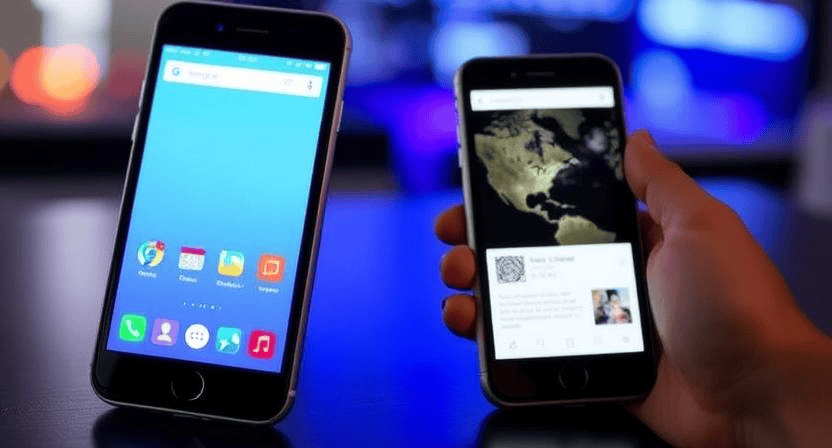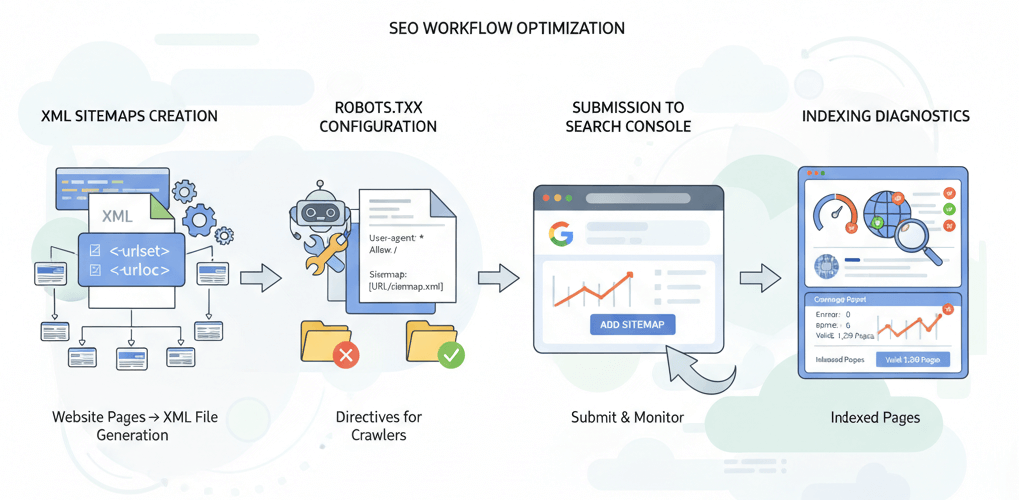WooCommerce Sales Not Tracking in Google Ads? Fix It Now
![]()
For any e-commerce business using WooCommerce and Google Ads, accurate sales tracking is non-negotiable. Without it, you're unable to measure your Return on Ad Spend (ROAS), optimize campaigns for conversions, or make data-driven decisions about your marketing budget. If your WooCommerce sales aren't showing up in Google Ads, it’s a critical problem that needs immediate attention. This detailed, step-by-step guide will walk you through common reasons for tracking failures, particularly focusing on missing purchase events and issues with dynamic values when using Google Tag Manager (GTM).
Why WooCommerce Sales Tracking is Crucial
Google Ads relies on conversion data to effectively optimize your campaigns. When a purchase event isn't tracked, Google Ads doesn't know which clicks led to sales, hindering its ability to:
- Identify profitable keywords and ad groups.
- Adjust bids for maximum conversion value.
- Target the most valuable customers.
- Provide accurate ROAS reporting.
Ignoring this issue can lead to wasted ad spend and a misleading view of your campaign performance. If you're experiencing e-commerce payment processing issues, resolve those first, as they prevent the purchase event from even occurring.
Step 1: Confirm the Google Ads Conversion Tag for Purchases
The core of sales tracking is ensuring the Google Ads purchase conversion tag is correctly installed and firing on your WooCommerce order confirmation page.
-
Step 1.1: Locate Your Google Ads Purchase Conversion Code.
- Log in to your Google Ads account.
- Go to "Tools and Settings" > "Measurement" > "Conversions."
- Find your "Purchase" (or equivalent) conversion action.
- Go to "Tag setup" and select "Install the tag yourself."
- You will see the Global Site Tag (
gtag.js) and the Event Snippet for purchases.
-
Step 1.2: Check Global Site Tag (
gtag.js) on All Pages.- The
gtag.js(starting with<script async src="https://www.googletagmanager.com/gtag/js?id=AW-XXXXXXXXX">) should be in the<head>of *every* page on your WooCommerce site. - Use your browser's "View Page Source" and search for
gtag.jsto confirm its presence and correct ID.
- The
-
Step 1.3: Check Purchase Event Snippet on Order Confirmation Page.
- The purchase event snippet (e.g.,
gtag('event', 'conversion', {'send_to': 'AW-XXXXXXXXX/YYYYYYYYYYY', 'value': 1.0, 'currency': 'USD', 'transaction_id': ''});) must fire only on your WooCommerce order confirmation (thank-you) page. - How to test: Complete a test purchase on your WooCommerce store. Once on the order confirmation page, right-click and "View Page Source." Search for the event snippet.
- Verify Placement: It should be *after* the global site tag.
- Verify IDs: Ensure both the
AW-XXXXXXXXXandYYYYYYYYYYYIDs match your Google Ads account.
- The purchase event snippet (e.g.,
-
Step 1.4: Use Google Tag Assistant.
- Install the Google Tag Assistant Legacy Chrome extension.
- Perform a test purchase. On the order confirmation page, activate Tag Assistant.
- It should show your Google Ads Conversion Tracking tag (and ideally your Google Analytics tag) in green. If it's red or yellow, click for details and fix basic installation errors first (refer to Google Ads conversions not tracking for more).
Step 2: Ensure Dynamic Values are Passed Correctly (Value & Transaction ID)
For sales tracking, it's crucial to pass the actual purchase value and a unique transaction ID. This typically involves using a WooCommerce Google Ads conversion tracking plugin or Google Tag Manager.
-
Step 2.1: Check Your Plugin/Integration.
- Many WooCommerce stores use plugins (e.g., Google Analytics for WooCommerce, GTM for WP, or dedicated Google Ads conversion plugins) to inject tracking codes and dynamic values.
- Go to your plugin's settings. Ensure Google Ads tracking is enabled and that options for sending order value and transaction ID are checked.
- Verify that your Google Ads Conversion ID and Label are correctly entered in the plugin settings.
-
Step 2.2: Debug Dynamic Values with Google Tag Manager (GTM).
If you're using GTM, this is the most common place for dynamic value issues. WooCommerce often pushes purchase data to the Data Layer on the order confirmation page.
- Perform a Test Purchase: Go through your WooCommerce checkout process.
- Enable GTM Preview Mode: In your GTM account, click "Preview," enter your website URL, and connect.
- Navigate to Order Confirmation Page: After completing the purchase, you'll land on the order confirmation page.
- Inspect Data Layer: In the GTM debugger, look for the "Purchase" or "Checkout" event in the "Summary" on the left. Click on it.
- Go to the "Data Layer" tab in the main window. You should see a
ecommerceobject containing details liketransaction_id,value,currency, anditems. - Verify Data: Check if
transaction_idhas a unique value andvalueandcurrencyreflect the actual purchase.// Example Data Layer for a purchase { "event": "purchase", "ecommerce": { "transaction_id": "WC-12345", "value": 99.99, "currency": "USD", "tax": 5.00, "shipping": 10.00, "items": [ { "item_id": "SKU1", "item_name": "Product A", "price": 50.00, "quantity": 1 }, { "item_id": "SKU2", "item_name": "Product B", "price": 49.99, "quantity": 1 } ] } } - Check GTM Variables: In GTM, ensure you have Data Layer Variables configured to extract
ecommerce.value,ecommerce.currency, andecommerce.transaction_id. - Check GTM Tag Configuration: Your Google Ads Conversion Tracking tag in GTM should be configured to use these Data Layer Variables for its "Conversion value," "Currency code," and "Order ID" fields.
- Ensure Correct Trigger: The Google Ads conversion tag should fire on a "Custom Event" trigger set to "purchase" (or whatever event name WooCommerce pushes to the data layer for purchases).
Step 3: Common WooCommerce-Specific Issues
WooCommerce introduces specific challenges that can affect tracking.
-
Step 3.1: Order Confirmation Page Not Loading Consistently.
- If users are redirected away or the thank-you page fails to load after purchase, the conversion code won't fire.
- Check for redirects or errors on your WooCommerce order confirmation page. Common issues like website not loading properly or 500 Internal Server Errors on this page will break tracking.
-
Step 3.2: AJAX Conflicts.
- Some WooCommerce themes or plugins might use AJAX for parts of the checkout process, which can interfere with standard JavaScript events that GTM or direct code relies on.
- If standard "Page View" triggers aren't working, consider using custom events pushed to the Data Layer after AJAX success (requires developer intervention).
-
Step 3.3: Caching Issues.
- Aggressive caching can prevent tracking scripts from loading correctly on your thank-you page.
- Exclude the order confirmation page (e.g.,
/checkout/order-received/) from caching in your caching plugin settings. - Always clear your website's cache (plugin, CDN) after making any tracking changes. This is a vital step as detailed in how to speed up your site.
-
Step 3.4: Plugin Conflicts.
- Other WordPress/WooCommerce plugins can conflict with tracking code.
- If problems started after installing a new plugin, try deactivating it temporarily (in a staging environment first) to see if the tracking resumes.
Step 4: Verify in Google Ads and Analytics
After implementing fixes, verify that data is flowing correctly into your platforms.
-
Step 4.1: Check Google Ads Conversions Report.
- Log in to Google Ads and go to "Tools and Settings" > "Measurement" > "Conversions."
- After completing a test purchase, wait a few hours (sometimes up to 24) for the conversion to appear. Look for your "Purchase" conversion action.
- Check the "Count" and "Value" columns. If these update, your tracking is working!
-
Step 4.2: Compare with Google Analytics.
- In Google Analytics (GA4 or Universal Analytics), check your e-commerce reports (e.g., "Monetization" > "eCommerce purchases" in GA4, or "Conversions" > "E-commerce" in UA).
- Compare the number of transactions and revenue to what's reported in Google Ads for the same time period.
- While discrepancies are normal (due to different attribution models and other factors), a large gap indicates an ongoing issue. Ensure your GA e-commerce tracking is properly set up in WooCommerce as well.
Accurate sales tracking is the backbone of successful e-commerce marketing. By systematically checking your Google Ads conversion tag, ensuring dynamic values are correctly passed, and addressing WooCommerce-specific issues, you can resolve most sales tracking failures. If you're still struggling with complex setups or need expert assistance with your WooCommerce and Google Ads integration, don't hesitate to contact WebCareSG for professional e-commerce and digital marketing support.
Related WebCare Solutions
Why Does My Website Look Different on Phones? (Testing Tools, Common Mobile Bugs)
Detailed guide explaining why websites might display differently on mobile devices, covering testing tools and common mobile-specific issues with solutions.
How to Reduce Bounce Rate by Improving Website Speed
Learn how to optimize website speed to reduce bounce rate and improve user experience.
XML Sitemaps and robots.txt: Your Guide to Crawlability and Indexing
A comprehensive guide on how to create, submit, and troubleshoot XML sitemaps and robots.txt files to ensure search engines can effectively crawl and index your website.
Ready to get started?
Focus on your business while we fix your website. Contact WebCareSG today for fast, reliable solutions!
Whatsapp us on