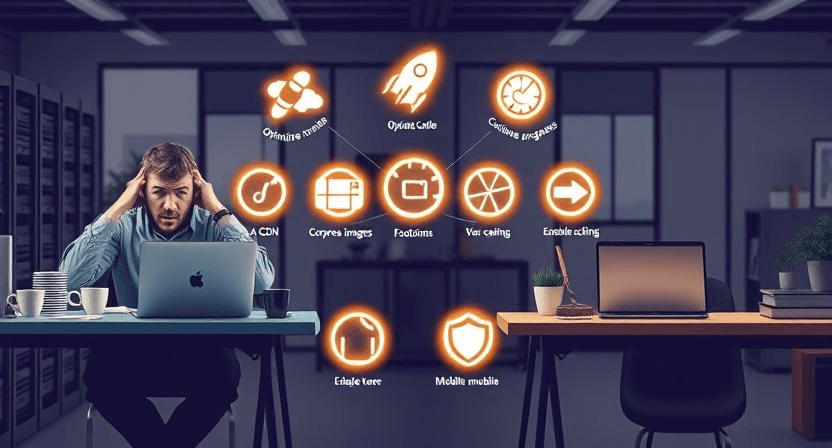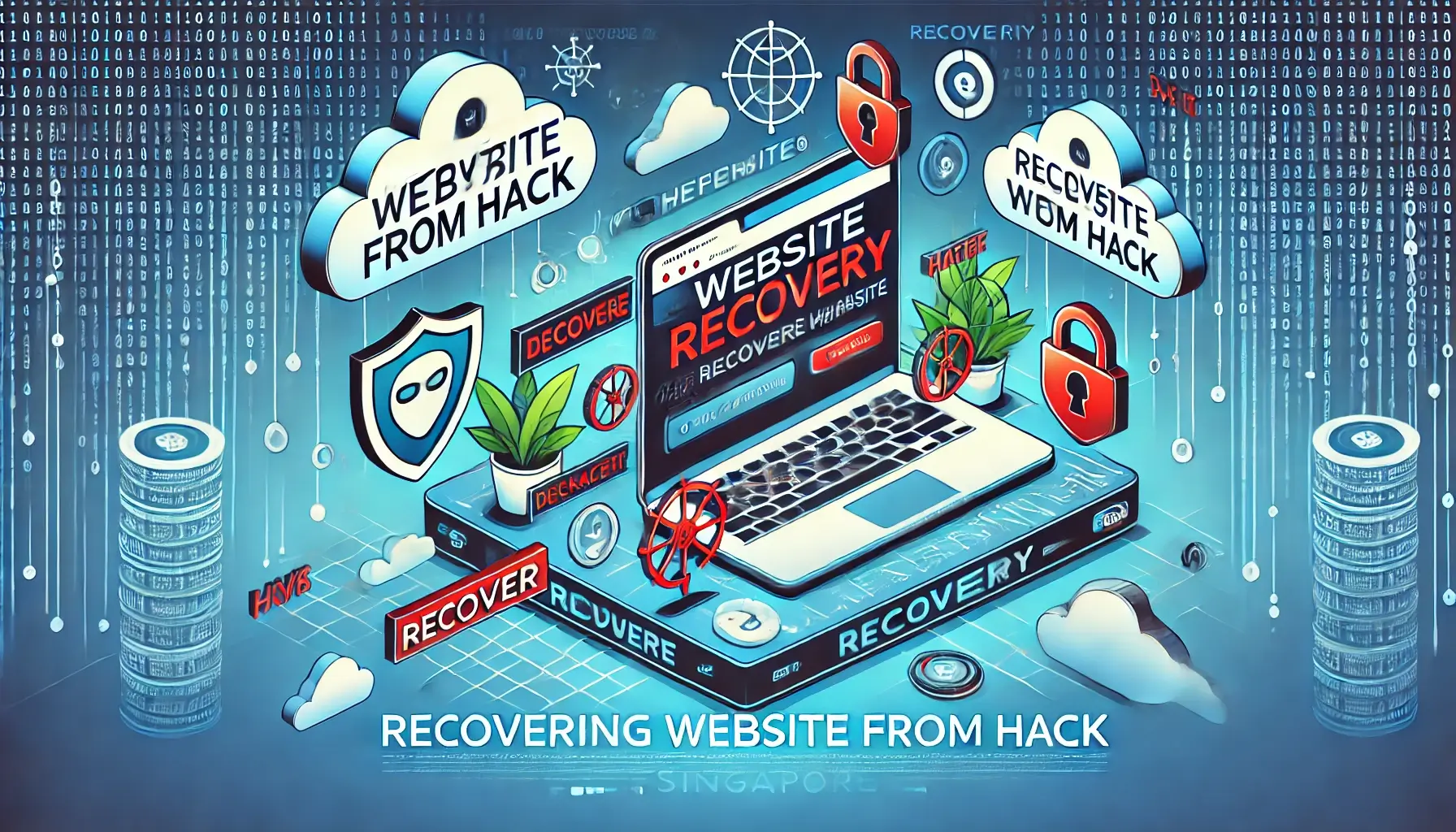How to Identify and Clean Malware from Your WordPress Website

WordPress Malware: Recognizing and Resolving the Threat
Malware on your WordPress site can wreak havoc, leading to a compromised user experience, potential loss of data, and damage to your website's reputation. Common signs include unexplained changes to your website, slow performance, or browser warnings. Here’s a detailed guide to help you identify and remove malware from your WordPress site.
Step 1: Back Up Your Site
Before you proceed with any cleaning process, take a full backup of your WordPress site. This ensures you have a restore point in case something goes wrong during malware removal. Use tools like UpdraftPlus or Jetpack for efficient backups.
Step 2: Put Your Site in Maintenance Mode
To ensure minimal impact on users and avoid further harm, enable maintenance mode. Use a plugin like WP Maintenance Mode to inform visitors about temporary unavailability.
Step 3: Scan Your Site for Malware
Install a security plugin like Sucuri, Wordfence, or iThemes Security. Perform a deep scan to identify infected files, malicious code, or suspicious activity.
Step 4: Manually Inspect and Remove Malware
Access your WordPress files through an FTP client or your hosting provider's file manager. Look for:
- Files with unfamiliar names or extensions.
- Modified
wp-config.phpor.htaccessfiles. - Injected code within theme or plugin files.
Remove or replace these files with clean versions from the WordPress repository.
Step 5: Restore from a Clean Backup
If malware persists, restore your website using a clean backup taken before the infection. This approach is often faster and safer than manual cleaning.
Step 6: Update Themes, Plugins, and WordPress Core
Outdated software is a common entry point for hackers. Ensure your WordPress core, themes, and plugins are up to date. Use the auto-update feature when possible to stay secure.
Step 7: Harden Security Settings
Enhance your website's security by:
- Enabling two-factor authentication.
- Limiting login attempts.
- Using strong passwords and requiring regular updates.
- Disabling unused plugins and themes.
Conclusion
Removing malware from WordPress requires diligence and a systematic approach. Regular monitoring and proactive measures can prevent future infections. If you need expert assistance to clean your site or secure it from future threats, contact WebCareSG for reliable website care services.
Related WebCare Solutions
Why is My Website So Slow? 7 Ways to Speed It Up
Discover 7 effective strategies to speed up your slow website, from optimizing images and enabling caching to minimizing code and improving server response time.
How to Fix a Hacked Website: A Beginner’s Guide
Walk readers through the essential steps to fix a hacked website, including scanning for malware, removing malicious code, and securing the site.
How to Recover a Website Hacked with Defacement
A comprehensive guide to recovering a defaced website. Learn step-by-step strategies to identify the hack, restore your site, and secure it against future attacks.
Ready to get started?
Focus on your business while we fix your website. Contact WebCareSG today for fast, reliable solutions!
Whatsapp us on