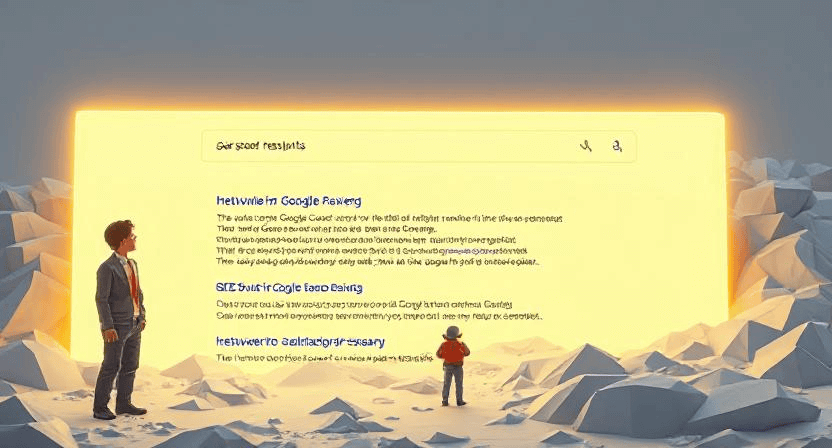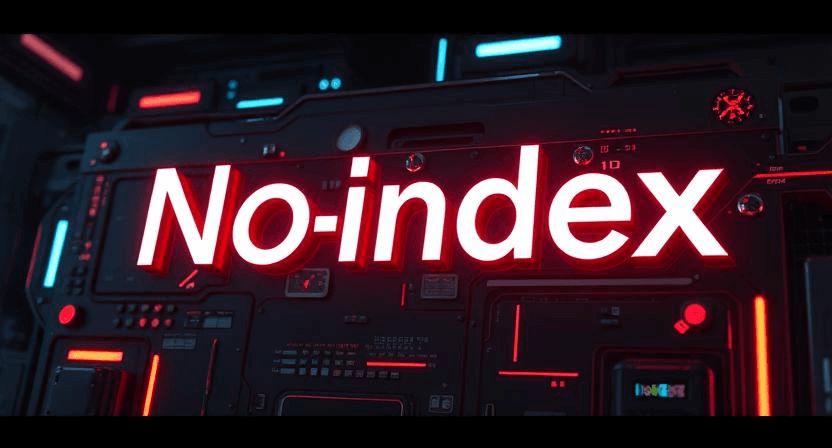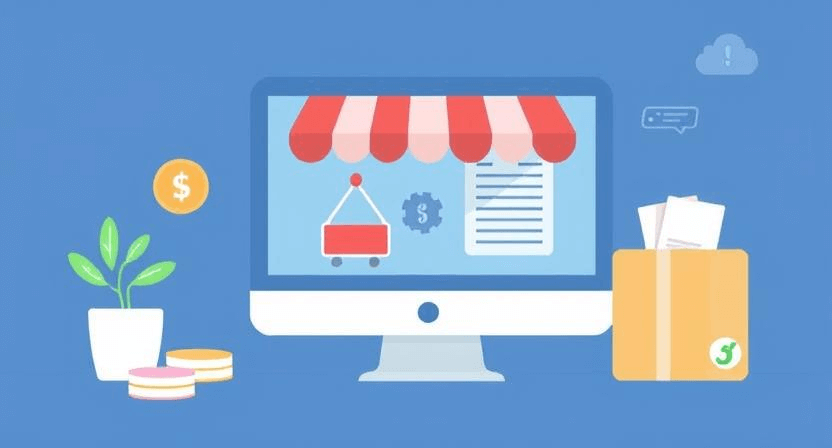The ‘403 Forbidden’ error prevents users from accessing certain pages on your website. This error occurs when the server blocks access, either because of permissions, configuration settings, or security protocols. Resolving it quickly ensures a better user experience and website performance.
Problem Statement
Receiving a ‘403 Forbidden’ error can be frustrating for both website visitors and administrators. It signals that access to a page is restricted, often due to insufficient permissions or server configuration issues. Without access, users can't view the intended content, leading to potential loss of engagement and traffic.
Step-by-Step Solution
1. Check URL Accuracy
Ensure that the URL is correctly typed. Sometimes, an incorrect URL may lead to restricted directories or non-existent files, triggering a 403 error.
2. Verify File and Directory Permissions
Access permissions determine who can view, edit, or execute files on your server. Check the file and directory permissions to ensure they are set to 755 for folders and 644 for files. You can adjust these settings through your hosting control panel or an FTP client.
3. Review the .htaccess File
If you're using a .htaccess file for your website, an incorrect configuration could lead to a 403 error. Check this file for any directives that may restrict access and adjust accordingly. If unsure, temporarily rename or disable the .htaccess file to see if the error resolves.
4. Confirm IP Whitelisting
Some servers restrict access based on IP addresses. If you or your users are getting a 403 error, ensure the IP is whitelisted within the server settings. Contact your hosting provider for assistance with IP whitelisting if necessary.
5. Disable Browser Extensions
Occasionally, certain browser extensions may conflict with site access permissions, leading to errors. Try disabling your extensions and reloading the page to see if it resolves the issue.
6. Contact Your Hosting Provider
If the above steps don’t resolve the error, there could be a server-side issue. Contact your hosting provider’s support team for further assistance, as they can help identify server-specific restrictions.
Conclusion
A ‘403 Forbidden’ error can be frustrating, but by following these troubleshooting steps, you should be able to restore access. If you need additional assistance or prefer expert help, reach out to WebCareSG—we're here to help you keep your site running smoothly.