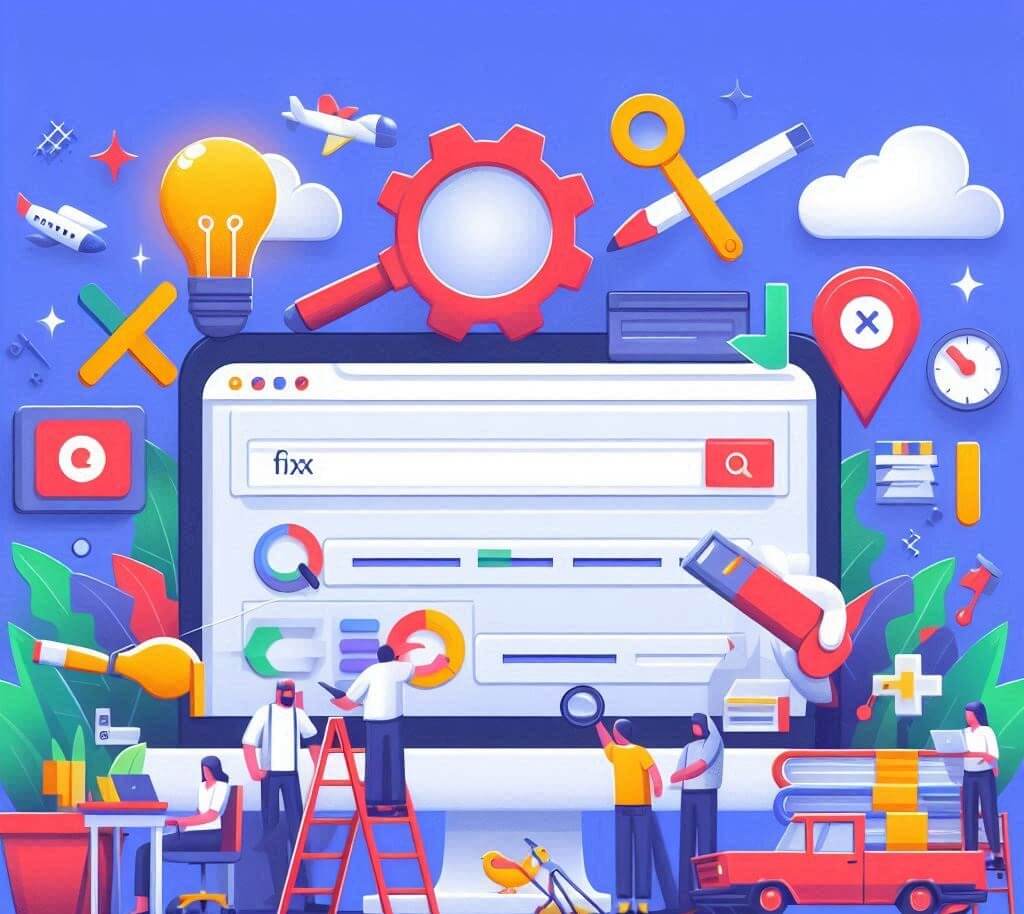‘No Results’ in Google Ads? Fixing Tracking & Attribution
![]()
There's nothing more disheartening for a digital marketer than seeing clicks and impressions in Google Ads but "No Results" or significantly fewer conversions than expected. This often points to a breakdown in conversion tracking or attribution. While discrepancies between Google Ads and Google Analytics are common, large gaps mean you're likely misallocating your ad spend. This detailed, step-by-step guide will help you diagnose and fix issues leading to "no results" in Google Ads, with a focus on understanding and resolving discrepancies between your Ads and Analytics data.
Understanding Tracking & Attribution in Google Ads
Google Ads relies on accurate conversion tracking to optimize campaigns. When a user clicks your ad and completes a desired action (a conversion), that action needs to be attributed back to the ad click. Google Analytics, on the other hand, tracks user behavior across your entire website, regardless of traffic source. While both tools aim to measure success, their different methodologies can lead to discrepancies.
Common causes for "no results" or major discrepancies:
- Missing or incorrect conversion tracking code.
- Misconfigured Google Tag Manager (GTM).
- Attribution model differences.
- Date range discrepancies.
- Filtering or sampling issues.
- Technical issues preventing tags from firing.
If you suspect issues with your conversion tags, our guide on Google Ads conversions not tracking is a great starting point.
Step 1: Confirm Basic Google Ads Conversion Tracking
Before diving into discrepancies, ensure your Google Ads conversion tag is fundamentally working.
-
Step 1.1: Use Google Tag Assistant.
- Install the Google Tag Assistant Legacy Chrome extension.
- Navigate to your website's conversion page (e.g., thank-you page after a purchase or form submission).
- Enable Tag Assistant and refresh the page.
- Look for your Google Ads Conversion Tracking tag. It should be green, indicating it's firing correctly. If it's red or yellow, click on it for specific error messages and resolve them first (refer to our conversion tracking guide for detailed fixes).
-
Step 1.2: Check Google Ads Conversions Report.
- In Google Ads, go to "Tools and Settings" > "Measurement" > "Conversions."
- Look at the "Status" column for your conversion actions. If it says "No recent conversions" even after you've tested, this confirms an issue.
- Perform a test conversion yourself after ensuring Tag Assistant shows the tag firing. Wait a few hours, then check the Google Ads conversions report again.
Step 2: Investigate Discrepancies Between Ads and Analytics
If Google Ads shows zero or very few conversions, but Google Analytics shows more, here's how to debug the difference.
-
Step 2.1: Verify Google Ads Linking to Google Analytics.
- In Google Ads, go to "Tools and Settings" > "Setup" > "Linked accounts."
- Ensure your Google Analytics account is correctly linked and that the linking status is "Active."
-
Step 2.2: Import Goals/Conversions from Analytics to Ads.
- If you're tracking conversions in Analytics but not in Ads, you might need to import them.
- In Google Ads, go to "Tools and Settings" > "Measurement" > "Conversions."
- Click the blue "+" button, then "Import" > "Google Analytics 4 properties" or "Universal Analytics properties" (depending on your GA version).
- Select the relevant goals or events and import them. This is often the quickest fix for discrepancies.
-
Step 2.3: Check Attribution Models.
- Google Ads: The default attribution model in Google Ads is "Data-driven" or "Last click." This means conversions are primarily attributed to the last Google Ads click.
- Google Analytics: The default attribution model in Google Analytics is "Last non-direct click." This means conversions are attributed to the last non-direct channel that brought the user to the site.
- How it Causes Discrepancies: If a user clicks your Google Ad, then later comes back directly (e.g., by typing your URL) and converts, Google Ads might claim the conversion (due to its default last-click attribution), while Google Analytics attributes it to "Direct." Or, if a user clicks an ad, then visits via social media, then converts, Analytics might attribute it to social, while Ads still claims its click.
- How to Adjust:
- In Google Ads, go to "Tools and Settings" > "Measurement" > "Attribution" > "Attribution models." While you can change the model here, understand its implications.
- In Google Analytics, explore different attribution models in "Conversions" > "Attribution" > "Model Comparison Tool" to see how conversions are credited across channels.
-
Step 2.4: Ensure Consistent Date Ranges.
- A simple but common mistake. Always ensure the date ranges selected in both Google Ads and Google Analytics are identical when comparing data.
-
Step 2.5: Check Conversion Window Settings.
- In Google Ads, each conversion action has a "Conversion window" (e.g., 30 days). This specifies how long after a click a conversion can be recorded.
- In Google Analytics, there's also a "Lookback Window" (usually 90 days for non-direct last click).
- Differences in these windows can account for some discrepancies.
-
Step 2.6: Filter and View Differences.
- In Google Analytics, segment your audience to view only users from Google Ads (Acquisition > Google Ads > Campaigns). Compare conversions within this segment to your Google Ads reports.
- Ensure you're comparing the *same* conversion definitions. Are you comparing "Leads (form submit)" in Ads to "Form Submission Goal" in Analytics?
- Be aware of view filters in Analytics that might exclude certain traffic or conversions.
Step 3: Advanced Debugging for Tracking Issues
If discrepancies persist, or you're seeing zero results despite apparent traffic, technical issues might be at play.
-
Step 3.1: Use Google Tag Manager (GTM) Preview Mode.
- If you're using GTM to manage your tags, use its Preview mode (GTM not working debugging guide).
- Perform a test conversion flow. In the GTM debugger, verify that your Google Ads conversion tag fires at the correct moment (e.g., on the thank-you page).
- If it's under "Tags Not Fired," click on it to see the specific trigger conditions that weren't met. Adjust your GTM trigger accordingly.
-
Step 3.2: Inspect Network Calls.
- Open your browser's developer tools (F12 or Cmd+Option+I), go to the "Network" tab.
- Perform a conversion. Look for network requests containing
googleads.g.doubleclick.net/pagead/conversion/orgoogletagmanager.com/gtag/. These indicate your conversion tag is attempting to fire. - Check the status of these requests (should be 200 OK). If you see errors (e.g., 4xx or 5xx), it indicates a problem with the request or server.
-
Step 3.3: Check Thank-You Page Integrity.
- Ensure your thank-you page (where the conversion code lives) loads consistently and without errors. If the page itself is broken or frequently times out, the conversion tag won't fire. This relates to issues like website not loading properly.
- Test for payment processing issues or shopping cart abandonment issues that might prevent users from reaching the conversion page.
-
Step 3.4: Cross-Domain Tracking.
- If your conversion journey involves multiple domains (e.g., a form on a subdomain or a third-party payment gateway), you'll need cross-domain tracking configured in both Google Analytics and GTM to maintain session continuity and accurate attribution.
-
Step 3.5: Consent Management Platform (CMP) Interference.
- If you use a cookie consent banner, ensure your Google Ads and Analytics tags are configured to fire *only* after explicit user consent has been granted. Incorrect CMP setup can block tags.
Final Checks & Best Practices
-
Clear Caches: Always clear your website's caching plugin, CDN cache, and browser cache after making any changes to your tracking code or GTM container.
-
Test Thoroughly: After any fix, perform multiple test conversions to ensure consistency.
-
Monitor Continuously: Don't just fix it and forget it. Regularly check your Google Ads and Google Analytics reports for unexpected drops or surges in conversion data.
-
Review Attribution: While discrepancies exist, understand how different attribution models work and choose the one that best reflects your business goals.
Accurate conversion tracking is the lifeblood of successful Google Ads campaigns. By methodically working through these troubleshooting steps, you can identify the root cause of "no results" or discrepancies, ensuring your valuable ad spend is optimized for maximum impact. If you find yourself overwhelmed by the technical details or need expert assistance with your tracking and attribution setup, don't hesitate to contact WebCareSG for professional digital marketing and website support.
Related WebCare Solutions
Paid Ads Not Converting? Your Tracking Might Be Broken
If your paid ads are underperforming, the culprit might not be your creative, but broken tracking. Discover the tell-tale signs of misconfigured pixels and learn how unreliable data can lead to low ROAS and wasted ad spend.
How to Fix “Page Not Indexed” in Google Search Console
Learn why Google is not indexing your pages and how to fix indexing issues in Google Search Console.
What is a 404 Page? And How to Fix It
When browsing the internet, you may have encountered a page that says 404 Not Found. But what does this mean?
Ready to get started?
Focus on your business while we fix your website. Contact WebCareSG today for fast, reliable solutions!
Whatsapp us on