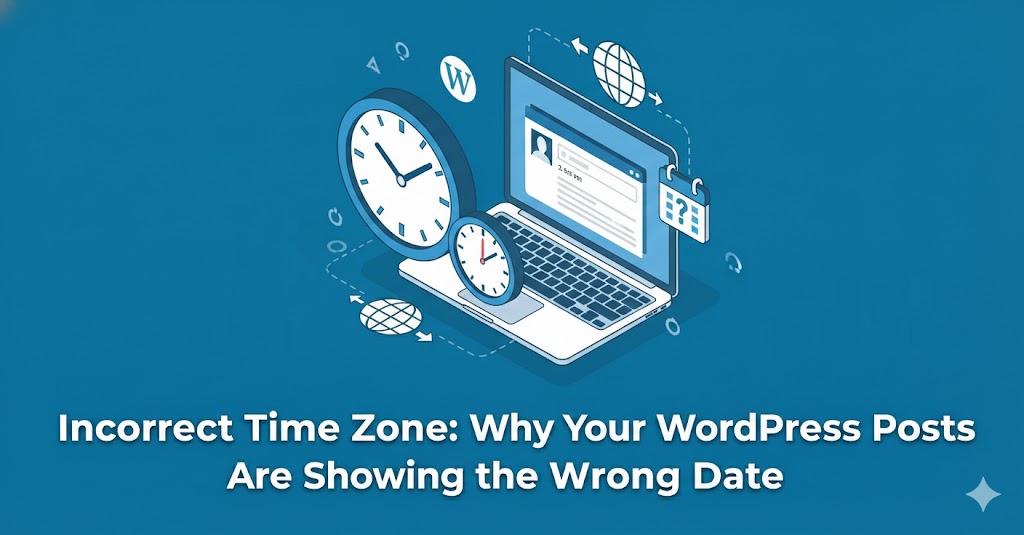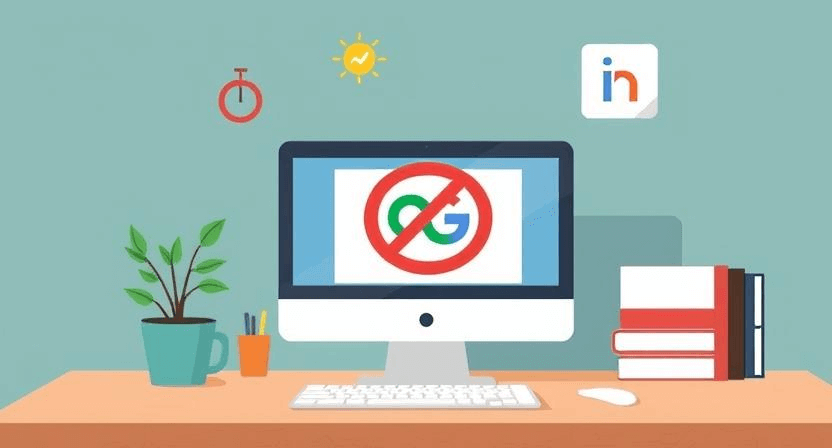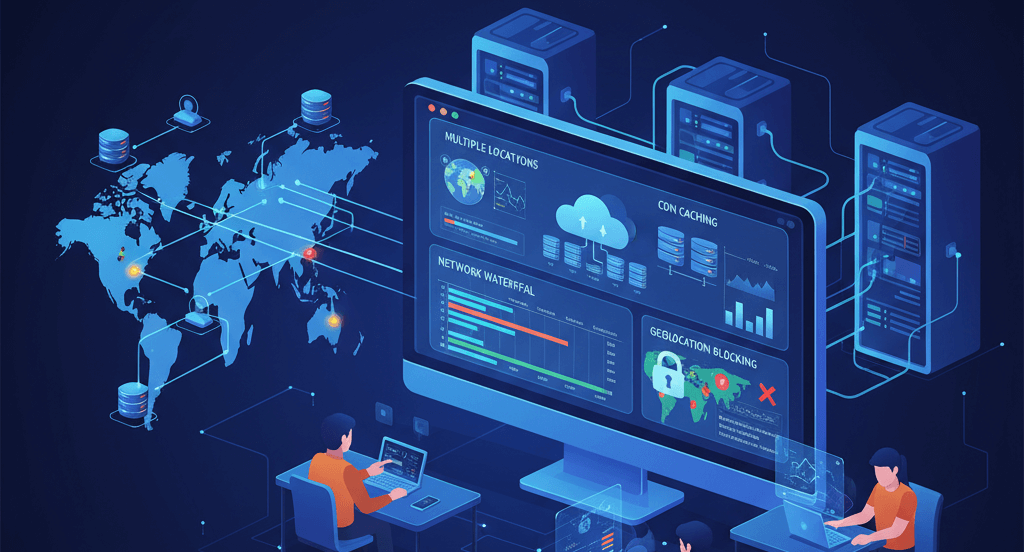Set Up Reliable Automatic Website Backups (and Verify They Work)
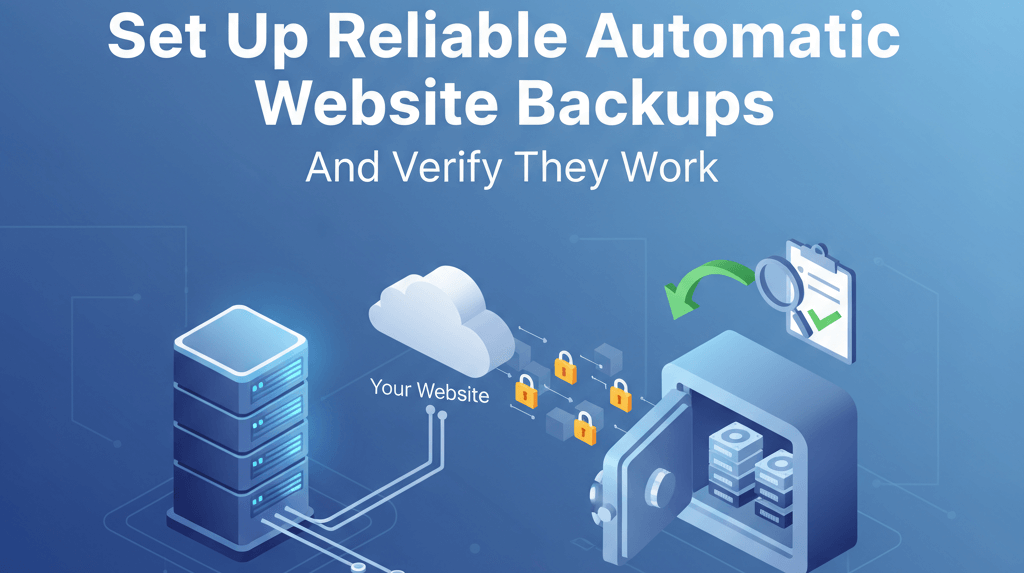
In the digital world, your website is one of your most valuable assets. Losing your website data—whether due to a cyberattack, a server crash, or a human error—can be catastrophic for your business. The best way to protect against this is with a robust and reliable backup system. While manual backups are better than nothing, an automated system is the most secure and reliable solution. This guide will walk you through setting up automated backups and, more importantly, the crucial steps to verify them. For a broader perspective on the importance of this, check out our article on the Importance of Backups for Your Website.
Establishing Your Automated Backup System
1. Choose Your Backup Method and Tool
The first step is to select a backup method that suits your website's platform and needs. For WordPress, plugins are the most common solution. Reputable plugins like UpdraftPlus, BackupBuddy, or Duplicator offer robust features for scheduling and automating backups. For websites not on WordPress, your hosting provider may offer a built-in backup service, or you can use server-level tools like rsync or a dedicated backup service.
- Plugin-based backups: These are easy to set up and manage directly from your CMS dashboard. They typically allow you to back up your database, files, plugins, and themes.
- Hosting-level backups: Many hosts provide daily or weekly backups as part of their service. While convenient, it's often wise to have your own separate backup system as well, as these can sometimes be difficult to restore.
- Manual server backups: This method requires technical knowledge but offers the most control. You can use command-line tools to create archives of your website files and databases. This can be time-consuming, but can be automated with scripts.
2. Set a Recommended Backup Cadence
How often you back up your website depends on how frequently you update your content. A general rule of thumb is to create backups that align with your content creation schedule. For example:
- Daily: For e-commerce sites, news portals, or blogs with frequent updates. This ensures you don't lose recent orders or posts.
- Weekly: For static websites or blogs with weekly updates.
- Before Major Changes: Always create a full backup before performing any major updates, such as a CMS version upgrade, a theme change, or installing a new plugin. This is a crucial part of a process like what we outlined in How to Update Your Website Without Breaking It.
3. Implement Offsite Storage
Storing your backups on the same server as your website is risky. If the server fails or is compromised, you lose both your website and your backups. The golden rule of backups is to store them offsite. Most backup plugins and services offer integration with popular cloud storage services like Dropbox, Google Drive, Amazon S3, or an external FTP server. This ensures that even if your primary server is destroyed, your data remains safe and accessible. Offsite storage is a key part of an effective Server Maintenance Checklist.
4. The Crucial Step: Verify Your Backups
A backup is only as good as its ability to be restored. Many people set up automated backups and assume they are working, only to find out too late that the backups were corrupted or incomplete. Regularly testing your backups is a non-negotiable step.
- Manual Download and Inspection: Periodically download a backup file and inspect its contents. Check if all the files and database tables are present and not corrupted.
- Test Restores to a Staging Environment: The most reliable way to verify a backup is to perform a test restore. Restore your latest backup to a staging or local development environment. This allows you to confirm that the backup is functional and that the restoration process works smoothly without affecting your live site. This is a key step in preventing common website errors.
- Check Backup Logs and Notifications: Ensure your backup tool is configured to send you email notifications when a backup is completed (or fails). Regularly check these logs to make sure the automated process is running on schedule without errors.
When to Call the Experts
While setting up a basic backup system is feasible for many, complex environments or recurring issues may require professional assistance. If you’re unsure about your backup strategy, need help with a custom server setup, or are unable to successfully restore a backup, it's a clear sign you need to call a professional. A lack of technical expertise in this area can lead to data loss during a critical moment. In these cases, it's better to invest in professional services to ensure your business-critical data is truly safe.
If you’re still having trouble, don’t worry! WebCare SG is here to help. Contact us today for fast and reliable website fixes.
Related WebCare Solutions
Incorrect Time Zone: Why Your WordPress Posts Are Showing the Wrong Date
Set the correct timezone in Settings → General, check server time, and ensure scheduled posts use site timezone.
Why is My Website Not Showing Up on Google: A Detailed Guide
A comprehensive guide exploring the various reasons why your website might not be visible in Google search results and how to address them.
My Site is Slow Only for Some Users: How to Diagnose and Fix
A practical guide to diagnosing intermittent website speed issues by testing from multiple locations, checking CDN edge caching, and inspecting for geolocation or ISP-specific problems.
Ready to get started?
Focus on your business while we fix your website. Contact WebCareSG today for fast, reliable solutions!
Whatsapp us on