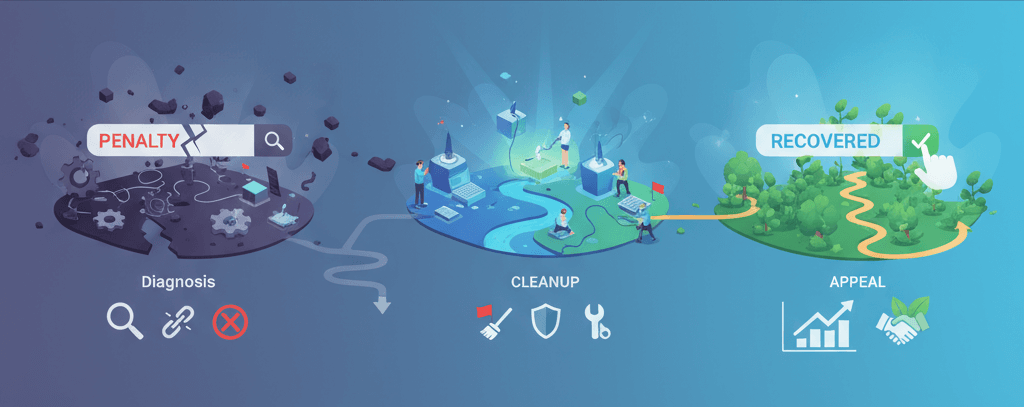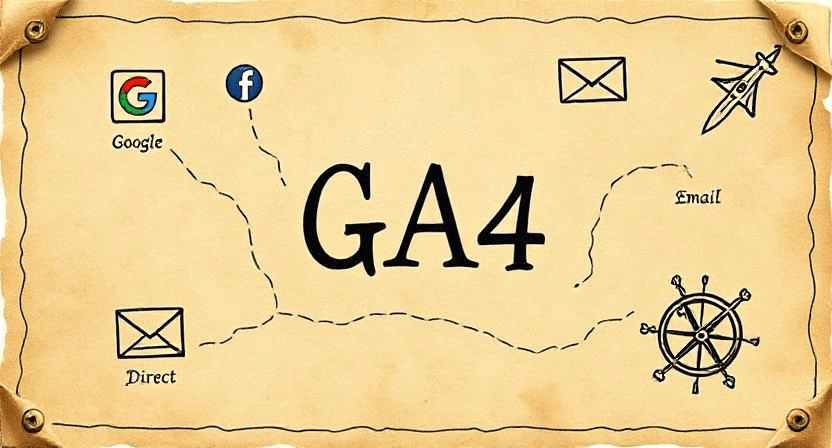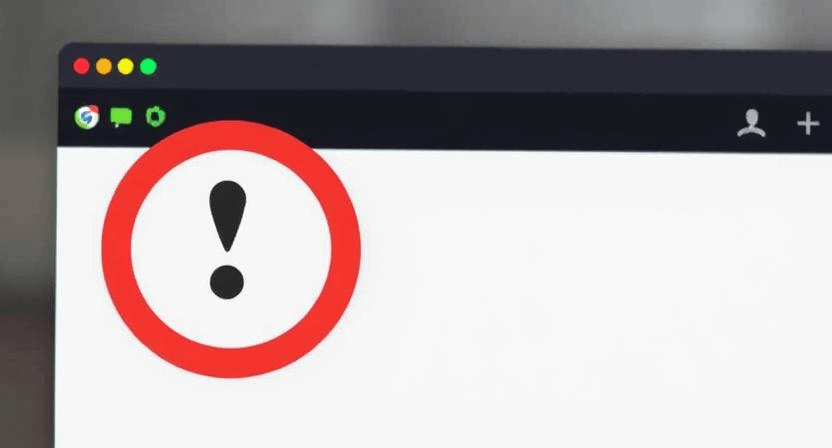Track SEO Performance with Automated Monthly Reports (GA4 + Search Console)
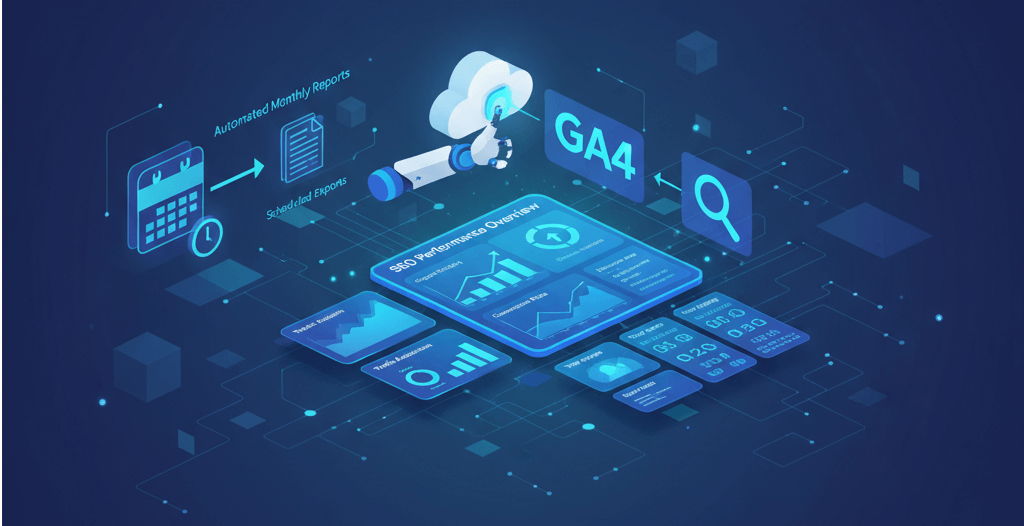
For any business with an online presence, a data-driven approach is essential for growth. However, manually compiling monthly SEO reports from various sources can be a time-consuming and inefficient process. The solution lies in automation. By building a unified dashboard with data from Google Analytics 4 (GA4) and Google Search Console, you can generate comprehensive reports that save time and provide actionable insights. This guide will walk you through the practical steps to set up automated dashboards and scheduled exports, ensuring you always have a clear view of your website's performance. For a broader perspective, you can review our guide to conducting a full website audit.
1. Connect Google Analytics 4 (GA4) and Search Console
The first and most crucial step is to link your Google Search Console account to your GA4 property. This integration allows you to pull valuable SEO data—like keywords, impressions, and click-through rates—directly into your GA4 reports, providing a holistic view of user behavior and organic search performance. Before you begin, ensure you have correctly set up your GA4 property by following our guide on Adding Google Analytics 4 to Your Website.
- Log in to your GA4 account and navigate to the Admin section.
- In the "Product links" column, click on "Search Console links."
- Click the "Link" button and select your Google Search Console property from the list.
- Follow the on-screen prompts to complete the linking process.
2. Build a Custom GA4 Dashboard for SEO
While GA4 offers a few pre-built reports, creating a custom dashboard allows you to focus on the metrics that matter most to your business. This is where you can combine data from both GA4 and Search Console to create a powerful, unified view of your SEO performance. This can also help you identify common tracking issues like missing pages or duplicate events.
- Create a New Report: In GA4, go to the "Reports" section and then "Library." Create a new report from scratch or modify an existing one.
- Add Key Metrics: Drag and drop the metrics you want to track. A good SEO report should include:
- Traffic Metrics: Sessions, Users, New Users, Bounce Rate (from the GA4 default metrics).
- Behavioral Metrics: Pages and Screens, Engagement Rate, Average Engagement Time.
- Search Performance Metrics: Clicks, Impressions, CTR, Average Position (available after linking with Search Console).
- Include Relevant Dimensions: Add dimensions like "Page Path," "Device Category," and "Google Organic Search Queries" to segment your data and gain deeper insights.
3. Set Up Automated Reporting and Exports
Manually checking your dashboard every month is a good start, but automation ensures you never miss a report and that stakeholders are always informed. GA4 and other tools provide options to schedule reports to be sent directly to your or your team's inbox.
- Email Scheduling in GA4: Go to your custom report, click the "Share" icon (usually a box with an arrow), and select "Email report." You can then set a schedule (e.g., monthly), choose the format (PDF, CSV), and enter the recipients' email addresses.
- Use Google Looker Studio: For more advanced and visually appealing dashboards, use Google Looker Studio (formerly Data Studio). It's a free tool that connects directly to your GA4 and Search Console accounts. You can create a professional, multi-page report and schedule it to be emailed automatically to your team or clients every month. This is an excellent way to check the effects of changes you've made, like those from our guide on Optimizing Page Titles, Meta Descriptions, and Schema Markup.
4. Use Your Reports to Take Action
An automated report is only useful if it leads to action. Your monthly report should not just be a summary of numbers; it should be a roadmap for your next SEO tasks. Use it to identify opportunities and problems.
- Identify Content Gaps: Find keywords with high impressions but low clicks. This indicates that users are searching for this topic, but your page is not compelling enough. You can improve your content or create a new article to target these keywords. This is an essential part of an effective on-page SEO checklist.
- Spot Technical Issues: A sudden drop in traffic or a change in average position could indicate a technical problem with your website's performance or a Google update. You can use this data to investigate issues such as slow loading times, which you can troubleshoot with our guide on Improve Core Web Vitals: Practical Fixes.
When to Call the Experts
While setting up basic reports is a practical task for many, interpreting complex data and diagnosing underlying issues can be challenging. If you’re seeing significant fluctuations in your data that you can't explain, or if your website performance is consistently poor despite your efforts, it may be time to call in a professional. A professional SEO specialist can provide a deeper analysis, identify hidden issues, and implement advanced strategies that go beyond automated reports. In these cases, attempting to fix things on your own can often make things worse, which is one of the 5 signs you need professional help to fix your website.
If you’re still having trouble, don’t worry! WebCare SG is here to help. Contact us today for fast and reliable website fixes.
Related WebCare Solutions
Recover from a Google Search Penalty: Diagnosis and Appeal Steps
A step-by-step guide to diagnosing and recovering from a Google search penalty, including how to distinguish between manual and algorithmic penalties and the essential steps for cleanup and reconsideration requests.
Where Is My Traffic Coming From? Understanding Your Acquisition Report in GA4
Discover how to leverage Google Analytics 4 (GA4) Acquisition Reports to understand exactly where your website traffic originates. Learn the definitions of key channels like Organic Search, Direct, Referral, and Social, and use these insights to pinpoint which of your marketing efforts are truly driving results.
Website Blocked by Browser? How to Remove ‘Dangerous Site’ Warnings
A comprehensive guide on how to address and remove 'Dangerous Site' warnings displayed by web browsers, focusing on Google Safe Browsing and malware cleanup.
Ready to get started?
Focus on your business while we fix your website. Contact WebCareSG today for fast, reliable solutions!
Whatsapp us on