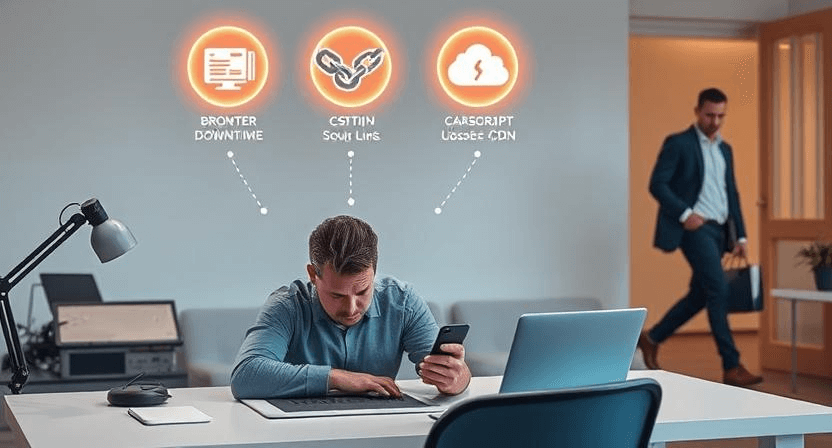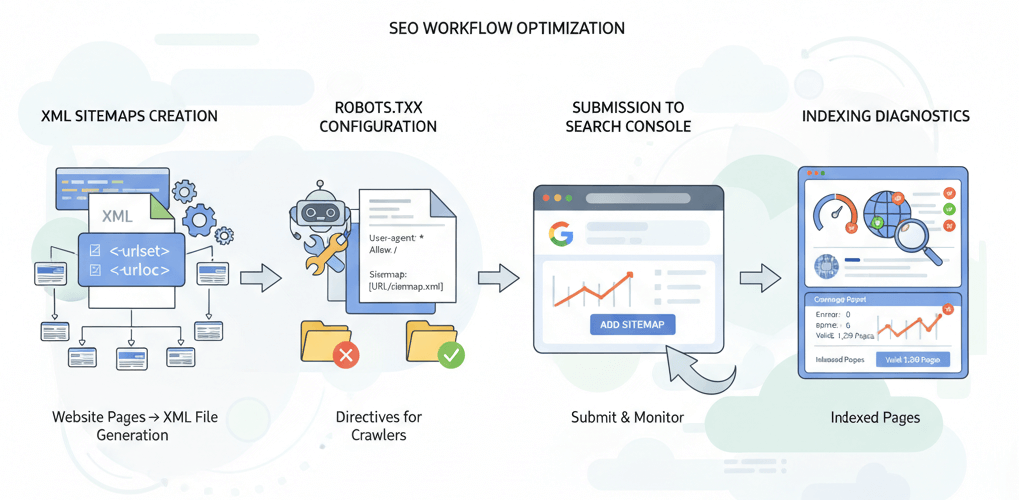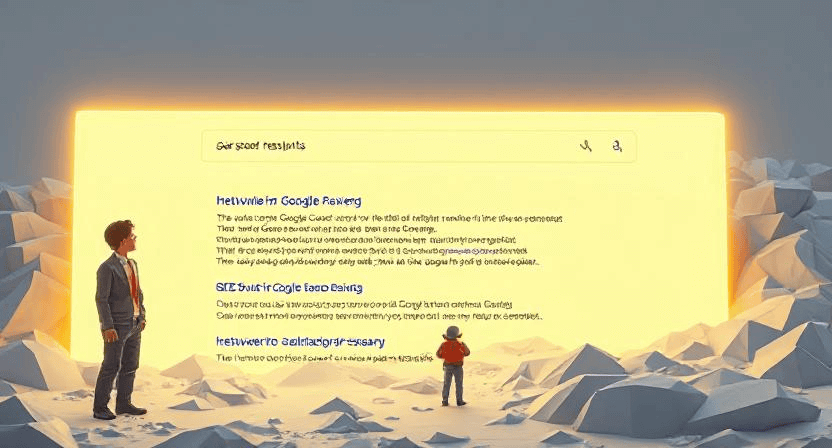Fix Common Tracking Issues: Duplicate Events, Missing Pages, Bot Traffic
![]()
In the world of web analytics, accurate data is the foundation of every good business decision. However, common issues like duplicate events, missing pageviews, and bot traffic can severely skew your reports, leading to flawed strategies and wasted resources. This guide will provide you with a practical troubleshooting checklist to diagnose and resolve these common tracking issues, ensuring your data reflects the true performance of your website. This is an essential part of a regular website audit.
Troubleshooting Checklist: Diagnosing Your Tracking Problems
1. Duplicate Events and Pageviews
One of the most common tracking issues is data duplication. This happens when a single user action, like a page view or a button click, is recorded multiple times. This inflates your metrics, leading you to believe your website is performing better than it actually is. The most frequent causes are having multiple tracking tags installed on the same page or misconfigured triggers in Google Tag Manager (GTM).
How to Fix:
- Check for Multiple Tags: Use a browser extension like Google Tag Assistant or the developer console to inspect your website's source code. Look for duplicate GA4 configuration tags or redundant tracking scripts. If you find multiple instances, remove the redundant ones. This is similar to fixing other coding errors that can occur during a website update, as mentioned in our guide on How to Update Your Website Without Breaking It.
- Review GTM Triggers: If you are using GTM, ensure your triggers are set up correctly. For example, if you have a pageview trigger and a custom event trigger for the same action, they might both fire, causing duplication. Use GTM's Preview mode to debug and see exactly which tags are firing and why.
- Check for Universal Analytics vs. GA4 Conflicts: Make sure you don't have both a Universal Analytics and a GA4 tag trying to track the same events in different ways, as this can create data discrepancies. Our guide on Adding Google Analytics 4 to Your Website outlines how to properly set up your tags.
2. Missing Pages and Data Gaps
Data gaps can be just as problematic as data duplication. This occurs when your analytics reports show a drop in pageviews or missing data for certain pages. Causes often include the tracking tag not being present on all pages or incorrect tag firing conditions.
How to Fix:
- Verify Tag Placement: Ensure the GA4 tag is placed in the `<head>` section of every page on your website. If you are using a CMS, check that the plugin or theme you are using is injecting the tag on all pages. For WordPress users, a failed update can sometimes cause plugins to malfunction, as noted in our guide on Fixing WordPress Updating and Publishing Failed Errors.
- Use GTM Preview Mode: This is your most powerful debugging tool. Use it to navigate through your website and verify that the GA4 tag fires correctly on every page. You can also check if any specific triggers, like form submissions or button clicks, are not firing as expected.
- Check for Ad Blockers: Many ad blockers and browser extensions block tracking scripts. While you can't control what users do, you should be aware that a portion of your traffic may not be tracked. You can check this by viewing your site in an incognito window with all extensions disabled.
3. Bot Traffic and Spam
Bot traffic can significantly inflate your website's visitor count and skew your metrics, making it difficult to analyze real user behavior. These bots can range from harmless crawlers to malicious scripts. While you should be able to rely on a solid website security plan to block them, some might still get through.
How to Fix:
- Enable Bot Filtering in GA4: Google Analytics has a built-in feature to filter out known bot and spider traffic. In your GA4 Admin settings, navigate to Data Streams, select your web stream, and under More Tagging Settings, enable "Exclude known bots." This will filter out traffic from a list of known bots and spiders.
- Set Up IP Filters: If you're dealing with spam from a specific IP address, you can create a filter in GA4 to exclude traffic from that IP. In the Admin section, go to Data Settings > Data Filters and create a new filter to exclude traffic from your internal IP addresses or known bot IPs.
- Monitor for Suspicious Traffic: Look for anomalies in your reports, such as a sudden spike in traffic from a specific country or a high number of sessions with a 100% bounce rate. These could be signs of bot activity. This is similar to dealing with spam comments on WordPress, which are also often bot-generated.
When to Call the Experts
If you've exhausted your troubleshooting checklist and are still facing persistent issues, it's a clear sign that the problem is more complex than a simple misconfiguration. For example, if your database connection or other core functions are failing, it could affect tracking. These issues often require a deep understanding of web development and server-side configurations. Other scenarios where professional help is invaluable include complex e-commerce tracking setups, custom event tracking that isn't working, or a general lack of confidence in your data's accuracy. A professional can conduct a thorough tag audit, debug complex setups, and ensure your tracking is robust and reliable.
If you’re still having trouble, don’t worry! WebCare SG is here to help. Contact us today for fast and reliable website fixes.
Related WebCare Solutions
Why is My Product Page Not Loading? Troubleshooting Guide
Discover common reasons why your product page might not be loading and learn how to troubleshoot database errors, plugin conflicts, and other issues.
XML Sitemaps and robots.txt: Your Guide to Crawlability and Indexing
A comprehensive guide on how to create, submit, and troubleshoot XML sitemaps and robots.txt files to ensure search engines can effectively crawl and index your website.
Google's New AI Search (SGE) is Changing SEO: A Guide for Small Businesses
Google's Search Generative Experience (SGE) is transforming how users find information, with AI-generated answers appearing directly in search results. For small businesses, this means adapting your SEO strategy to get noticed. Learn how to create expert content, use clear Q&A headings, and leverage your Google Business Profile to be featured in the new AI-driven search landscape.
Ready to get started?
Focus on your business while we fix your website. Contact WebCareSG today for fast, reliable solutions!
Whatsapp us on