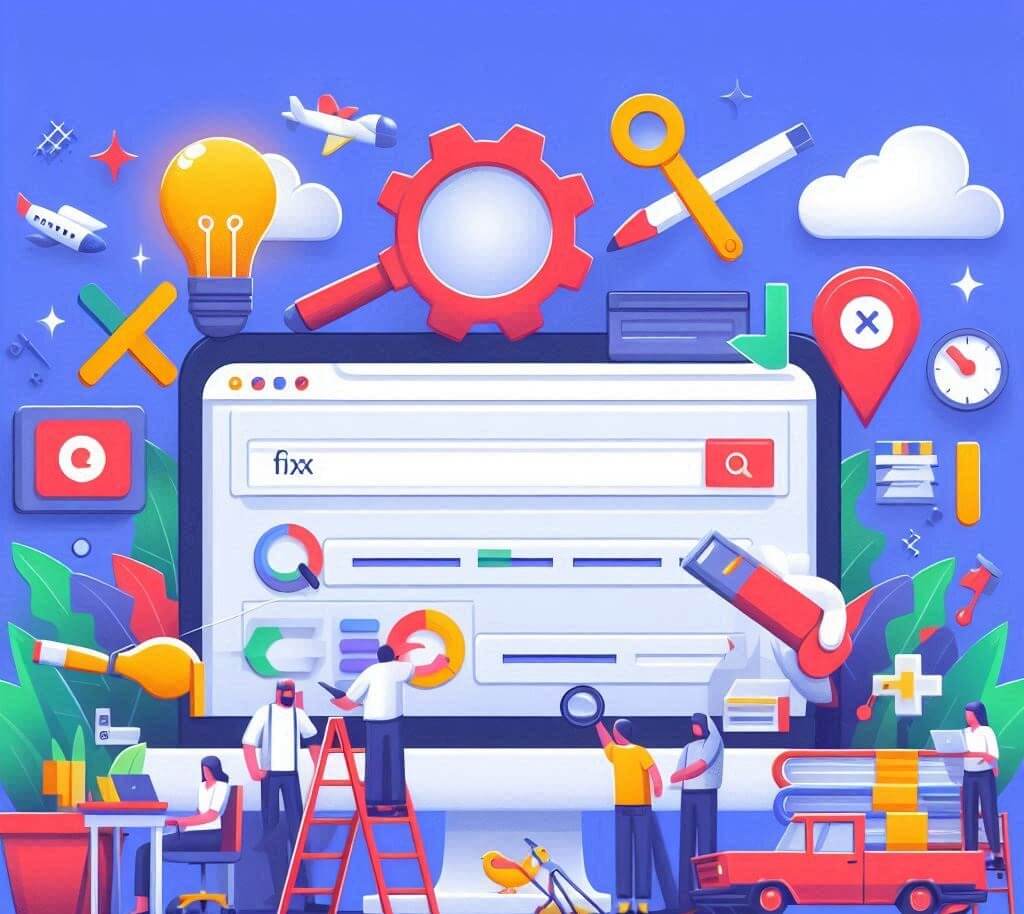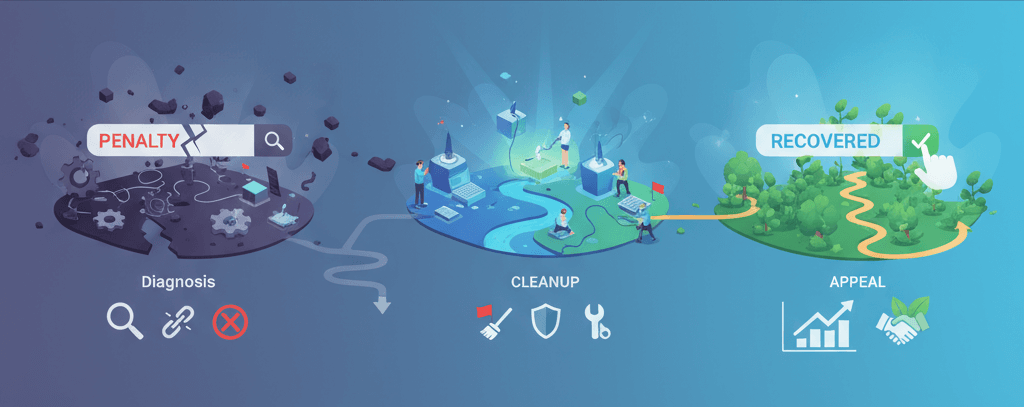Fix WordPress Emails Not Sending: SMTP Setup and Deliverability Tips
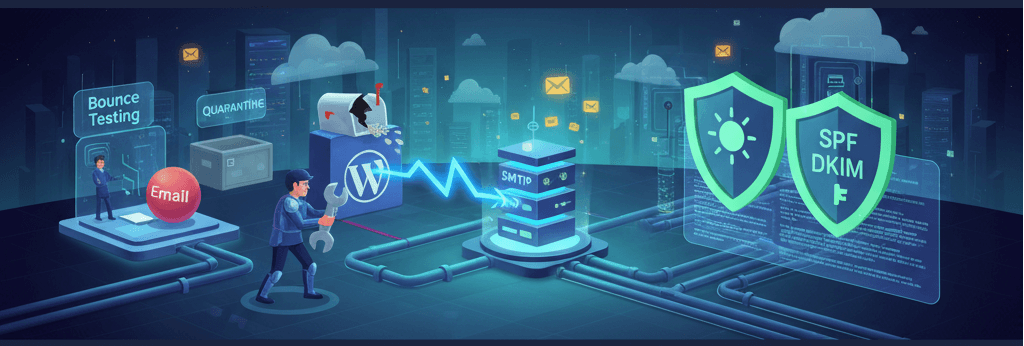
There's a hidden flaw in many WordPress websites that can quietly undermine your business operations. You install a contact form, a user registers on your site, or a customer makes a purchase, but the confirmation email never arrives. WordPress, by default, uses a function called wp_mail() that relies on your web server’s mail function. This method is often unreliable, unauthenticated, and can cause your emails to be flagged as spam, a problem that is frustrating for both you and your users. The solution is to bypass this flawed system and use an authenticated method: SMTP. This guide will provide a step-by-step walkthrough on how to configure SMTP, test your email deliverability, and set up the necessary DNS records to ensure your WordPress emails land safely in your users’ inboxes. This is a crucial step to follow after you've made sure your server maintenance checklist is complete.
Understanding Why WordPress Emails Fail
Most web servers are not configured to send emails correctly. The emails sent from your website are often unauthenticated, meaning they lack a proper digital signature. This makes them look suspicious to receiving mail servers (like Gmail or Outlook), which will often flag them as spam or reject them outright. This is a common website error to watch out for and can lead to a variety of issues, from missed sales to frustrated customers unable to reset their passwords.
Step 1: Install and Configure an SMTP Plugin
The easiest and most reliable way to fix email issues is to use a plugin that forces WordPress to use an external SMTP (Simple Mail Transfer Protocol) server. An SMTP server authenticates your emails, ensuring they are sent securely and are less likely to be marked as spam. Before you begin, you will need to get the SMTP credentials from your email provider or web host.
- Choose a Plugin: The most popular and reliable plugins are WP Mail SMTP and Post SMTP. Install and activate one of them.
- Configure the Plugin: Navigate to the plugin's settings page in your WordPress dashboard. You will need to enter the following information, which you can get from your email provider or host:
- SMTP Host: The server address (e.g.,
smtp.gmail.com). - SMTP Port: Usually 465 (for SSL) or 587 (for TLS).
- Encryption: SSL or TLS.
- SMTP Username: Your full email address.
- SMTP Password: The password for that email account.
- SMTP Host: The server address (e.g.,
- Send a Test Email: After entering the credentials, most plugins will have an option to send a test email. Send one to yourself to confirm that the setup is working correctly. This is a key step that can help you troubleshoot if you have a problem with your website's redirects or other server-side issues.
Step 2: Improve Email Deliverability with DNS Records
Even with an SMTP plugin, your emails can still be flagged as spam if your domain’s DNS records are not properly configured. SPF and DKIM are two types of records that act as a digital signature, telling the recipient's mail server that your emails are legitimate. This is a crucial step that goes hand in hand with other technical fixes, as seen in our guide on how to identify and resolve DNS configuration issues.
- SPF (Sender Policy Framework): An SPF record is a TXT record that lists the servers that are authorized to send email on behalf of your domain. This tells receiving servers that any email from a server not on the list should be considered suspicious.
- DKIM (DomainKeys Identified Mail): A DKIM record is a cryptographic signature added to every email you send. It verifies that the email was not tampered with during transit.
- How to Set Them Up: Most email service providers (like Google Workspace or SendGrid) will provide you with the SPF and DKIM records you need to add to your domain's DNS settings. Log in to your domain registrar or hosting provider's DNS management panel and add these records.
Step 3: Test and Monitor
After you have configured your SMTP plugin and DNS records, it's important to test your deliverability. Use a tool like Mail-Tester to send a test email and get a comprehensive report on your email's spam score and any potential issues. If you’re still experiencing issues, you should also check your server's server logs for any errors related to mail delivery.
When to Call the Experts
While most of these steps are manageable, issues can still arise. If you are not comfortable editing your DNS records, or if your emails are still not being delivered despite your best efforts, it is time to call in a professional. An expert can quickly diagnose complex issues, such as server-side firewall rules or misconfigured DNS records, and ensure your emails are delivered correctly. In these cases, attempting to fix things on your own can often make things worse, and is one of the clearest 5 signs you need professional help to fix your website.
If you’re still having trouble, don’t worry! WebCare SG is here to help. Contact us today for fast and reliable website fixes.
Related WebCare Solutions
How to Fix “Page Not Indexed” in Google Search Console
Learn why Google is not indexing your pages and how to fix indexing issues in Google Search Console.
How to Identify and Clean Malware from Your WordPress Website
Learn the essential steps to clean up malware from your WordPress site and secure it for the future. A practical guide for website owners.
Recover from a Google Search Penalty: Diagnosis and Appeal Steps
A step-by-step guide to diagnosing and recovering from a Google search penalty, including how to distinguish between manual and algorithmic penalties and the essential steps for cleanup and reconsideration requests.
Ready to get started?
Focus on your business while we fix your website. Contact WebCareSG today for fast, reliable solutions!
Whatsapp us on