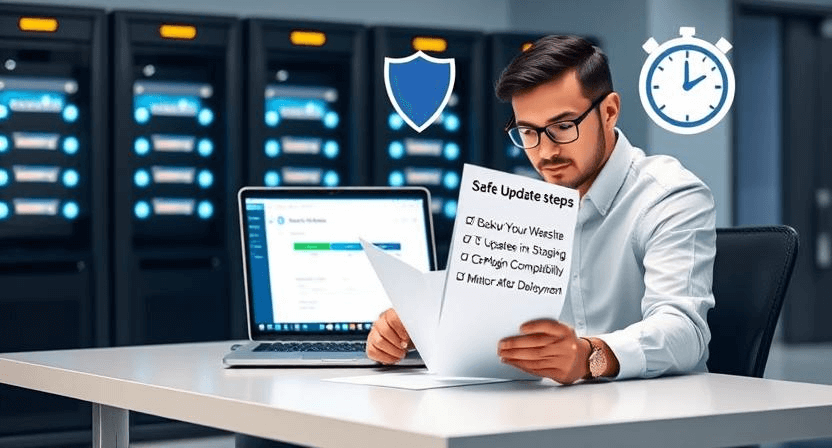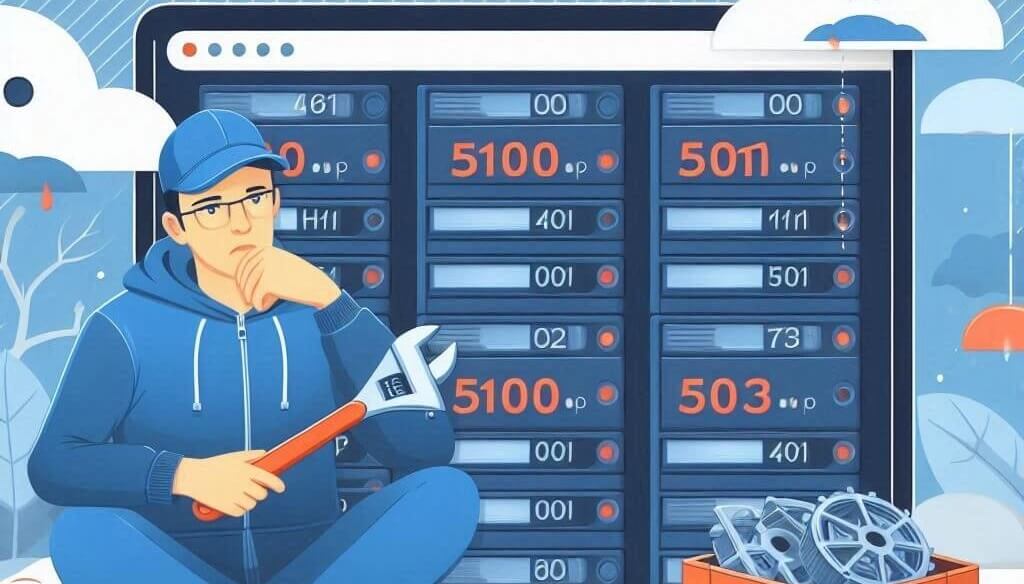Server-Side Tracking Broken? How to Debug GTM & GA4
![]()
Server-Side Tracking (SST) has become increasingly vital for accurate data collection in the face of browser privacy restrictions (like ITP) and ad blockers. By moving tracking logic from the user's browser to your own server, you gain more control and improve data reliability. Google Tag Manager (GTM) Server-Side and Google Analytics 4 (GA4) are central to this paradigm shift. However, implementing and debugging SST can be complex. If your server-side tracking is broken, this detailed, step-by-step guide will help you diagnose and fix common issues, including cloud setup errors and missing dataLayer pushes from your PHP code.
Understanding Server-Side Tracking with GTM & GA4
In traditional client-side tracking, events are sent directly from the user's browser to analytics platforms. With SST:
- The user's browser sends data to your GTM Server Container (a server-side endpoint you control).
- The GTM Server Container processes this data, transforms it, and then forwards it to various vendor endpoints (e.g., GA4, Facebook Conversions API, Google Ads).
This adds a layer of complexity but offers greater data control, accuracy, and performance benefits. If you're struggling with client-side tracking, our guides on GTM not working debugging and Google Ads conversions not tracking might be useful initial checks, but this guide focuses specifically on the server-side.
Step 1: Verify Client-Side DataLayer Push to GTM Server Container
The first point of failure in SST is often the client-side. The browser must correctly send data to your GTM server container.
-
Step 1.1: Confirm GTM Web Container (Client-Side) is Installed.
- Ensure your regular GTM web container (the one in your website's
<head>and<body>) is correctly installed on all relevant pages. Use Google Tag Assistant Legacy to verify.
- Ensure your regular GTM web container (the one in your website's
-
Step 1.2: Check GA4 Configuration Tag in Web Container.
- In your GTM web container, open your "Google Analytics: GA4 Configuration" tag.
- Ensure the "Send to server container" option is checked under "Tag Settings" if you intend to route GA4 data through your server container.
- Verify that the "Server Container URL" is correctly set to your custom GTM server container URL (e.g.,
https://gtm.yourdomain.com).
-
Step 1.3: Use GTM Web Container Preview Mode.
- Open GTM Preview Mode for your *web container*.
- Navigate your website and perform actions.
- In the GTM web debugger, click on various events (e.g., "Page View," "Click").
- Go to the "Network" tab within the GTM web debugger. Look for requests being sent to your GTM server container URL (e.g.,
https://gtm.yourdomain.com/g/collector similar). - If you see these requests and they have a "200 OK" status, data is successfully being sent from the client-side to your server container. If not, the issue is likely in your client-side GTM setup.
Step 2: Debug GTM Server Container (Cloud Setup Errors)
Once data reaches your server container, it needs to be processed. Errors in your cloud setup (Google Cloud Run is common) can prevent this.
-
Step 2.1: Access GTM Server Container Preview Mode.
- In your GTM account, switch to your *server container*.
- Click the "Preview" button in the top right.
- Now, perform actions on your website in a separate tab that is connected to the *web container's* preview mode (from Step 1.3).
- Data should now flow into the GTM *server* container's preview debugger.
- Crucial: If no events appear in the server container's preview debugger after sending data from the client, the issue is likely with your cloud deployment or server container URL.
-
Step 2.2: Check Cloud Run Deployment Status.
- Go to your Google Cloud Platform (GCP) console.
- Navigate to "Cloud Run" and find your GTM server container service.
- Deployment Status: Is the service deployed and running? Look for error messages in the deployment logs.
- Revisions: Has your service deployed successfully without errors recently? Check the "Revisions" tab.
- Resource Limits: Could your service be running out of memory or CPU? Check the "Metrics" tab for spikes or limits.
-
Step 2.3: Inspect Cloud Run Logs.
- In GCP, for your Cloud Run service, go to the "Logs" tab.
- Filter by "Severity: Error" or "Severity: Warning." Look for any runtime errors, processing failures, or unhandled exceptions. These logs are invaluable for pinpointing server-side issues.
- This is similar to how you debug backend issues like database connection errors.
-
Step 2.4: Verify Ingress Settings and Custom Domain Mapping.
- In Cloud Run, go to your service > "Networking" tab.
- Ingress Control: Ensure it's set to "All" traffic or "Internal and Cloud Load Balancing" if you're using a load balancer.
- Custom Domains: If you're using a custom subdomain (e.g.,
gtm.yourdomain.com), ensure it's correctly mapped in Cloud Run's "Custom domains" section and that your DNS records are correctly pointing to the Cloud Run service. A misconfigured DNS could prevent traffic from reaching your server container, similar to how DNS issues prevent a website from loading.
Step 3: Debug Server Container Tags, Triggers, and Clients
Once data is successfully reaching your server container, the next step is ensuring it's processed and forwarded correctly.
-
Step 3.1: Check Server Container Clients.
- In GTM server container, go to "Clients."
- Ensure you have a "GA4 Client" enabled. This client is responsible for accepting incoming GA4 requests from your web container. It should be correctly configured to match the Measurement ID from your GA4 web tag.
- If the client isn't configured, or if there's a misconfiguration, the server container won't recognize or process incoming GA4 hits.
-
Step 3.2: Inspect Server Container Tags.
- Check your server container tags (e.g., "GA4: Google Analytics 4" tag for forwarding to GA4, or "Facebook Conversions API" tag).
- Firing Triggers: Ensure these tags have the correct triggers. Often, they'll fire based on the "Client Name" (e.g., "GA4 Client") or specific GA4 event names (e.g.,
purchase,add_to_cart). - Parameters: Verify that all necessary parameters (e.g.,
value,currency,itemsfor GA4 purchases, or CAPI parameters) are being correctly extracted from the incoming request and passed to the respective vendor tags. Use the "Variables" tab in server-side GTM preview to check incoming data.
-
Step 3.3: Use DebugView in GA4.
- In your GA4 property, go to "Admin" > "DebugView."
- As you perform actions on your website (with GTM web container in preview mode), events should stream into DebugView.
- Events coming from your server container will often appear with a "Server" icon. This confirms that data is successfully reaching GA4 via SST. If events are missing, or parameters are incorrect, the issue lies in your server container's processing logic.
Step 4: Debug Missing DataLayer with PHP Code
If your server-side tracking relies on data generated by PHP (e.g., e-commerce purchase data after a successful order), getting this data into the client-side dataLayer (to then be sent to the server container) is critical.
-
Step 4.1: Verify PHP DataLayer Push.
- On your server-side rendered pages (e.g., WooCommerce thank-you page), view the page source.
- Search for
dataLayer.push(. Your PHP code should be dynamically injecting this JavaScript code into the page. - Example (WooCommerce Purchase): Your PHP might look something like this on the order received page:
<?php if ( is_wc_endpoint_url( 'order-received' ) && ! empty( $order ) ) { $order_data = $order->get_data(); $items = []; foreach ( $order->get_items() as $item_id => $item ) { $product = $item->get_product(); $items[] = [ 'item_id' => $product->get_sku() ? $product->get_sku() : $product->get_id(), 'item_name' => $item->get_name(), 'price' => (float) $item->get_total(), 'quantity' => $item->get_quantity(), ]; } ?> <script> window.dataLayer = window.dataLayer || []; dataLayer.push({ 'ecommerce': { 'transaction_id': '<?php echo $order_data['id']; ?>', 'value': <?php echo (float) $order_data['total']; ?>, 'currency': '<?php echo $order_data['currency']; ?>', 'items': <?php echo json_encode( $items ); ?> }, 'event': 'purchase' }); </script> <?php } ?>
-
Step 4.2: Debug PHP Execution.
- Check PHP Error Logs: If your PHP code is generating errors, it might not be pushing data to the dataLayer. Check your server's PHP error logs. This relates to debugging PHP exploits & vulnerabilities, but in this case, it's about functional errors.
- Use
var_dump()/error_log(): Temporarily addvar_dump()orerror_log()statements in your PHP code to check if variables contain the expected data before being pushed to the dataLayer. For example, check if$orderor$itemsare populated correctly. - Conditional Logic: Ensure the PHP code is executing under the correct conditions (e.g., only on the order confirmation page, and only for successful orders).
-
Step 4.3: Verify DataLayer in GTM Web Container Preview.
- After completing a test purchase, go to the GTM web container preview debugger.
- Select the relevant event (e.g.,
purchaseor "gtm.dom" on the thank-you page). - Go to the "Data Layer" tab. Ensure the
ecommerceobject (or whatever object your PHP is pushing) is present and contains all the dynamic values (transaction ID, value, currency, items). If this data is missing or incorrect here, the issue is on the client-side dataLayer push from PHP.
Final Debugging Tips
-
Clear Caches: Always clear your website's caching plugin, CDN cache, and browser cache after making any changes to code or GTM. This is essential for seeing immediate results and prevents issues like website not loading properly.
-
Small, Incremental Changes: When debugging, make one change at a time and test thoroughly. This helps isolate the problem.
-
Network Tab in Browser Dev Tools: Beyond GTM Preview, use the browser's "Network" tab (F12) to see all requests. Look for calls to your GTM server container URL and verify their status codes. Also look for calls to GA4 (
google-analytics.com/g/collect) and Facebook (graph.facebook.com/vXX.0/YOUR_PIXEL_ID/events) to see if they're firing directly from the browser (if not fully server-side) or from the server container.
Debugging broken server-side tracking can be intricate due to the multiple layers involved. However, by systematically checking the client-side dataLayer push, the GTM server container's cloud deployment and configuration, and the accuracy of your PHP dataLayer implementations, you can pinpoint and resolve most issues. Accurate server-side tracking ensures cleaner data, better campaign optimization, and reliable measurement. If you find yourself overwhelmed by the complexity or need expert assistance, don't hesitate to contact WebCareSG for professional digital marketing and web development support.
Related WebCare Solutions
What Are Keywords and How Do I Find Them?
A beginner-friendly guide to understanding keywords and mastering basic keyword research. Learn about search intent and leverage free Google tools like search suggestions and "People also ask" to uncover what your customers are truly searching for.
How to Update Your Website Without Breaking It
Learn essential steps to update your website safely and efficiently, minimizing risks and ensuring a seamless user experience.
How to Fix Website Downtime & Server Errors (500, 502, 503)
Learn how to diagnose and fix common server errors (500, 502, 503) to restore website functionality.
Ready to get started?
Focus on your business while we fix your website. Contact WebCareSG today for fast, reliable solutions!
Whatsapp us on