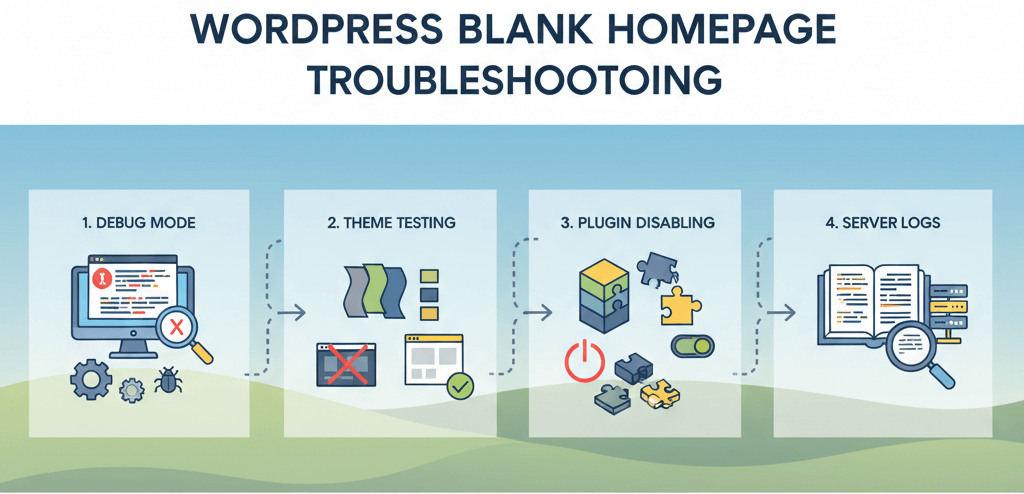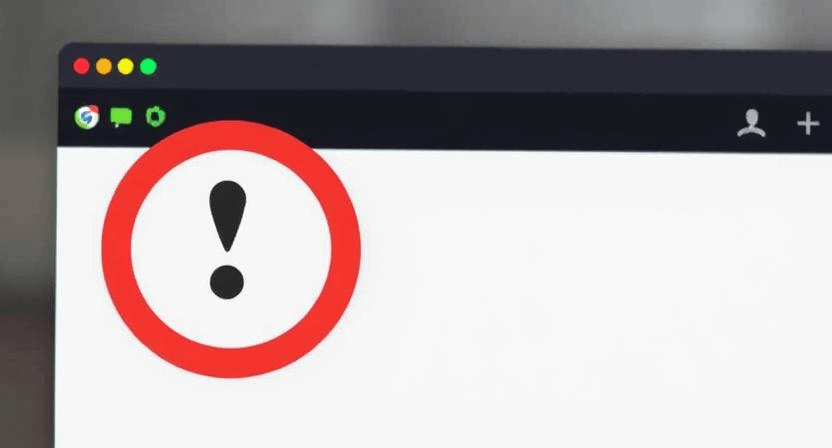Configure WordPress Caching: Optimal Settings for Speed and SEO
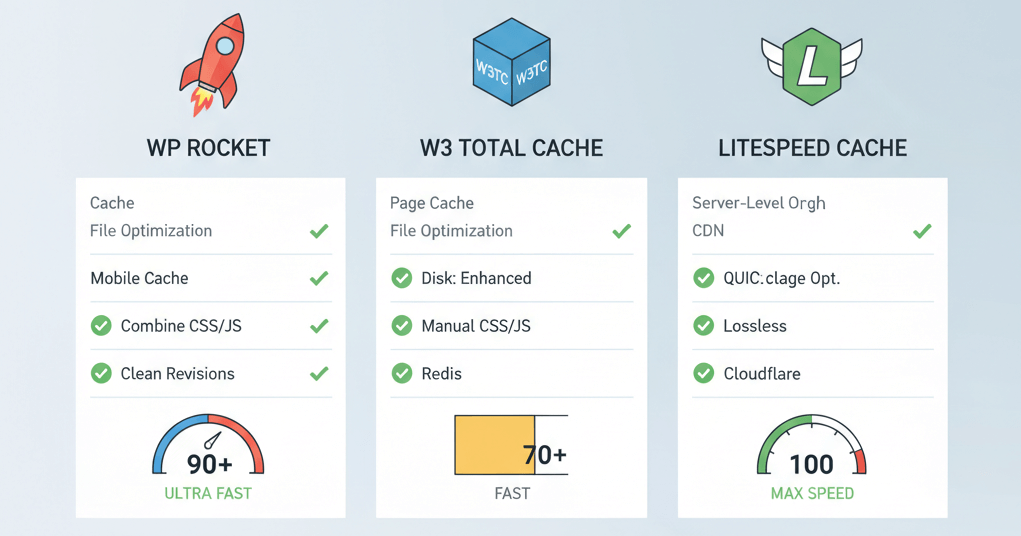
Ever waited impatiently for a website to load, only to give up and hit the back button? That frustrating moment is a story far too common for online businesses. In a world where every second counts, website speed is no longer a luxury; it's a necessity for user experience, search rankings, and business survival. The good news is that you don’t need to be a developer to make a massive impact. The most powerful weapon in your speed optimization arsenal is a caching plugin. By serving up pre-built versions of your website, caching reduces server load and drastically cuts down on page load times. This guide will compare popular WordPress caching plugins and provide you with a blueprint for the optimal settings to make your website fly. For a broader perspective on the importance of speed, see our guide on How to Fix Slow Website Performance.
Understanding the Types of Caching
Before diving into the settings, it's important to understand the different types of caching that a good plugin manages. By managing each type, you can dramatically reduce your website’s bounce rate and improve Core Web Vitals, a crucial component of your SEO. Check out our article on improving Core Web Vitals for more.
- Page Caching: This is the most common type of caching. The plugin creates a static HTML version of your dynamic WordPress page. When a visitor requests the page, the server serves the static version instantly, bypassing the need to query the database and generate the page from scratch.
- Browser Caching: This tells a visitor's web browser to store static files (like CSS, JavaScript, and images) on their local computer. When they visit a new page on your site, their browser doesn't have to re-download these files, leading to a much faster experience.
- Object Caching: This stores database query results. It's especially useful for dynamic websites and e-commerce stores with many database queries, as it speeds up data retrieval and reduces server load.
Comparing Popular WordPress Caching Plugins
Choosing the right plugin is the first step. While many options exist, these three are among the most trusted and feature-rich.
- WP Rocket: This is a premium, user-friendly plugin known for its simplicity and "set-it-and-forget-it" approach. It offers a comprehensive set of features, including page caching, file minification, and lazy loading, all from a simple, intuitive dashboard.
- W3 Total Cache (W3TC): A free, highly configurable plugin that offers a vast array of options for advanced users. While it can be more complex to set up, it offers granular control over every aspect of caching.
- LiteSpeed Cache: A free plugin that is a must-have if your web host uses the LiteSpeed server. It is highly optimized for LiteSpeed, offering server-level caching that is significantly faster than page caching from other plugins.
Optimal Caching Plugin Settings: A Checklist
While each plugin has its unique interface, the core settings for optimal performance are similar. Here is a checklist of the key features you should enable regardless of the plugin you choose. These settings are a crucial part of a proper server maintenance checklist.
- Page Caching: Always enable this. Ensure you set a good cache lifespan (e.g., 24 hours). This creates the static pages that make your site so fast.
- Minify CSS and JavaScript: This removes unnecessary characters and whitespace from your code, reducing file sizes. Enabling this is a quick win for page speed.
- Combine CSS and JavaScript: Combining multiple files into one reduces the number of HTTP requests your server has to handle. However, for websites with HTTP/2 enabled (which is now standard on most hosts), this can sometimes be counterproductive. Test both options to see which works best.
- Lazy Loading: Enable lazy loading for images and videos. This prevents media below the fold from loading until the user scrolls down, drastically improving the initial page load time and LCP score. For more on this, check out our guide on Optimizing Website Images.
- Database Optimization: Many plugins offer a feature to clean up your database, removing post revisions, spam comments, and transients. This can reduce the database size and speed up your website.
- Preload Cache: This feature automatically generates cached versions of your pages before a user visits them. This ensures the very first visitor to a page gets the fastest, cached version.
- Object Caching: If your host supports it (e.g., Redis or Memcached), enable object caching. This is a game-changer for sites with a lot of database activity.
When to Call the Experts
While setting up a caching plugin is often straightforward, a professional can provide invaluable help in more complex situations. If you're dealing with a plugin conflict that breaks your website, your website is still slow despite the caching, or you need to configure server-level caching that requires technical expertise, it's time to call in a professional. An expert can diagnose complex issues, ensure your caching is configured correctly, and fix underlying server-side problems. For a broader list of scenarios where you need professional help, see our article on 5 Signs You Need Professional Help to Fix Your Website.
If you’re still having trouble, don’t worry! WebCare SG is here to help. Contact us today for fast and reliable website fixes.
Related WebCare Solutions
Fix a Blank Homepage (White Screen of Death)
A practical guide with quick checks to restore your homepage by enabling debug mode, testing a default theme, and disabling plugins to find the culprit of a blank screen.
Website Blocked by Browser? How to Remove ‘Dangerous Site’ Warnings
A comprehensive guide on how to address and remove 'Dangerous Site' warnings displayed by web browsers, focusing on Google Safe Browsing and malware cleanup.
Why DIY Website Fixes Can Sometimes Make Things Worse
Discover the hidden risks of attempting DIY website fixes and learn why it's often safer and more efficient to rely on professional website maintenance services.
Ready to get started?
Focus on your business while we fix your website. Contact WebCareSG today for fast, reliable solutions!
Whatsapp us on