How to Fix ‘No Events Received’ in Facebook Events Manager
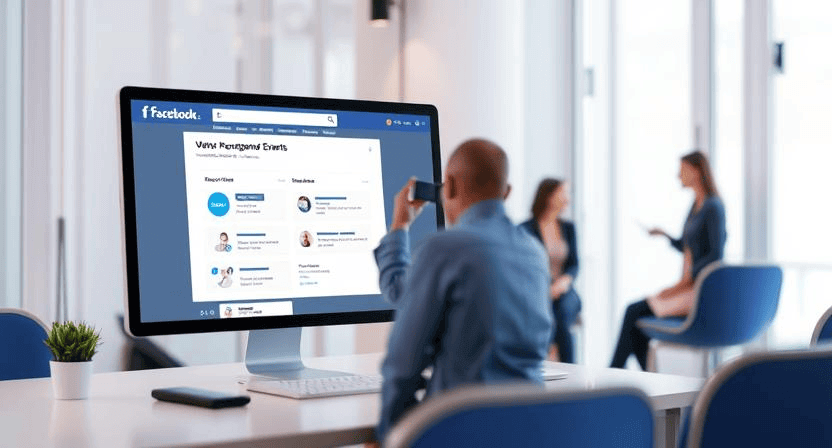
Seeing "No Events Received" in your Facebook Events Manager is a critical issue that means your Facebook ads are running without accurate data on conversions or user behavior. This not only wastes your ad budget but also cripples your ability to optimize campaigns, build effective retargeting audiences, and make informed marketing decisions. This detailed, step-by-step guide will help you diagnose and fix the "No Events Received" status, with a particular focus on troubleshooting Facebook Conversions API (CAPI) setup and common server-side tracking errors.
Understanding "No Events Received" and Why It Happens
"No Events Received" indicates that Facebook is not receiving any data from your website via your configured pixel or Conversions API. This can happen for several reasons:
- Pixel Not Firing: The basic pixel code is missing or improperly installed on your website. (Refer to Facebook Pixel Not Working? How to Troubleshoot).
- Conversions API (CAPI) Issues: Server-side events are not being sent correctly to Facebook.
- Configuration Errors: Incorrect setup of events, parameters, or deduplication logic.
- Browser Restrictions: While CAPI mitigates this, client-side pixel issues can still be related to ad blockers or browser privacy settings.
- Domain Verification/Aggregated Event Measurement: Not correctly set up, especially after iOS 14+ changes.
Step 1: Basic Pixel Health Check (Client-Side)
Before diving into CAPI, ensure your client-side Facebook Pixel is firing correctly. This is often the first point of failure.
-
Step 1.1: Use Facebook Pixel Helper.
- Install the Facebook Pixel Helper Chrome extension.
- Visit your website's key pages (homepage, product pages, thank-you pages).
- Check the Pixel Helper icon.
- Red or No Icon: Your base pixel isn't detected or has critical errors. Revisit Facebook Pixel Not Working? How to Troubleshoot for base code installation fixes.
- Blue or Green Icon: Pixel is firing. Click on it to see which events are firing. If no standard events (e.g., PageView, AddToCart, Purchase) are listed or have warnings, proceed to troubleshoot event setup.
-
Step 1.2: Check Events Manager Overview.
- Log in to Facebook Business Manager > Events Manager.
- Select your Pixel/Data Source.
- The "Overview" tab should show a graph of received events. If this graph is flat or showing "No Events Received," even after performing test actions on your site, proceed to the next steps.
Step 2: Troubleshoot Conversions API (CAPI) Setup
If your pixel was working but events stopped, or if you're specifically trying to implement server-side tracking, CAPI is the likely culprit.
-
Step 2.1: Verify CAPI Integration Method.
- Direct Integration: Are you sending events directly from your server using Facebook's CAPI SDKs (PHP, Python, etc.)?
- Partner Integration: Are you using a platform's built-in CAPI integration (e.g., Shopify, WooCommerce, WordPress plugins)?
- Google Tag Manager (GTM) Server-Side: Are you using GTM's server container to send events?
- Knowing your method is crucial for focused debugging.
-
Step 2.2: Use Events Manager "Test Events" Tool.
- In Events Manager, go to the "Test Events" tab.
- In the "Test Browser Events" section, enter your website URL and open it. Perform actions that should trigger pixel events. Check if events appear in the "Test Events" dashboard.
- In the "Test Server Events" section, clear any existing test activity code. Then, from your server-side integration (or GTM server container), send a test event using the provided test code. Observe if it appears in the "Test Events" dashboard.
- Crucial: If browser events appear but server events don't, your CAPI setup is failing. If neither appears, your overall tracking is down.
-
Step 2.3: Common CAPI Setup Errors and Fixes.
For Direct Integration:
-
Invalid Access Token: The server-side code needs a valid "Access Token" generated from Events Manager > Settings > "Generate access token." Ensure it's correctly copied and hasn't expired.
-
Incorrect API Endpoint: Ensure your code is sending requests to the correct Facebook Graph API endpoint (e.g.,
https://graph.facebook.com/v19.0/YOUR_PIXEL_ID/events). -
Missing Required Parameters: Each CAPI event (e.g.,
Purchase) has required parameters (e.g.,event_name,action_source,event_time). Check Facebook's CAPI documentation for required parameters and ensure they are all sent. -
Incorrectly Formatted Data: Ensure data types and formats match Facebook's specifications (e.g.,
valueas a number,currencyas a 3-letter ISO code). -
Hashing User Data: For privacy, sensitive user data (email, phone, etc.) *must* be hashed using SHA256 before being sent via CAPI. Ensure your server-side code is performing this hashing correctly.
-
Network Issues/Firewall: Your server might be blocked from sending requests to Facebook's API by a firewall or network configuration. Check server logs for connection errors.
For Partner Integrations (Shopify, WooCommerce, etc.):
-
Plugin/App Configuration: Go into the settings of your e-commerce platform's Facebook integration app/plugin. Ensure your Pixel ID and any CAPI settings are correctly configured. Check for any error messages within the app itself.
-
Update Plugin/Platform: Ensure the integration plugin or your e-commerce platform is updated to its latest version, as updates often contain CAPI improvements or bug fixes.
-
Conflict with Client-Side Pixel: Some partner integrations handle both client-side pixel and server-side CAPI. Ensure you don't have a separate, manually installed pixel conflicting with the partner's integration.
For GTM Server-Side:
-
GTM Server Container Not Receiving Data: Ensure your website's client-side GTM container is correctly sending data to your GTM server container. Use GTM's client-side preview mode to verify data layer pushes to the server-side.
-
Facebook Tag in Server Container: In your GTM server container, ensure the Facebook Conversions API tag is correctly configured, especially its event data and access token. Debug in the server-side GTM preview mode.
-
Server Environment Issues: Ensure your server-side GTM container is correctly deployed and running (e.g., on Google Cloud Run). Check its logs for errors. This is a more complex setup and often requires developer expertise.
-
Step 3: Ensure Proper Deduplication (If Using Both Pixel & CAPI)
If you're using both the Facebook Pixel (client-side) and Conversions API (server-side) for the same events, you *must* implement deduplication to avoid double-counting conversions.
-
Step 3.1: Verify
event_idParameter.- For each event (e.g., Purchase, Lead), ensure that both your client-side pixel event and your server-side CAPI event are sending a unique
event_idparameter for each occurrence. - This
event_idmust be consistent between the pixel and CAPI for the same conversion.
- For each event (e.g., Purchase, Lead), ensure that both your client-side pixel event and your server-side CAPI event are sending a unique
-
Step 3.2: Check
action_sourceParameter.- The CAPI event should include the
action_sourceparameter set towebsiteorphysical_storeetc., to help Facebook understand the source of the event.
- The CAPI event should include the
-
Step 3.3: Use Events Manager "Test Events" for Deduplication.
- In Events Manager > "Test Events," send a test event from both your pixel (browser) and CAPI (server) with the *same*
event_id. - Facebook should report the event once, showing both "Browser" and "Server" icons with a checkmark, indicating successful deduplication. If you see two separate events, deduplication is failing.
- In Events Manager > "Test Events," send a test event from both your pixel (browser) and CAPI (server) with the *same*
Step 4: Address Domain Verification & Aggregated Event Measurement
Even with events firing, if these aren't set up, your data might not be fully utilized, especially for iOS users.
-
Step 4.1: Verify Your Domain.
- In Facebook Business Manager > "Brand Safety" > "Domains," ensure your website's domain is verified. If not, follow the instructions to add and verify it (e.g., DNS verification, HTML file upload, or meta-tag verification).
-
Step 4.2: Configure Aggregated Event Measurement (AEM).
- After domain verification, in Events Manager, go to "Aggregated Event Measurement" > "Configure Web Events."
- You can prioritize up to 8 conversion events per domain. Ensure your most critical conversion events are listed and prioritized correctly. This tells Facebook which events are most important for optimization given privacy changes.
Step 5: Review Common Server-Side Tracking Errors
Beyond CAPI specifics, general server-side issues can impede tracking.
-
Step 5.1: Check Server Logs.
- Your web server logs (e.g., Apache, Nginx) or application logs (e.g., PHP error logs) can reveal issues when your server tries to send data to Facebook. Look for errors related to API calls, network connections, or script execution.
-
Step 5.2: Ensure Server-Side Code Execution.
- Verify that the server-side code (PHP, Python, Node.js, etc.) responsible for sending CAPI events is actually executing when a conversion occurs. Place log statements or use debugging tools in your server environment to confirm code execution and variable values.
- This is similar to how you debug backend issues like database connection errors or PHP exploits.
-
Step 5.3: Check for Network/Firewall Restrictions.
- Ensure your server's firewall or network configuration isn't blocking outgoing connections to Facebook's API endpoints. You might need to whitelist Facebook's IP ranges or domains.
Getting "No Events Received" in Facebook Events Manager is a serious issue that needs prompt attention. By systematically checking your pixel health, debugging your CAPI setup, ensuring proper deduplication, and addressing domain and server-side issues, you can restore accurate tracking and unlock the full potential of your Facebook ad campaigns. If you're overwhelmed by these technical steps or need expert assistance with complex server-side tracking, don't hesitate to contact WebCareSG for professional digital marketing and web development support.
Related WebCare Solutions
The Importance of Regular Website Maintenance
Discover why regular website maintenance is crucial for security, performance, and reliability. Learn through our WordPress case study on updates, backups, and consistent checks.
Best Practices for Updating WordPress and Plugins
Learn the essential best practices for safely updating WordPress and plugins to ensure security, performance, and compatibility.
WooCommerce GA4 Purchase Tracking Not Working? Full Fix
Experiencing discrepancies with WooCommerce purchase data in GA4? This comprehensive guide dives into common issues like missing conversions, incorrect revenue due to currency mismatches.
Ready to get started?
Focus on your business while we fix your website. Contact WebCareSG today for fast, reliable solutions!
Whatsapp us on

