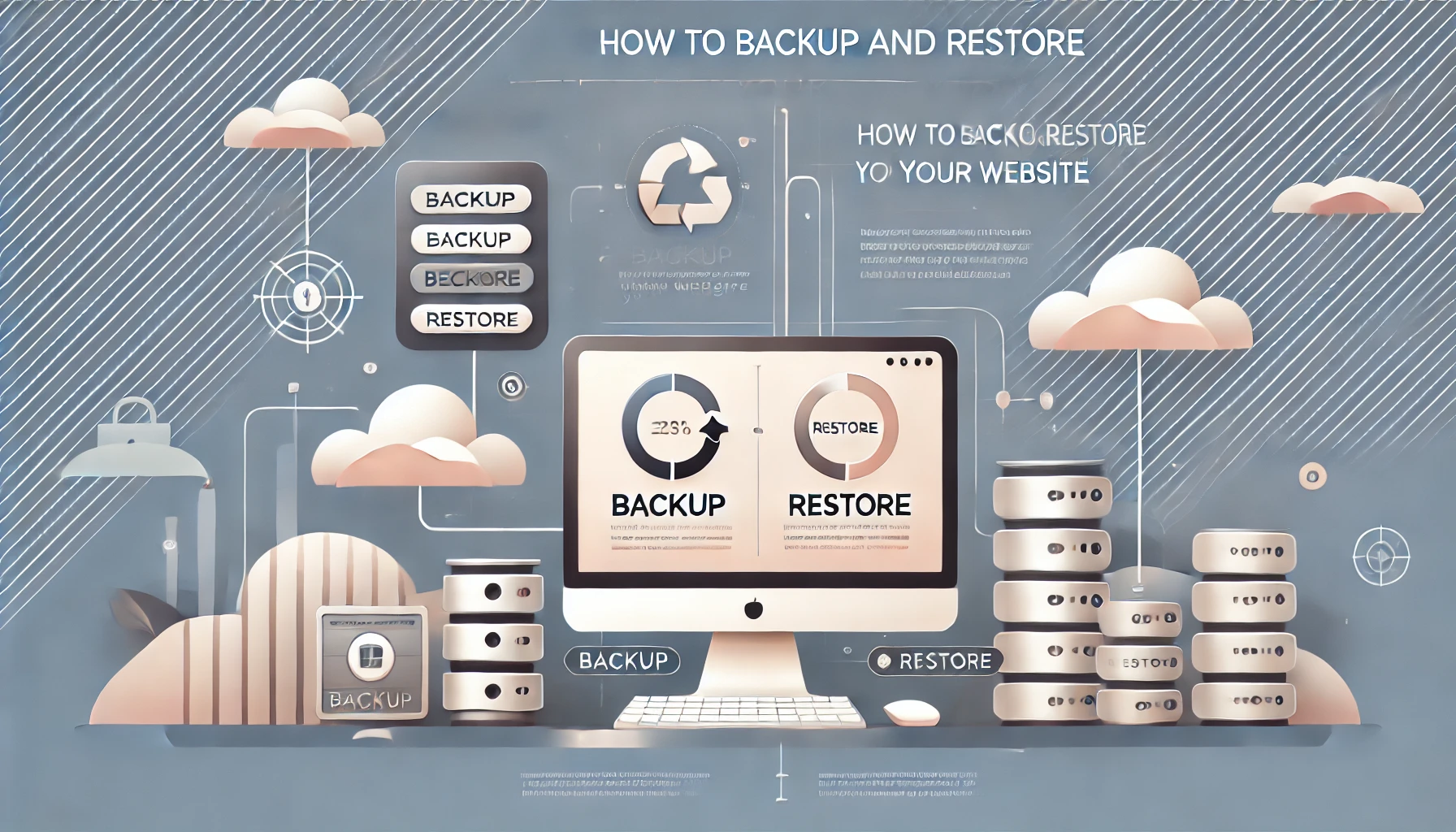Why is My Product Page Not Loading? Troubleshooting Guide
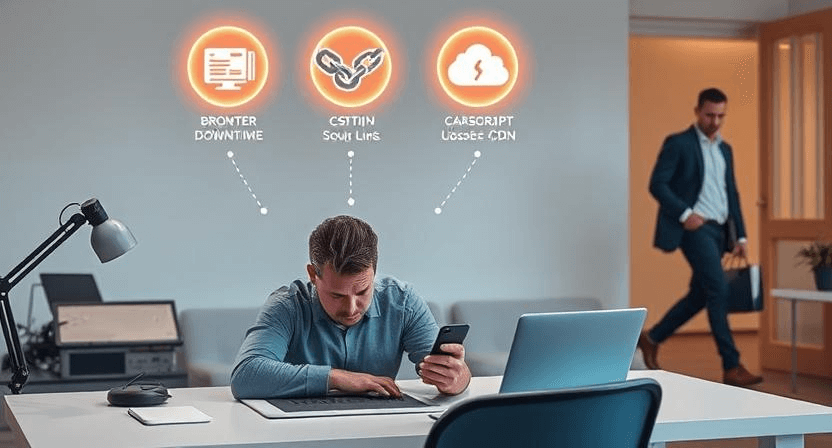
Product pages are the heart of any e-commerce website, serving as the primary point of conversion. When a product page fails to load, it can lead to lost sales, frustrated customers, and a negative impact on your brand's reputation. This troubleshooting guide will walk you through common reasons why your product page might not be loading and how to fix them in detail.
1. Check Database Errors
Database errors are a frequent cause of product page loading issues. Ensure your database server is running and that your website's database credentials are correct. Use a database management tool like phpMyAdmin to check for errors or corruption in your database tables. Repair any corrupted tables using the repair function in your database management tool. Check the database error logs for specific error messages that can provide clues about the problem. For more information, read more about how to fix database connection errors.
2. Verify Plugin Conflicts
Plugin conflicts are a common issue, especially if you're using e-commerce plugins like WooCommerce. Deactivate other plugins one by one, starting with recently installed plugins, to see if any of them are interfering with the product page. After deactivating each plugin, check if the product page loads correctly. If the page loads after deactivating a specific plugin, that plugin is likely the cause of the problem. Update all plugins to the latest versions, as outdated plugins can cause compatibility issues. For more information, read more about importance regularly updating plugins themes and best practices for updating wordpress and plugins.
3. Review Theme Issues
Theme issues can also cause product pages to load incorrectly. Switch to a default theme, such as Twenty Twenty-Three, to rule out theme-related problems. If the product page loads correctly with a default theme, the issue is likely with your current theme. Check your theme's functions.php file for any custom code that might be causing the problem. Update your theme to the latest version, as outdated themes can have compatibility issues. If the problem persists, contact the theme developer for support. For more information, read more about how to update website without breaking it.
4. Check Server Errors
Server errors can prevent product pages from loading correctly. Check your server logs, such as the Apache error log or Nginx error log, for any error messages related to the product page. Common server errors include 500 Internal Server Error, 404 Not Found, and 503 Service Unavailable. Contact your hosting provider to see if there are any known server outages or issues. They can provide valuable insights and assistance in resolving server-related problems. For more information, read more about how to fix website downtime server errors and troubleshooting 500 internal server error.
5. Verify Product Data
Incorrect or missing product data can cause product pages to load incorrectly. Check your product data for any errors or missing information in your e-commerce platform's product management interface. Ensure that all required fields, such as product name, price, description, and SKU, are correctly filled in. Verify that the product is published and visible in your store's catalog. Check for any custom product attributes or variations that might be causing the problem.
6. Check Image Issues
Large, unoptimized product images can slow down loading times and cause product pages to load incorrectly. Optimize your product images for the web to reduce file sizes without sacrificing quality. Use image compression tools like TinyPNG or ImageOptim to compress images. Use appropriate image formats, such as JPEG for photos and PNG for graphics with transparency. Ensure images are resized to the dimensions they are displayed on the product page. For more information, read more about optimize website images without sacrificing quality.
7. Review Caching Issues
Caching issues can sometimes prevent product pages from loading correctly, especially if you're using caching plugins or server-side caching. Clear your website cache and browser cache to ensure you're viewing the latest version of the page. Disable any caching plugins or features temporarily to see if they're causing the issue. Check your server's caching settings, such as Varnish or Redis, for any misconfigurations. Flush the server-side cache if necessary.
8. Check JavaScript Errors
JavaScript errors can interfere with product page functionality and prevent it from loading correctly. Use your browser's developer tools (usually accessed by pressing F12) to check for any JavaScript errors on the page. Fix any errors that might be preventing the product page from loading correctly. Pay attention to console error messages and network requests that might indicate the source of the problem.
9. Verify Permalink Settings
Incorrect permalink settings can cause product pages to return 404 errors. Ensure your permalink settings are correctly configured in your CMS or e-commerce platform. Regenerate your permalinks by saving your permalink settings again. This will flush the rewrite rules and ensure that your product page URLs are correctly mapped. For more information, read more about what is a 404 page and how to fix it.
10. Review Security Issues
Security breaches or malware infections can cause product pages to malfunction or load incorrectly. Perform security scans using reputable security plugins or online tools to identify any security threats. Remove any malware or vulnerabilities that might be affecting the product page. Implement security measures, such as a web application firewall (WAF) and regular security updates, to protect your website from future attacks. For more information, read more about protect against hacks and recover from breaches and recover website hacked defacement.
When to Call the Experts
While these troubleshooting steps can help resolve many product page issues, some problems may require professional expertise. Consider contacting a website maintenance professional in the following situations:
- Persistent product page issues despite troubleshooting efforts.
- Complex database or server errors that require advanced troubleshooting.
- Plugin conflicts that cannot be resolved with basic troubleshooting.
- Security breaches or malware infections that require professional assistance.
- Lack of technical expertise to implement advanced troubleshooting steps.
- Need for ongoing website maintenance and support to ensure optimal performance.
Still having trouble? Let WebCare SG take a look! Contact us today for expert assistance.
Related WebCare Solutions
What to Do When Your Web Server Goes Down
Learn what steps to take when your web server (like Nginx or Apache) goes down. Find quick troubleshooting steps to minimize downtime and restore services.
Best Practices for Updating WordPress and Plugins
Learn the essential best practices for safely updating WordPress and plugins to ensure security, performance, and compatibility.
How to Backup and Restore Your Wordpress Website
Learn how to backup and restore your website. Follow these detailed steps to protect your data and quickly recover from any issues.
Ready to get started?
Focus on your business while we fix your website. Contact WebCareSG today for fast, reliable solutions!
Whatsapp us on